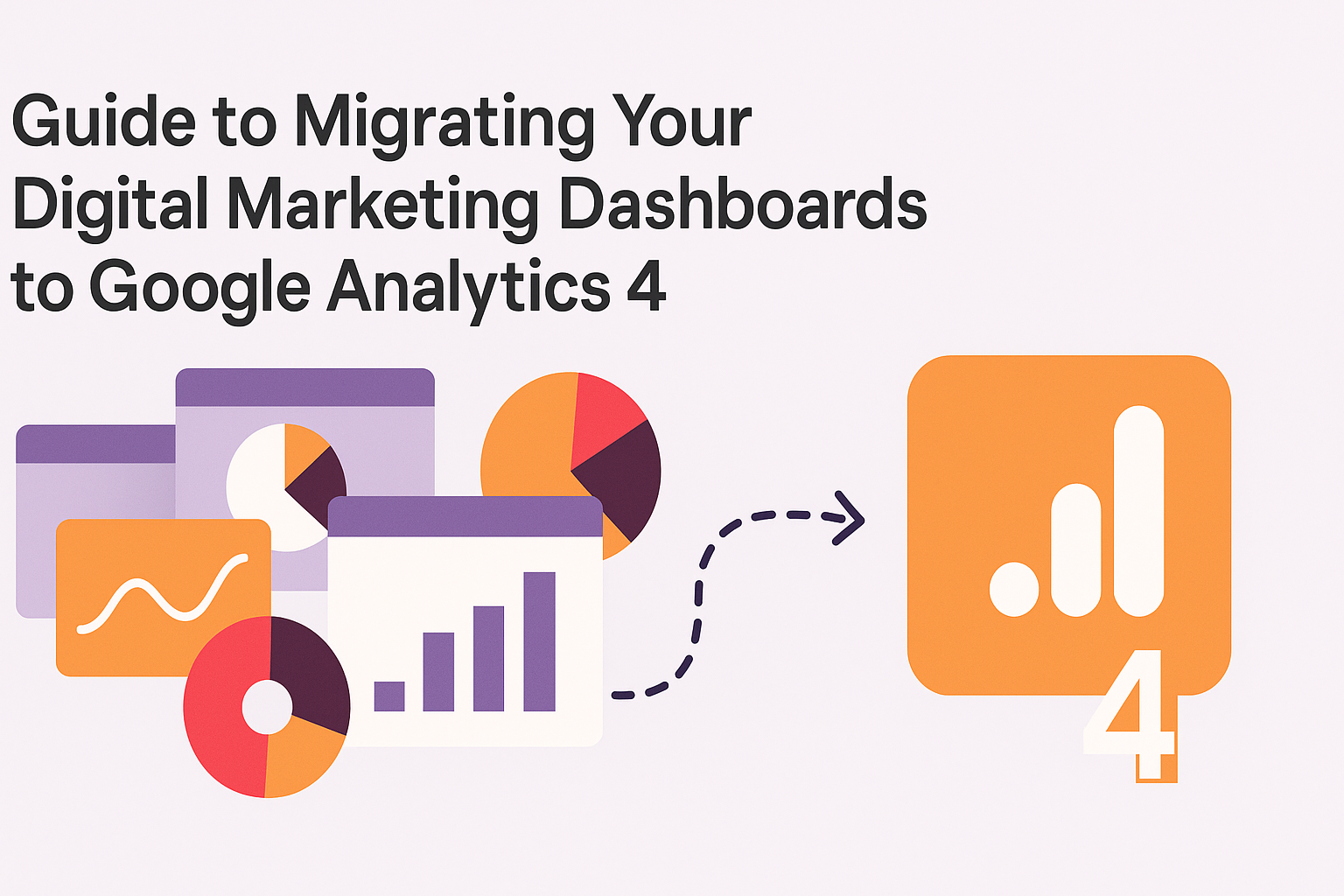Guide to Migrating Your Digital Marketing Dashboards to Google Analytics 4
Key Takeaways
-
Migrating to GA4 future-proofs your analytics by the evolving digital landscape and accommodating privacy regulations like GDPR.
-
GA4’s event-based model allows you to more accurately track specific user interactions, providing richer data for enhancing your website and marketing strategies.
-
Getting ready to migrate involves auditing your UA setup, formulating business goals and architecting a clean event hierarchy to keep your data pristine.
-
Take advantage of GA4’s predictive insights and advanced features to anticipate behaviors, optimize marketing, and improve reporting.
-
After you’ve made the migration, integrate GA4 with your other marketing tools, control who can access GA4, and save historical data to ensure you have a comprehensive record of your performance.
-
Tackle typical migration issues with discrepancy monitoring, employee training and resource allocation
Migrating to GA4 means moving from Universal Analytics to Google Analytics 4 for better data tracking and insights.
GA4 incorporates new event-based models, built-in privacy features, and enhanced reporting capabilities. Numerous companies are now transitioning to GA4 to stay in line with evolving data requirements and regulatory changes.
The transition can be time-consuming and require planning, but it helps teams track user behavior more effectively. Below are steps and tips for a smooth move in the subsequent sections.
Why Migrate to GA4?
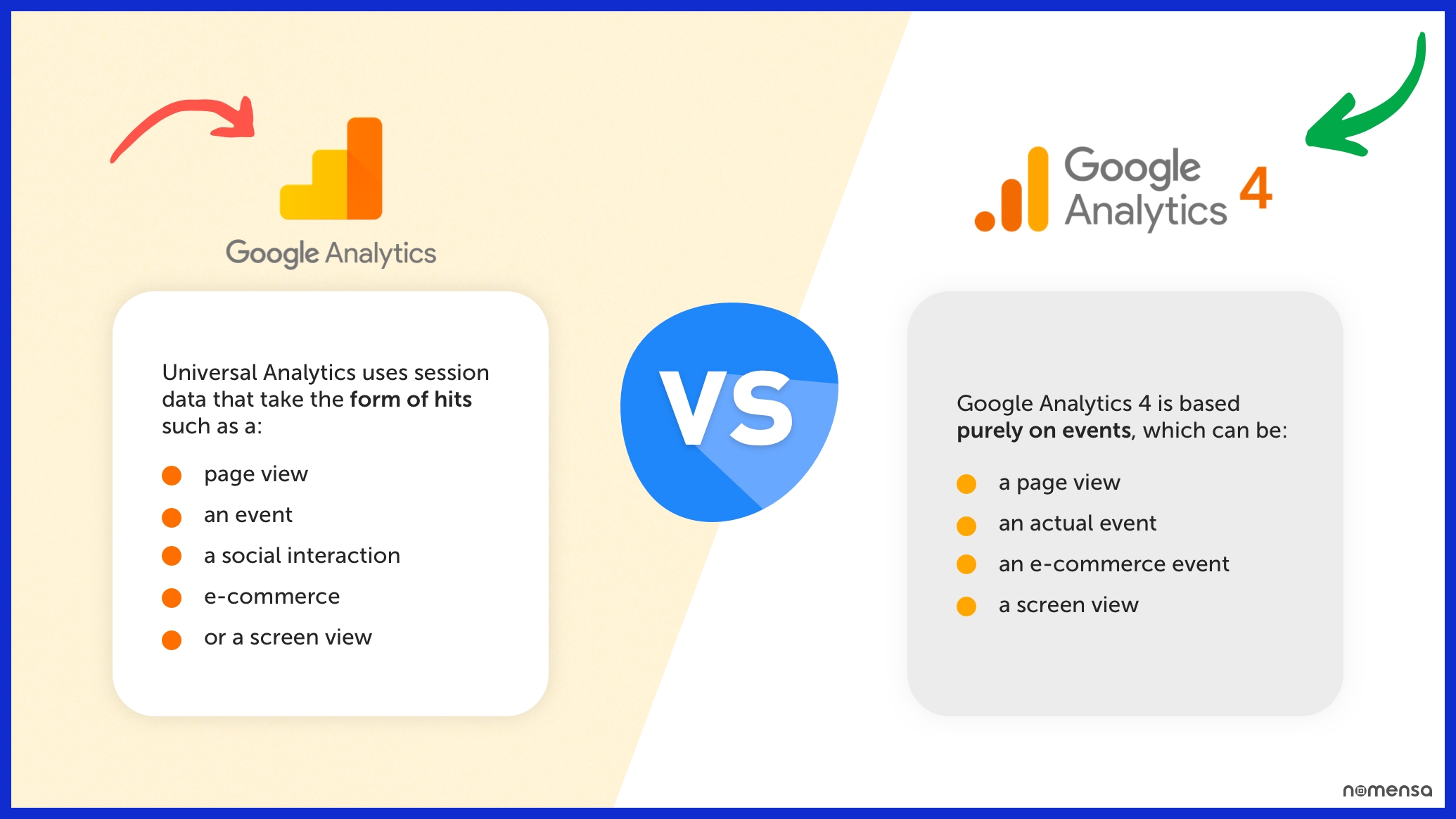
A move to GA4 is about more than simply upgrading. It’s about ensuring your analytics remain relevant as the digital landscape changes. With UA ceasing data processing on 7/1/2023, delaying your migration will only set your team’s insight and planning efforts back.
GA4 lets you collect web and app data in one property, giving you a single view of user journeys. The sooner you begin, the more time you have to get comfortable with GA4’s new tools and provide your agency or business with a competitive advantage.
Future-Proofing
GA4 was designed to keep up with the rapid evolution of digital channels. It adjusts to emerging patterns in how people browse and engage with sites and apps, so your data doesn’t get left behind.
With GA4, you’re not simply adopting the next iteration of analytics; you’re investing in tools that will keep your reporting razor-sharp for years to come. Sophisticated tools, such as cross-platform analysis and tailored reports, provide agencies and SaaS teams with a more effective means of understanding what drives results and what requires optimization.
Keeping up with GA4 means your tracking and reports will be industry standard and client-satisfying, even as trends change.
Event-Based Model
GA4 has an event-based model, NOT the ancient session-based one. This is to say, you log any click, scroll, or video play, providing you with finer-grained information than prior.
Now configure up to 30 conversions per property, making it easier to capture real business outcomes. Understand how to configure and follow the events that count—such as sign-ups, add to carts, or downloads—so your data reflects your actual objectives.
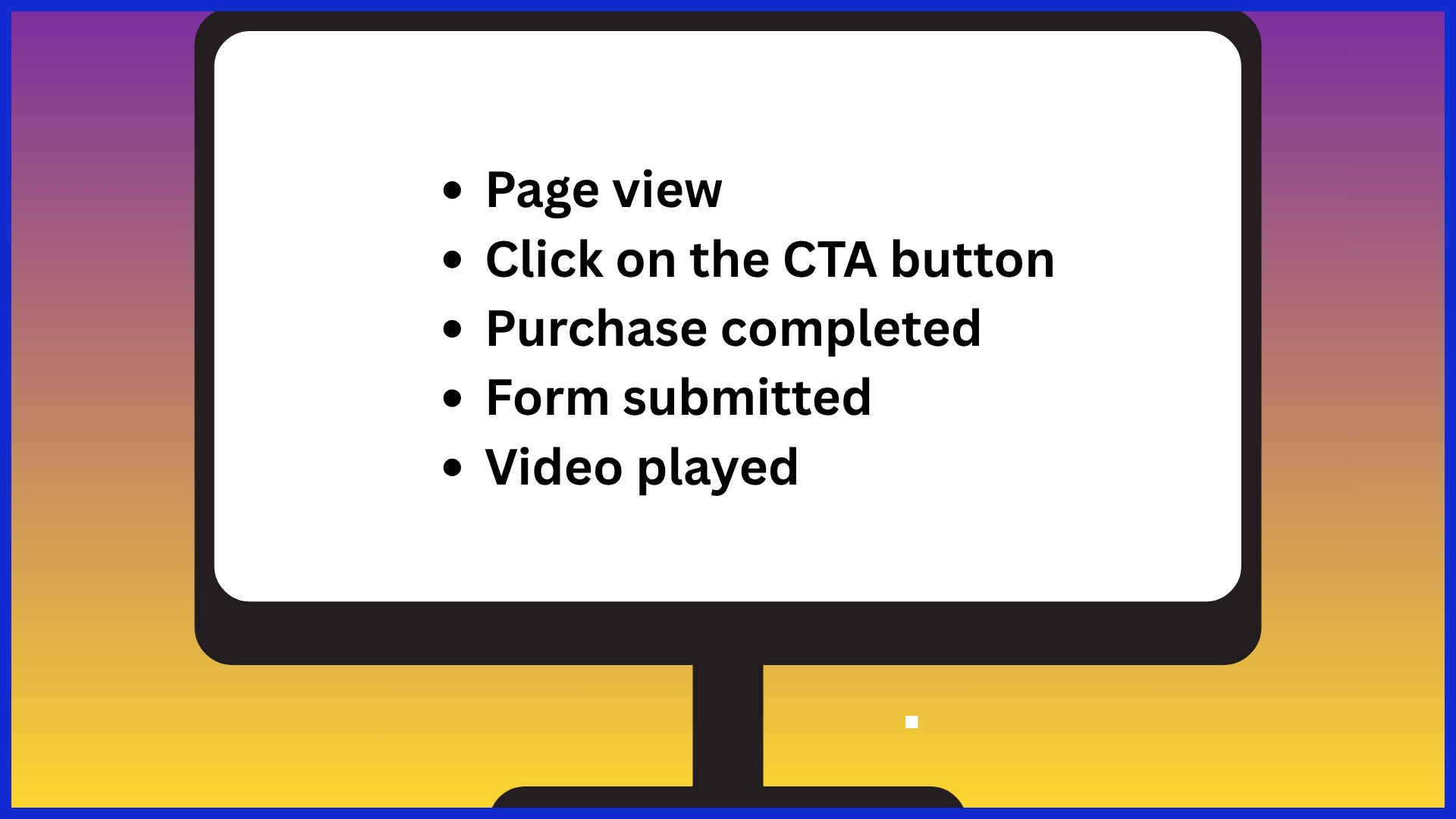
Becoming accustomed to this perspective lets you view user behavior in the concise manner necessary to make more informed decisions about what to optimize.
Privacy-Centric Design
GA4 was built with privacy at its core. It helps you comply with regulations like GDPR, which is foundational for trust in a global marketplace.
You can configure data retention duration, so you retain what is necessary and safeguard user privacy. Teams should learn the basics of GA4’s privacy settings from the start, so everyone understands the proper way to use and share data.
It’s wise to audit your tracking setup regularly to align with GA4’s user-centric philosophy.
Predictive Insights
GA4’s predictive tools let you see trends before they occur. You can configure reports that predict things like who will convert or churn.
Stir this insight with what went before to discover where your marketing works best. ML in GA4 helps you segment journeys, making it easier to identify new growth opportunities.
Rethinking Your Measurement Strategy
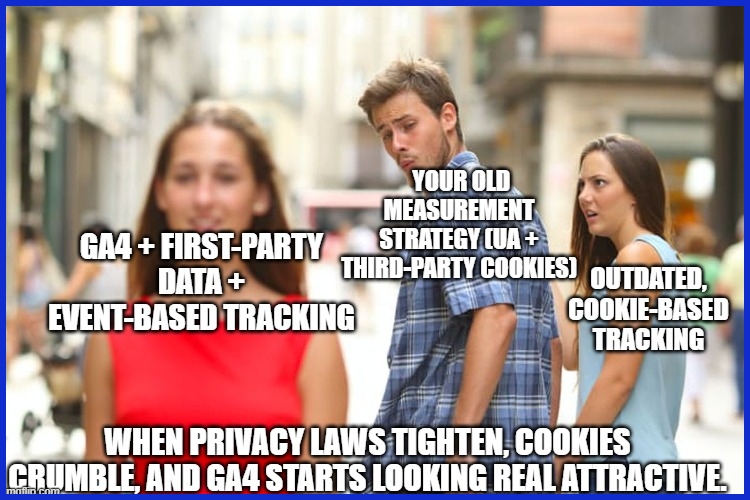
The shift to GA4 demands a new consideration of how you track and measure your digital presence. With third-party cookies going away and privacy legislation like GDPR dictating data collection, your measurement game needs to evolve.
GA4’s event-based tracking and emphasis on merging web and app data in one property means you need a strategy that aligns with both your objectives and the new analytics environment. By beginning early with a thoughtful strategy, you’ll position yourself ahead of the curve and make more informed decisions.
Audit Universal Analytics
An audit of your UA setup is the starting point. Inventory all tracked events, goals, and reports–this assists in identifying what must migrate to GA4 and what can be abandoned.
Check whether these tracking pieces still align with your business needs. Some old targets/reports might not be useful anymore, others may require adjustment to new objectives.
Include all tracking codes, custom dimensions, and event tags. See if they still fit your objectives. For instance, if your UA set-up tracks newsletter sign-ups but not product video views, now’s the time to make a tweak.
Create a checklist to check off each item as it’s transported or reconstructed in GA4—this reduces the chance of overlooking essential data.
Define Business Objectives
Define specific business objectives before constructing anything in GA4. These could be online sales, engagement, or lead quality.
Connect these goals to your broader business strategy and verify they’ll contribute to growth, not merely accumulate more data. Prioritize your goals by what’s most important for the business.
For example, if user sign-ups lead to more revenue than mere page views, focus more attention there. Broadcast these goals across your team to keep everyone aligned and ensure your analytics efforts foster collective progress.
Plan Event Structure
The GA4 event-based model is not like the old session-based model. Design your events to match real user behavior.
Name and organize each event sensibly for reporting. Build your event structure around these categories:
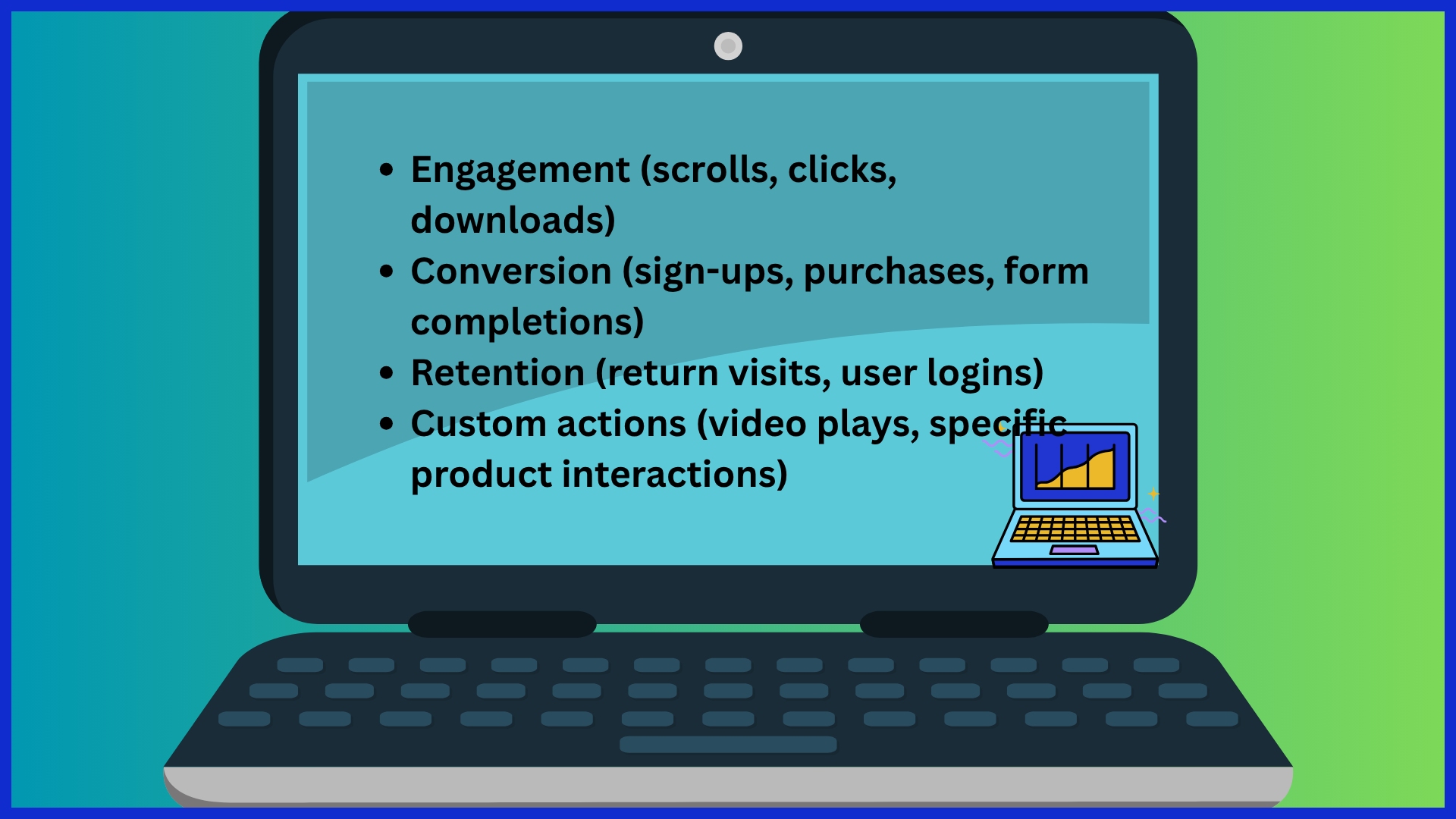
Map User Journeys
Start by mapping how users navigate through your website or app. Pinpoint key touchpoints, such as landing pages, product pages, and checkout.
Draw a flow chart if you can. Measure which steps users follow from one to the next. Look for drop-off or where they get stuck.
Take this data to tweak your site or app and increase conversions. Key touchpoints and interactions include:
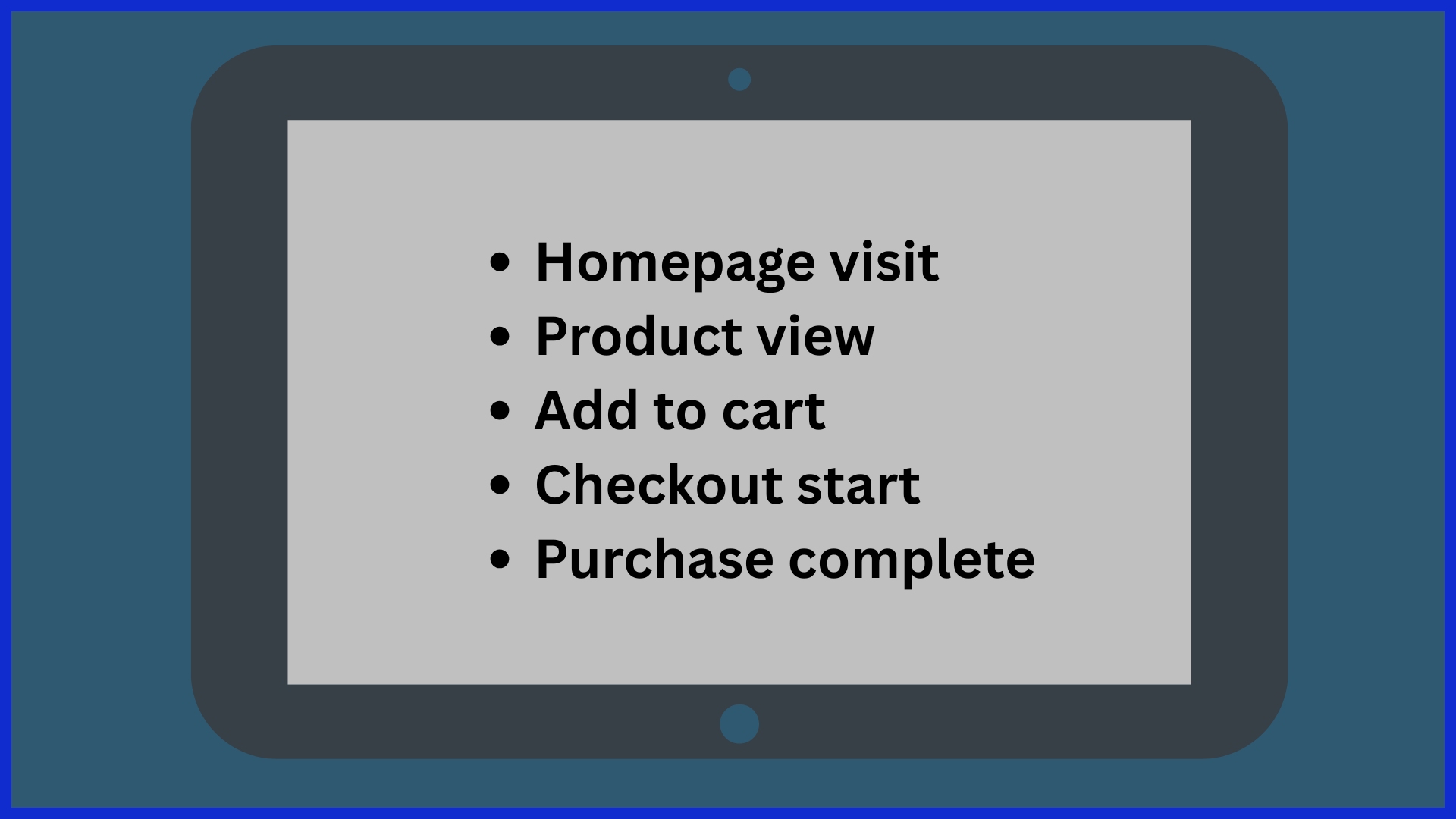
How to Execute the GA4 Migration
GA4 migration is not an easy update; it represents a significant upgrade in how analytics is tracked, managed, and reported. This complete shift requires careful planning, defined team responsibilities, and regular status updates. Teams need to understand that UA and GA4 have fundamentally different data models, particularly with the new event model. Since there’s no raw UA data that will rollover, exporting historical UA reports is crucial before they disappear, allowing teams to leverage new insights for future analytics endeavors.
1. Create Property
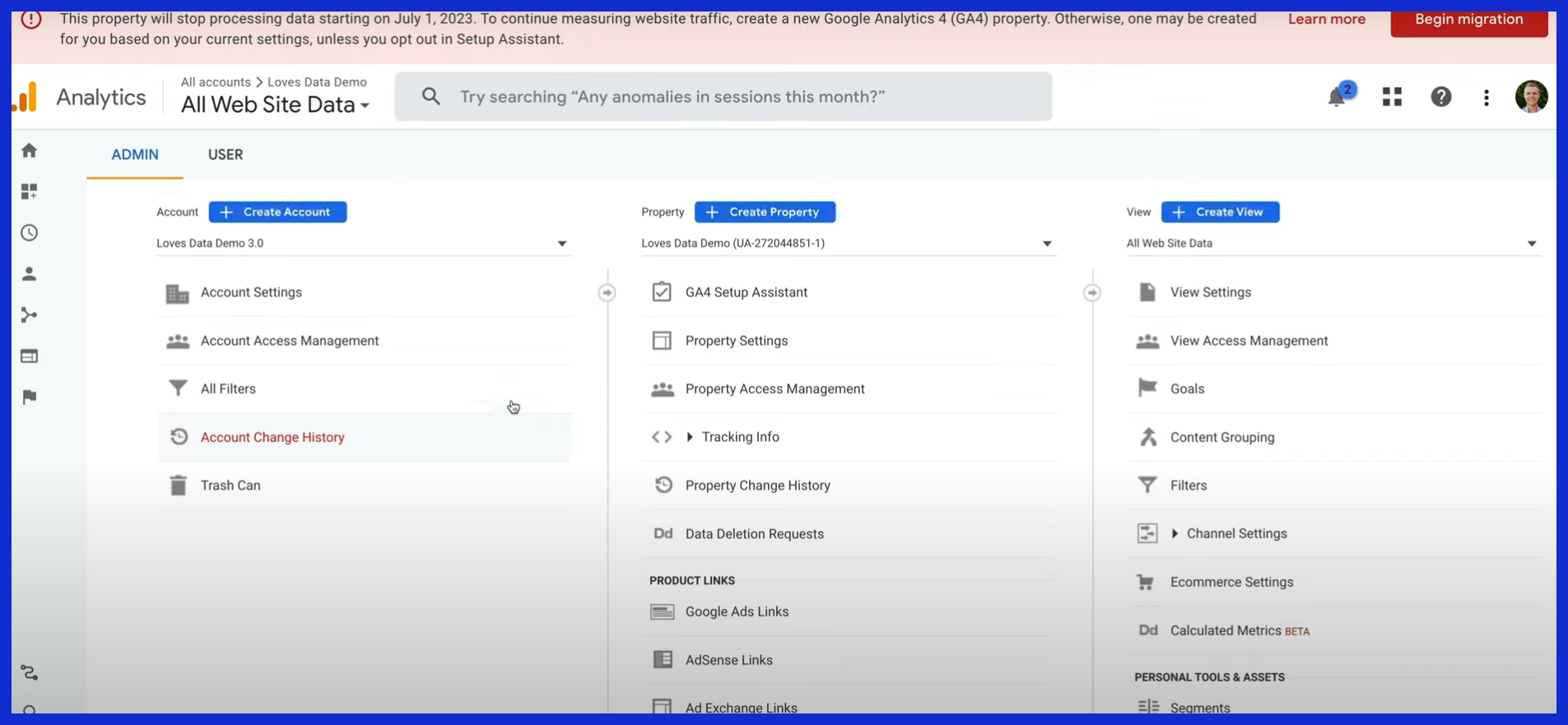
Begin by creating a new GA4 property in your Google Analytics panel. This should run alongside your UA property for comparison. Custom settings count—set time zone, currency, and data sharing preferences.
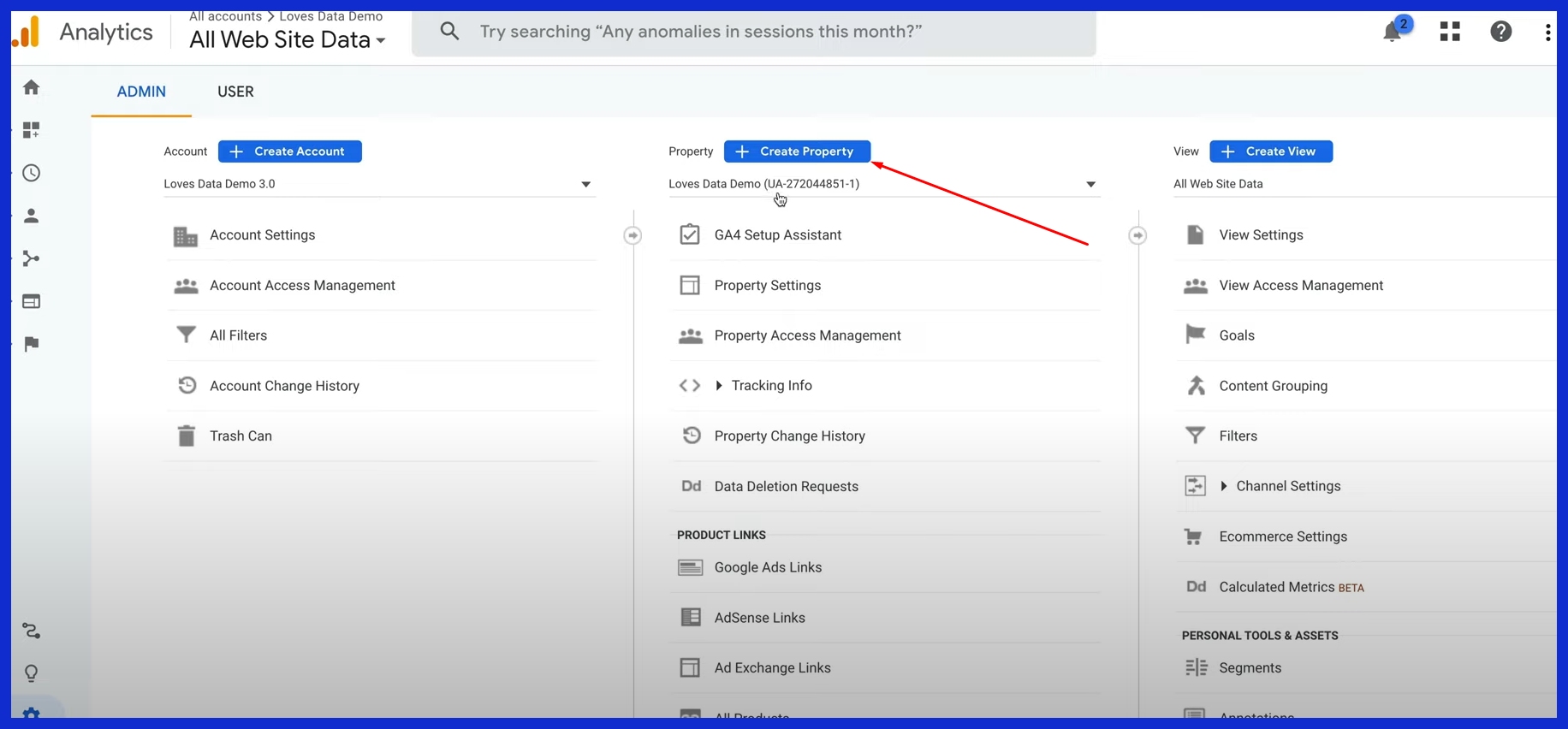
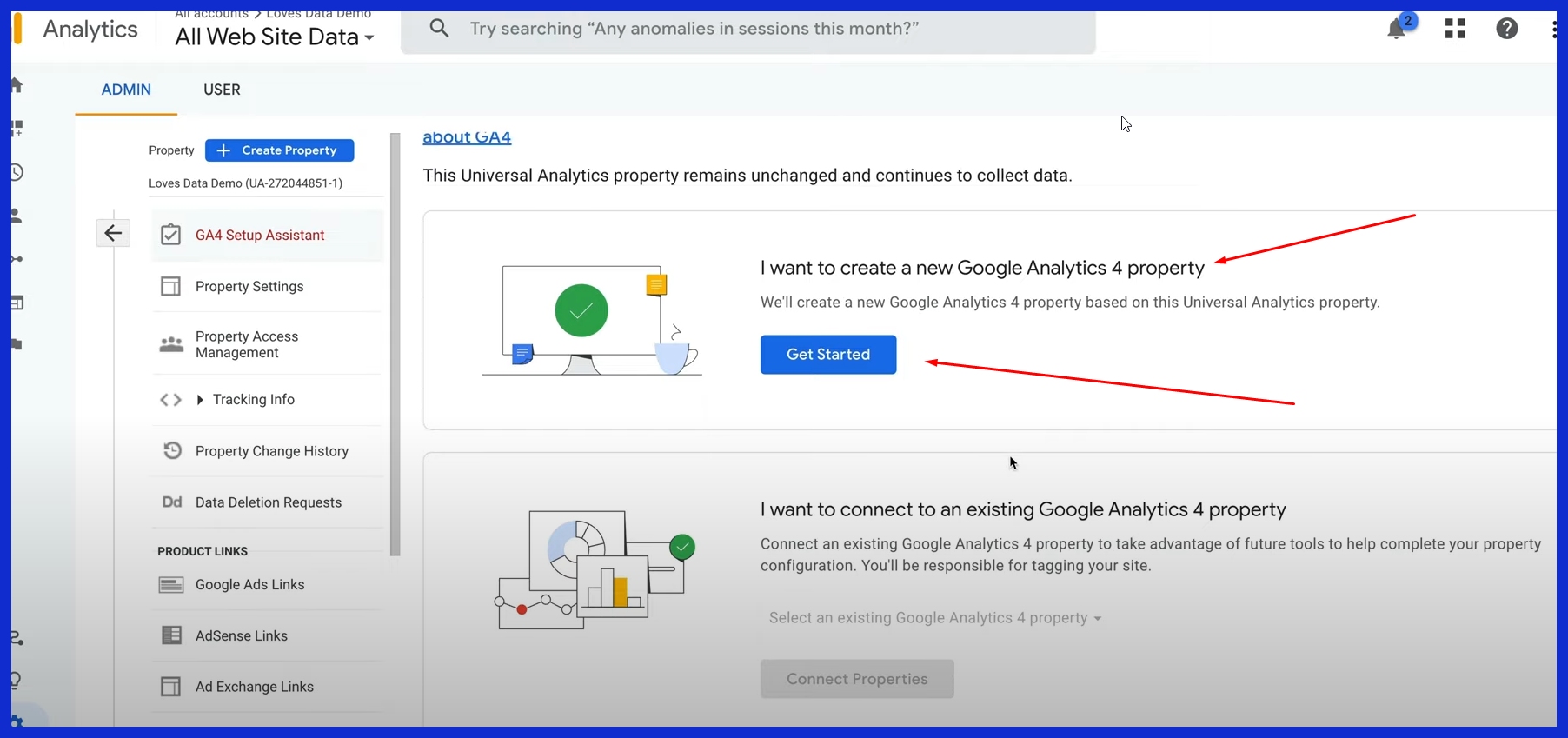
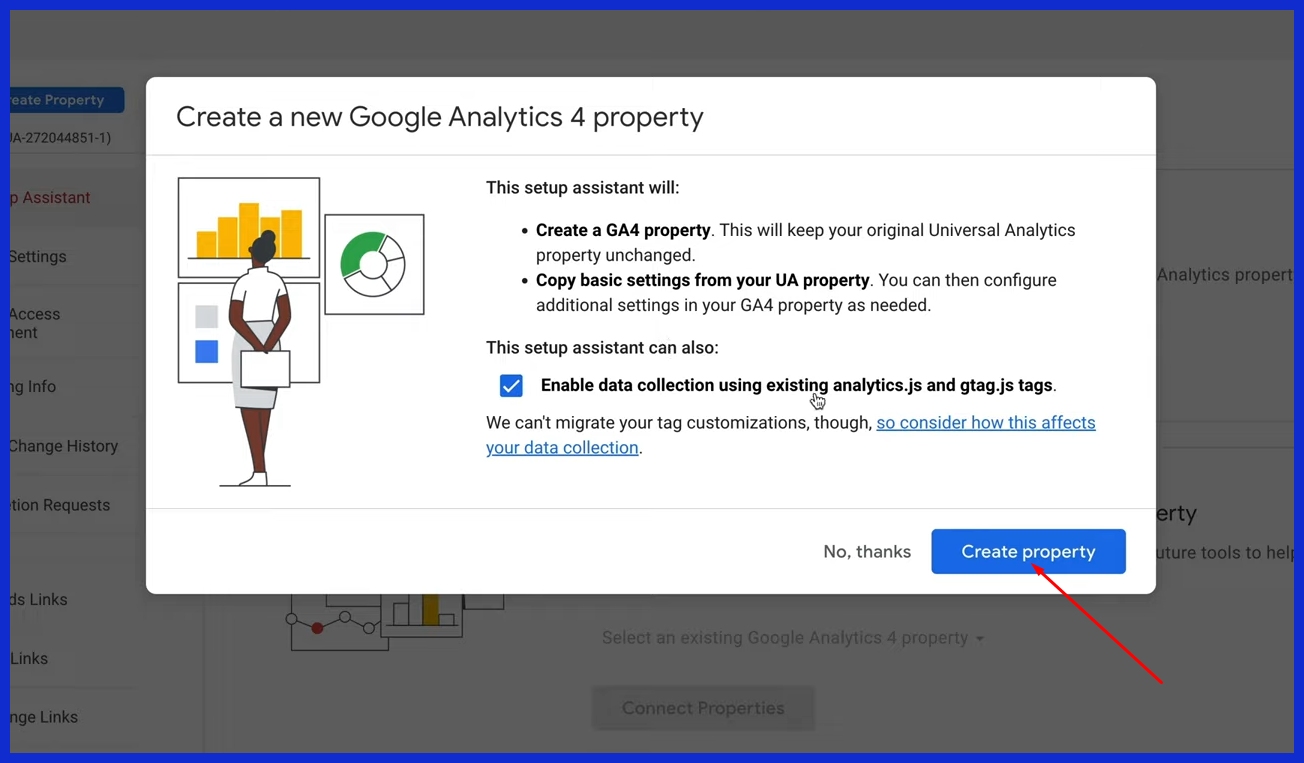
Don’t forget to audit user permissions so just the appropriate folks can modify settings or view reports. Connect this property to your site by adding the global site tag or through Google Tag Manager. If you run multiple brands or regions, configure each as a separate property or data stream for tidier data.
2. Configure Data Stream
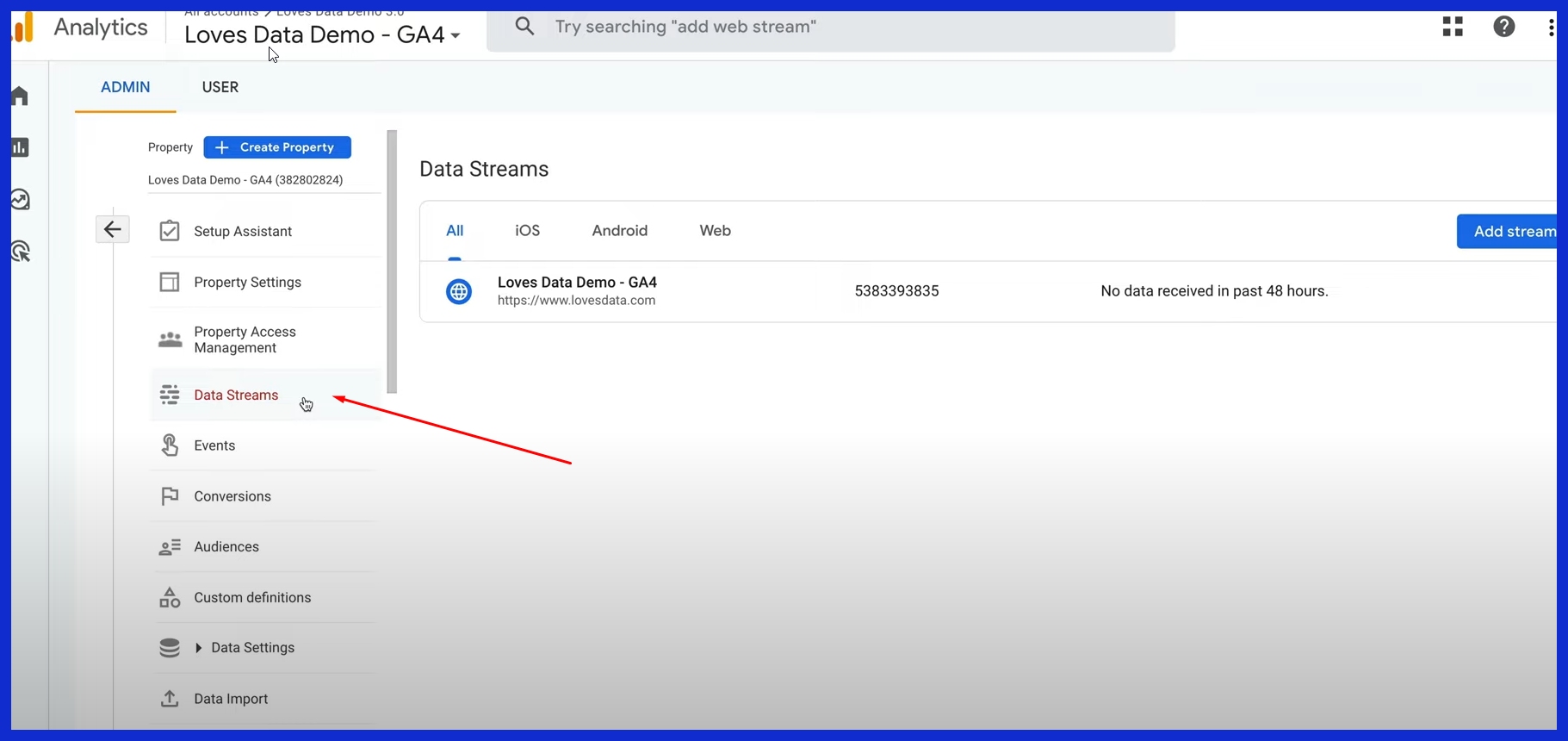
Create data streams for each website or app you wish to monitor. For instance, if you have a web shop and a mobile app, create two streams. For every stream, select which events to monitor, such as page views, clicks, or sign-ups.
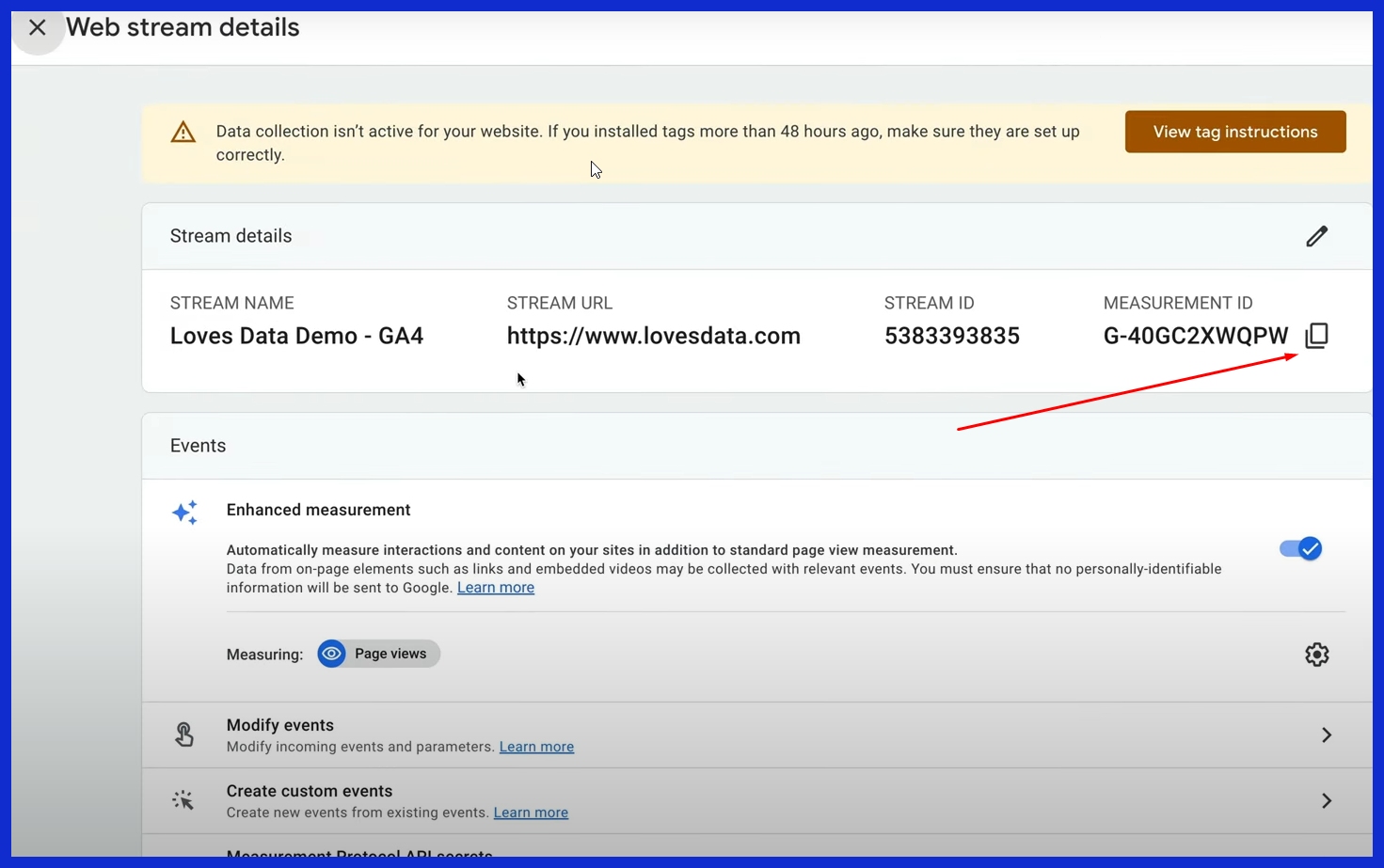
Verify options such as cross-domain tracking if your users hop between sites. Every stream can be tested by dispatching test traffic and verifying if it appears on the GA4 real-time dashboard. This aids in catching bugs early and maintains data cleanliness for downstream analysis.
Audit the data streams every few weeks. At other times, a new feature or campaign means you will need to track new actions. GA4 allows you to modify configurations quickly, but periodic reviews ensure your data remains valuable.
3. Implement Tracking
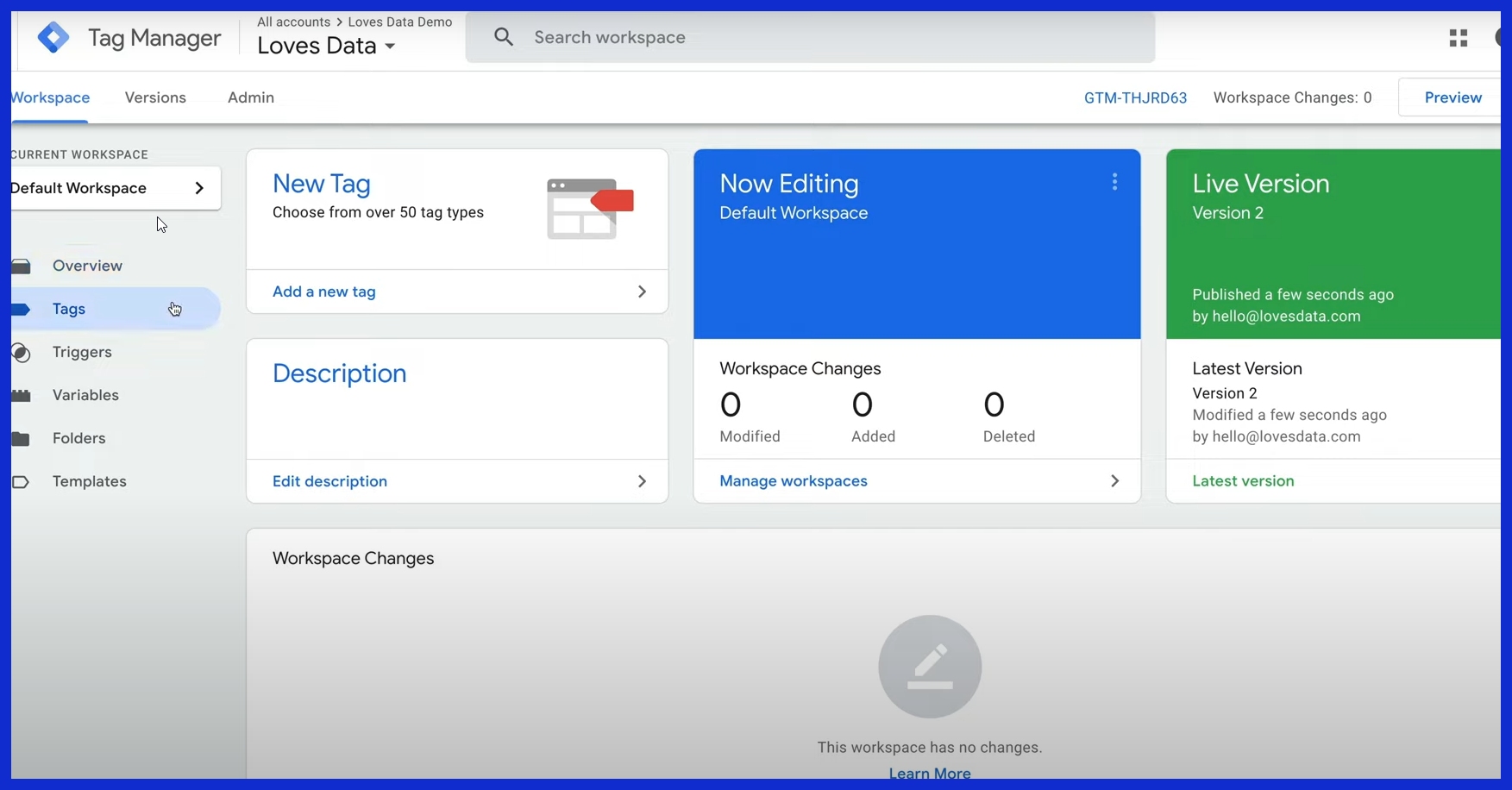
Introduce GA4’s tracking code to your site. Google Tag Manager makes it faster to update by helping you manage all tags in one place. Don’t forget to track key events such as purchases, sign-ups, or downloads.
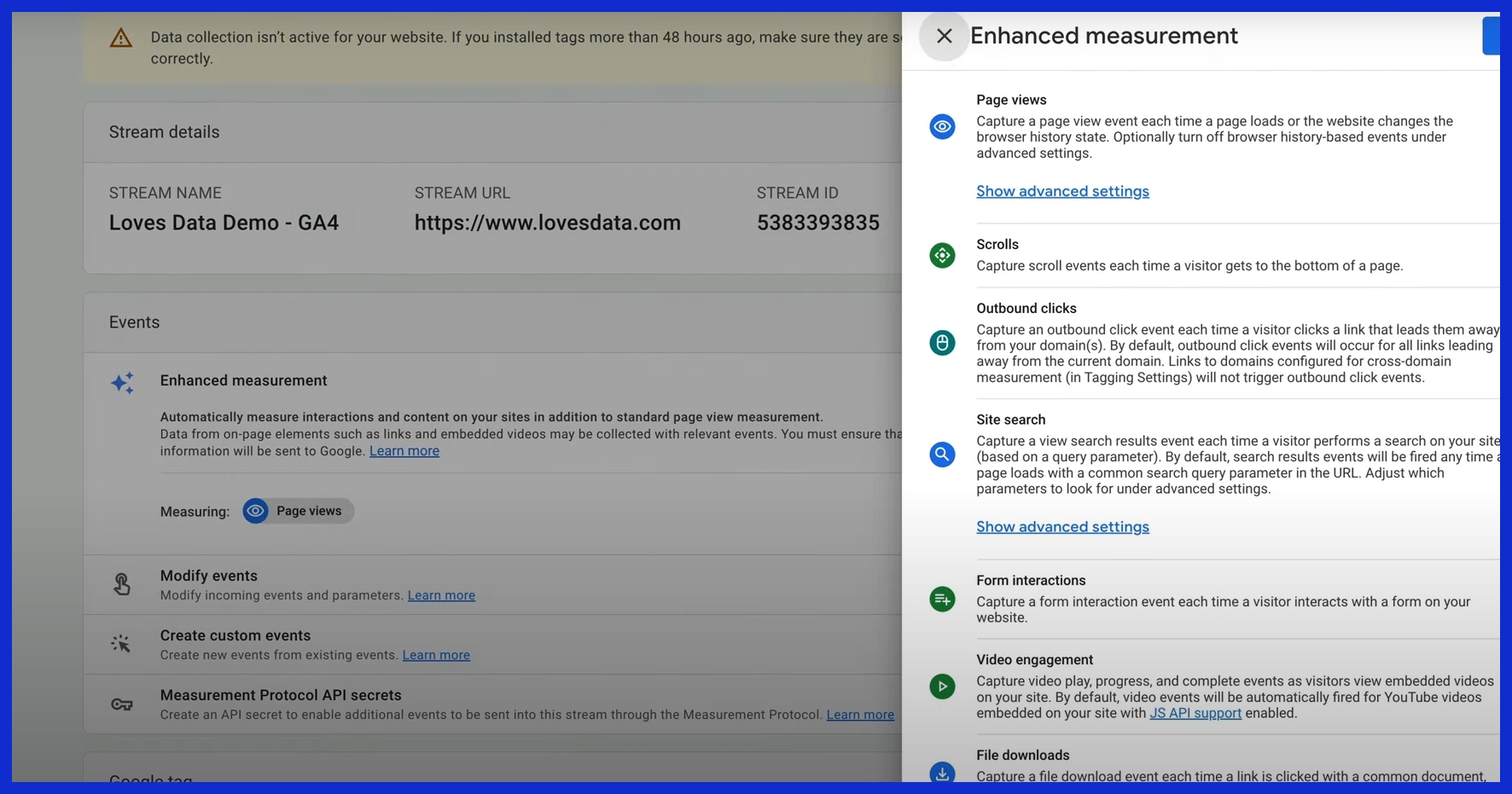
For e-commerce, configure purchase events and product views. Audit tags monthly to catch broken links or missing events. Tracking needs to include all important actions.
For instance, if you operate a SaaS product, you track sign-ups, logins, and feature usage. This data informs your marketing and product efforts.
4. Recreate Conversions
Enumerate your UA goals and map them to GA4’s event-based model. Certain UA objectives, such as destination or session length, will require new event triggers. Create custom event conversions for where you need them, like PDF downloads or video plays.
GA4 allows you to create up to 50 event-scoped custom dimensions and metrics per property. You receive 25 user-scoped custom dimensions. Use these to capture unique user interactions or attributes.
Review conversion data frequently to plug holes or identify patterns.
5. Validate Data
Test to ensure GA4 is capturing correctly. Compare GA4 reports against UA for a few weeks and identify any big jumps or drops. Utilize GA4’s debug tools to identify missing tags or bugs.
Check the data every week. Small things—such as missing events—can creep into reports. Repairing these sooner saves you time later.
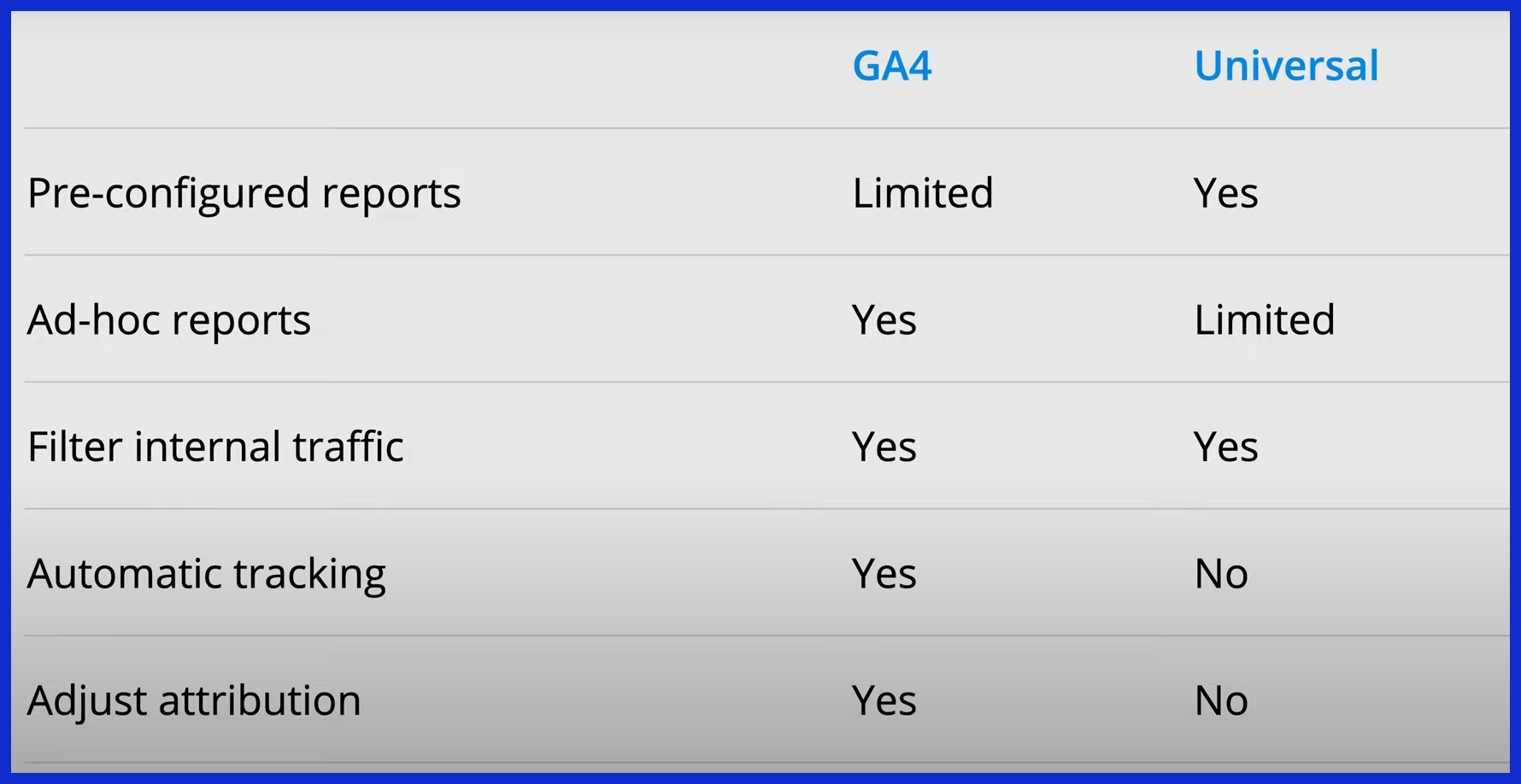
What Are the Key GA4 Differences?
Transitioning to a new GA4 property represents a significant upgrade in the analytics landscape. GA4 isn’t merely an upgrade; it’s a complete migration to a different data model that transforms how user data is tracked, analyzed, and reported.
| Feature | Universal Analytics (UA) | Google Analytics 4 (GA4) |
|---|---|---|
| Data Model | Session-based | Event-based |
| Focus | Sessions and pageviews | Users and events |
| Engagement Metrics | Bounce rate, session duration | Engagement rate, engaged sessions |
| Reporting | Default reports, customization | Limited defaults, flexible custom |
| Conversion Tracking | Goals (limited types) | Any event can be a conversion |
| User Identification | Client ID, User ID | Google Signals, User ID |
| Data Retention | Customizable (default 26 months) | Default 2 months, extendable to 14 |
| BigQuery Integration | Paid feature (GA360 only) | Free for all users |
| Privacy Controls | Optional IP anonymization | Always on IP anonymization |
Reporting Interface
GA4’s reporting interface represents a significant upgrade in user experience. The left sidebar now features fewer default reports, focusing on crucial actions like Pages, Events, and Conversions. Instead of navigating through a complex menu, users can utilize dropdowns to adjust dimensions — for instance, switching from country to device type — all within a single view, enhancing overall website performance.
The Explore feature facilitates in-depth analysis of user flows, cohort studies, and more, offering drag-and-drop options for custom exploration. Users are empowered to create dashboards tailored to their objectives, spotlighting metrics such as engagement or conversion, which streamlines the data analysis process for valuable insights.
It takes time to get acquainted with these features, but it rewards efficiency when you need to rapidly answer detailed business questions.
Data Model
GA4’s event-based model signifies a significant upgrade in tracking, as everything—from pageviews to clicks and video plays—is recorded as an event. This new data model offers much more flexibility compared to the old session-based approach in Universal Analytics. You can now monitor micro-interactions, like scroll depth or file downloads, right out of the box.
The data migration strategies must evolve accordingly. Instead of merely setting up goals and events, teams should identify the most meaningful user actions as events. This careful planning ensures a more granular perspective of user journeys, with every interaction recorded alongside parameters (such as value or location), making the data analysis significantly more precise.
The event-based approach allows for superior integration with powerful analytics tools like BigQuery, enabling advanced queries and custom reporting that were once exclusive to GA360, thereby enhancing your analytics capabilities for future updates.
Engagement Metrics
Engagement metrics with GA4 paint a clearer picture of user activity. Old-school bounce rate is history, supplanted by engagement rate and engaged sessions. An engaged session lasts 10 seconds or longer, has 2 or more pageviews, or includes a conversion event.
This simplifies identifying significant interactions, particularly for content-heavy web or app properties where users engage briefly but in valuable ways. You’re able to follow shifts in engagement as they occur and tie them to marketing or product launches.
These metrics better reflect the quality of visits, not just the quantity, so you can observe if changes to your site result in more engaged users.
Conversion Tracking
Remember, GA4 conversion tracking is event-based. Any event, be it a form submission or a purchase, can be flagged as a conversion. Configure conversion events that fit your business goals, and analyze them frequently to identify trends.
GA4 allows you to track conversions across sites and apps, providing a more comprehensive picture of user behavior. This simplifies the optimization of campaigns and results.
Post-Migration Essentials
Once you’ve completed the GA4 migration, it’s crucial to ensure your data is accurate and your setup is locked down. This careful planning will help your team extract maximum value from the new data model and powerful analytics tool. The table below lays out the top post-migration tasks.
| Task | Purpose | Example |
|---|---|---|
| Link Other Tools | Holistic view of marketing data | Connect GA4 to your CRM or email tool |
| Activate Google Signals | Track users across devices and sessions | Cross-device user journeys |
| Manage User Access | Ensure the right team access and security | Give analysts read-only access |
| Preserve Historical Data | Keep past UA data for future comparison | Export UA reports to spreadsheets |
Link Other Tools
Linking GA4 with other tools, such as your CRM, email platform, and ad channels, allows you to view your entire marketing data landscape in one place. It makes it easier for agencies and teams to identify patterns, discover holes, and deliver results quickly.
With API links, you can import data from Salesforce, Mailchimp, Meta Ads, or even Slack, which makes your reports more valuable. Always verify that every integration is configured correctly. A misstep here can send wonky data or dropped leads.
Try the connections by testing numbers in GA4 versus your other tools. Check these links every couple of months to spot changes in settings or platform updates. This keeps your data clean and your reporting on the nose.
Activate Google Signals
Power up your tracking by turning on Google Signals in GA4. This powerful analytics tool allows you to know when an individual user visits your site from various devices, such as a phone, a laptop, or a tablet. Understanding the entire user journey is critical for e-commerce, SaaS, or content platforms, especially with the new data model in GA4.
Leverage the additional intelligence to optimize your campaigns. For instance, if you notice many users starting on mobile and finishing on desktop, adjust your ad spend or messaging accordingly to enhance your website performance.
Stay tuned for how Google Signals modifies your reports. Occasionally, numbers can shift, so communicate with your team to ensure everyone is aware of the new insights and any potential data compatibility issues.
Manage User Access
Configuring user permissions in GA4 governs who can access and modify your information. Don’t give your analysts, marketers, and developers more than they need or less. Stick with GA4’s native roles for ease.
Review user access every quarter. If someone switches roles or exits, modify their privileges. Provide training so your team can utilize GA4 effectively.
Defined policies for user access assist in keeping your data secure and your team productive.
Preserve Historical Data
Back up your UA data before it disappears. Export reports that matter—traffic sources, conversion rates, or campaign results—with Google’s export tools or spreadsheets.
Hold on to these documents so you can reflect in a few years. A shared drive or cloud folder works nicely. Remind your team why this matters: historical benchmarks make future analysis stronger.
Navigating Common Migration Challenges
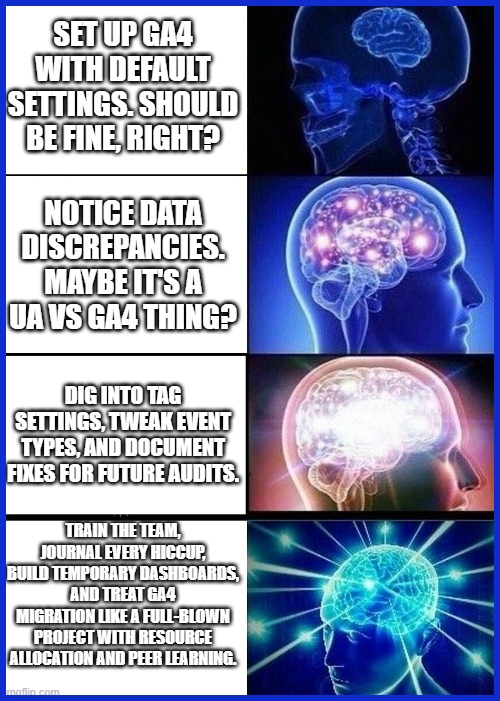
Migration to GA4 has tangible advantages but common friction points for teams & agencies. Having a sense of these issues sets expectations. Identifying gaps, matching resources, and flattening the learning curve help make the transition less painful.
It’s essential to plan, record, and iterate along the way.
Data Discrepancies
Data rarely aligns exactly between UA and GA4. Even if you configure both in one sitting, subtle distinctions arise. Measurement approaches evolve, conversion definitions evolve, and occasionally, a bespoke UA goal doesn’t translate to new GA4 events.
Begin by looking for mismatched numbers daily during those first weeks.
Dig into root causes for any data mismatches. Sometimes, a third-party tool just isn’t going to work. Or perhaps a tag is configured with legacy logic.
Modify tag settings, switch event types, or adjust filters to suit your objectives. As always, record what you discover and how you resolve it. That way, future audits or teammates can trace your steps.
Maintaining a journal pays time dividends later on.
Learning Curve
GA4 neither looks nor feels like UA, and this can bog your team down. Most users find the new layout and custom report options confusing at first. Training is a necessity—hold walk-throughs, distribute guides, and establish a chat for quick questions.
Facilitate team learning to make sure everyone shares what works. One will discover a hotkey for modifying default reports, and another will stumble upon a cheat for migrating conversion events.
This peer-to-peer assistance accelerates the adaptation. Be patient—mastery is a process, particularly when incorporating new tools.
Provide weekly check-ins to keep you all on track.
Reporting Gaps
Lost data or partial reports can occur during migration. For instance, if you rely on custom conversion events, ensure they are completely migrated over, or you might lose crucial data.
Catch these holes early by analyzing UA and GA4 reports side-by-side.
Build stop-gap solutions—manual exports, spreadsheets, or lightweight dashboards—until your team is up to speed. Inform stakeholders of any limited short-term visibility.
Consider this a living document and expect to update it continually as you discover more about GA4’s capabilities and how to optimize them.
Resource Allocation
A successful migration requires sufficient people, time, and tools. Designate a point person to oversee the project and monitor progress frequently.
Give your team time blocks to learn and customize GA4. Check frequently whether you require additional hands or alternative skills.
Set a final migration date to keep everyone aligned. Resource allocation impacts long-term success—greater foresight results in fewer surprises.
Conclusion
Migrating to GA4 delivers real results for every web data team. Specific actions guide you through the transition with less tension. GA4’s event-first setup provides you with more options to monitor what’s important. Teams receive more precise instruments to identify what functions and what must be adjusted. Data appears sleeker and corresponds with what consumers do. A few bumps pop up as you migrate, but most teams power through them. Sharp marketers pick up GA4 tips fast, squeeze more from reports.
Curious how your data compares in GA4! Try KPI.me to aggregate all your numbers and discover in minutes what’s actually working.
Frequently Asked Questions
What is GA4, and why should I migrate?
GA4, for readers who aren’t familiar, is Google Analytics 4, the next generation of Google Analytics. The migration process ensures you continue collecting accurate data, accessing new reports, and benefiting from a powerful analytics tool that provides smarter insights and privacy compliance.
When should I migrate to GA4?
You’re better off migrating now to a new GA4 property. Universal Analytics ceased data processing in July 2023, making a timely transition essential for accurate data.
Will I lose my historical data when migrating to GA4?
No, your old Universal Analytics property data will still be available for a while. To ensure accurate data for future analytics endeavors, begin collecting new data in your new GA4 property ASAP.
What are the key differences between Universal Analytics and GA4?
GA4 employs a new event model in lieu of sessions, offering enhanced cross-device tracking and sophisticated reporting capabilities, making it a powerful analytics tool compared to Universal Analytics.
How do I migrate my existing tracking setup to GA4?
Create a new GA4 property in your Google Analytics account. Set up data streams, duplicate critical events, and test your tracking to ensure accurate data. Leverage Google’s migration tools and best practices for a smooth transition.
What challenges might I face during migration?
Typical pain points include data inconsistencies and a new user interface, but careful planning and testing your setup for the new GA4 property can conquer these challenges with ease.
What should I do after migrating to GA4?
Keep your GA4 installation healthy with regular checkups: review your new GA4 property setup every quarter, check data accuracy, educate your team on new features, and update your reporting dashboards for improved analytics insights.