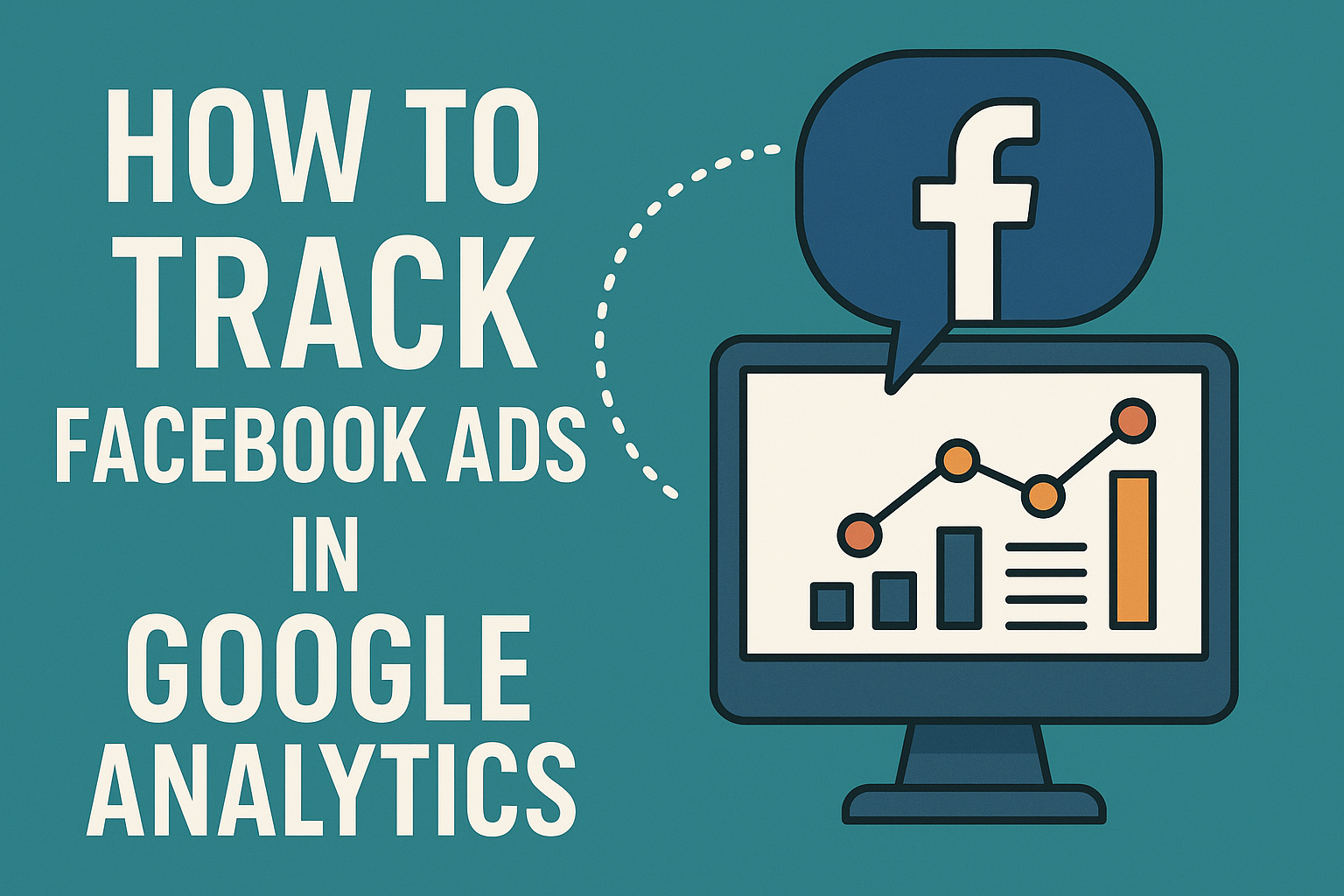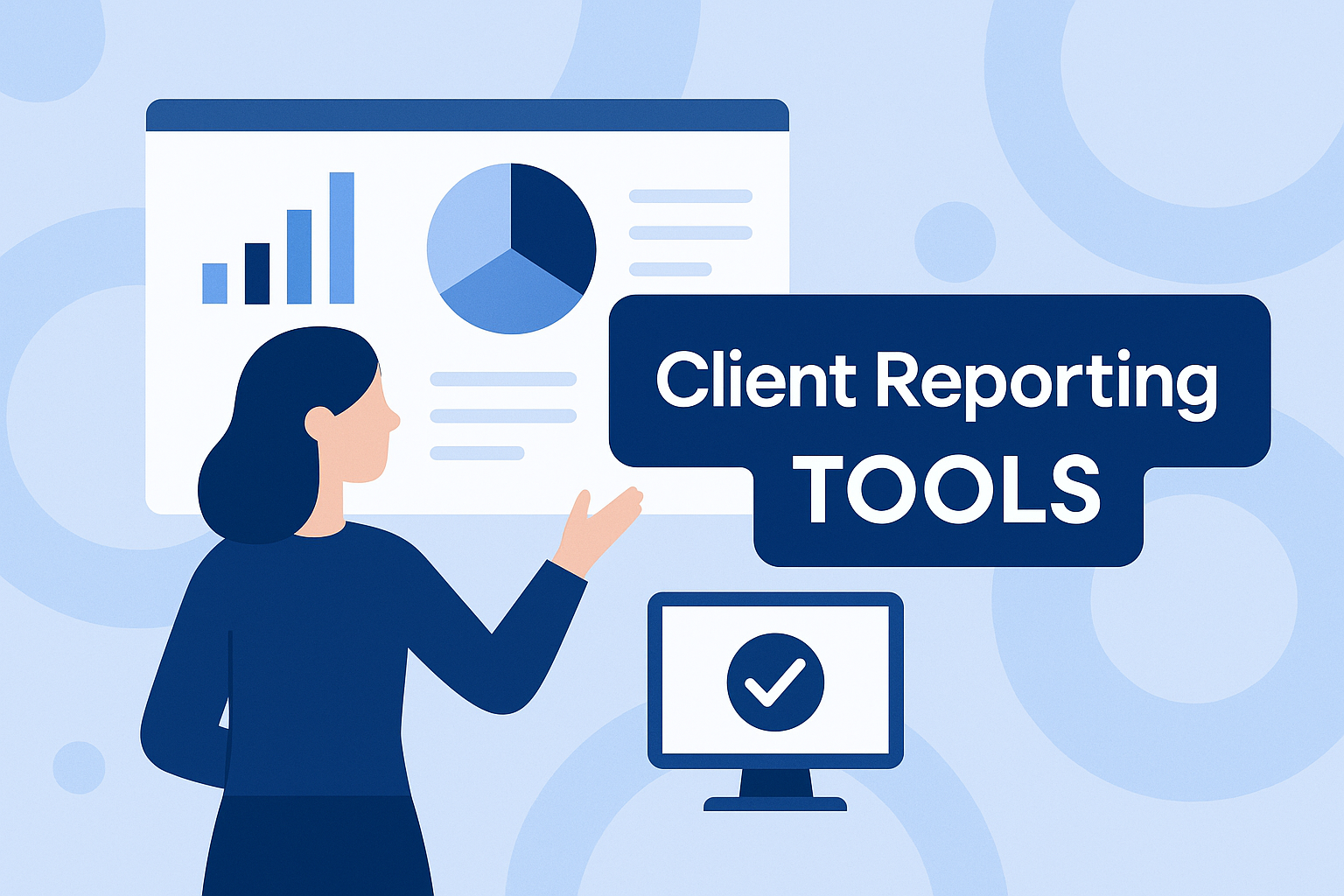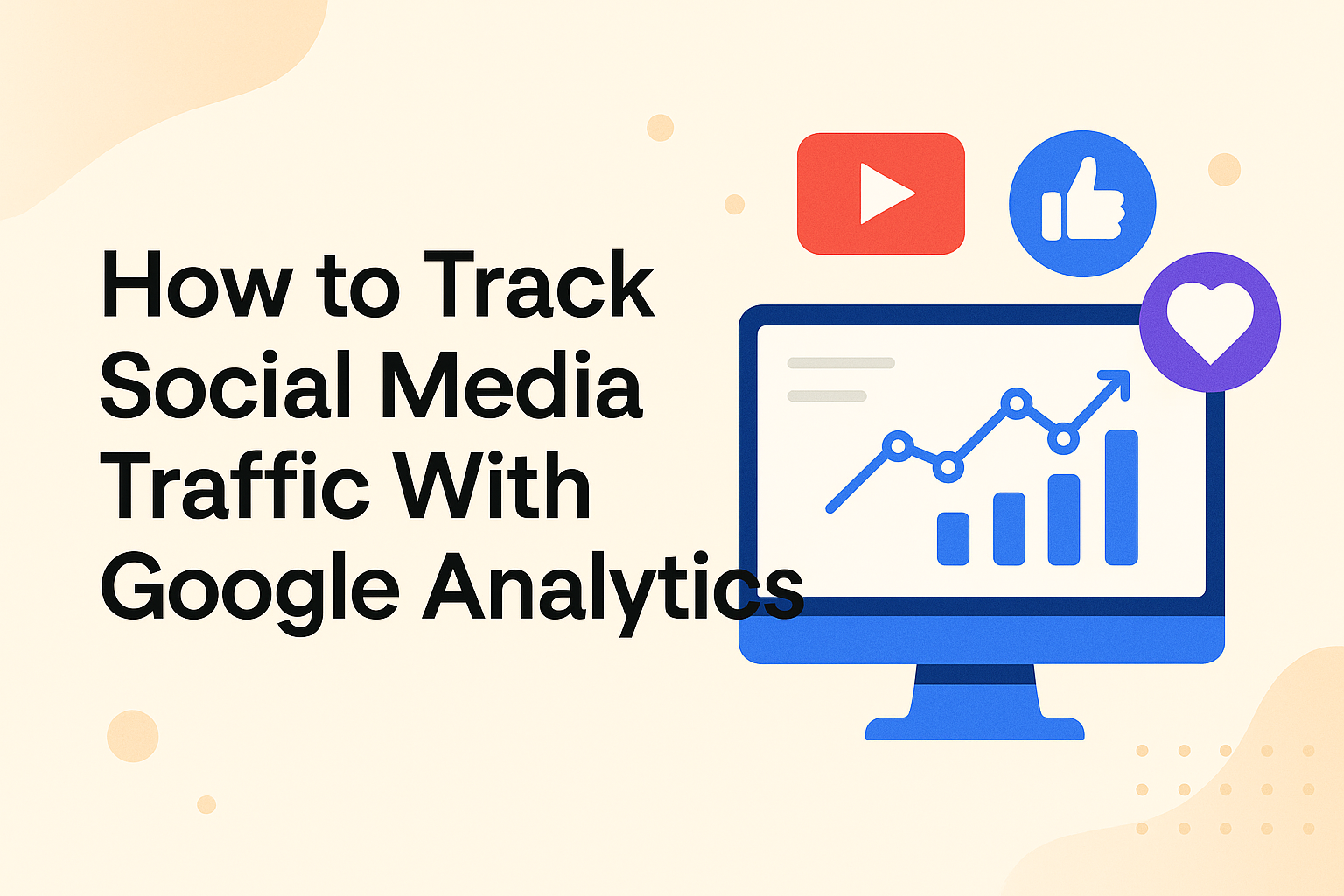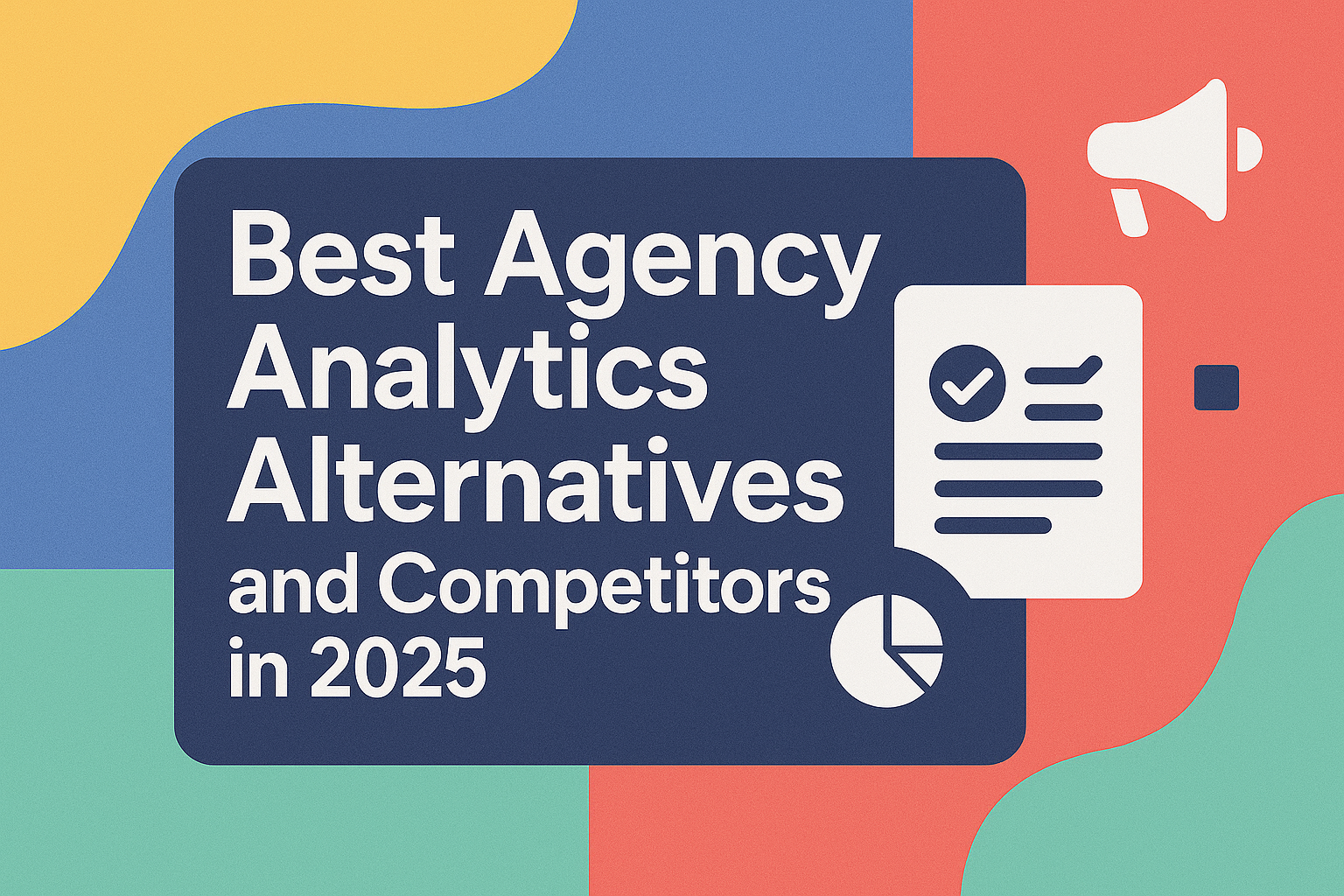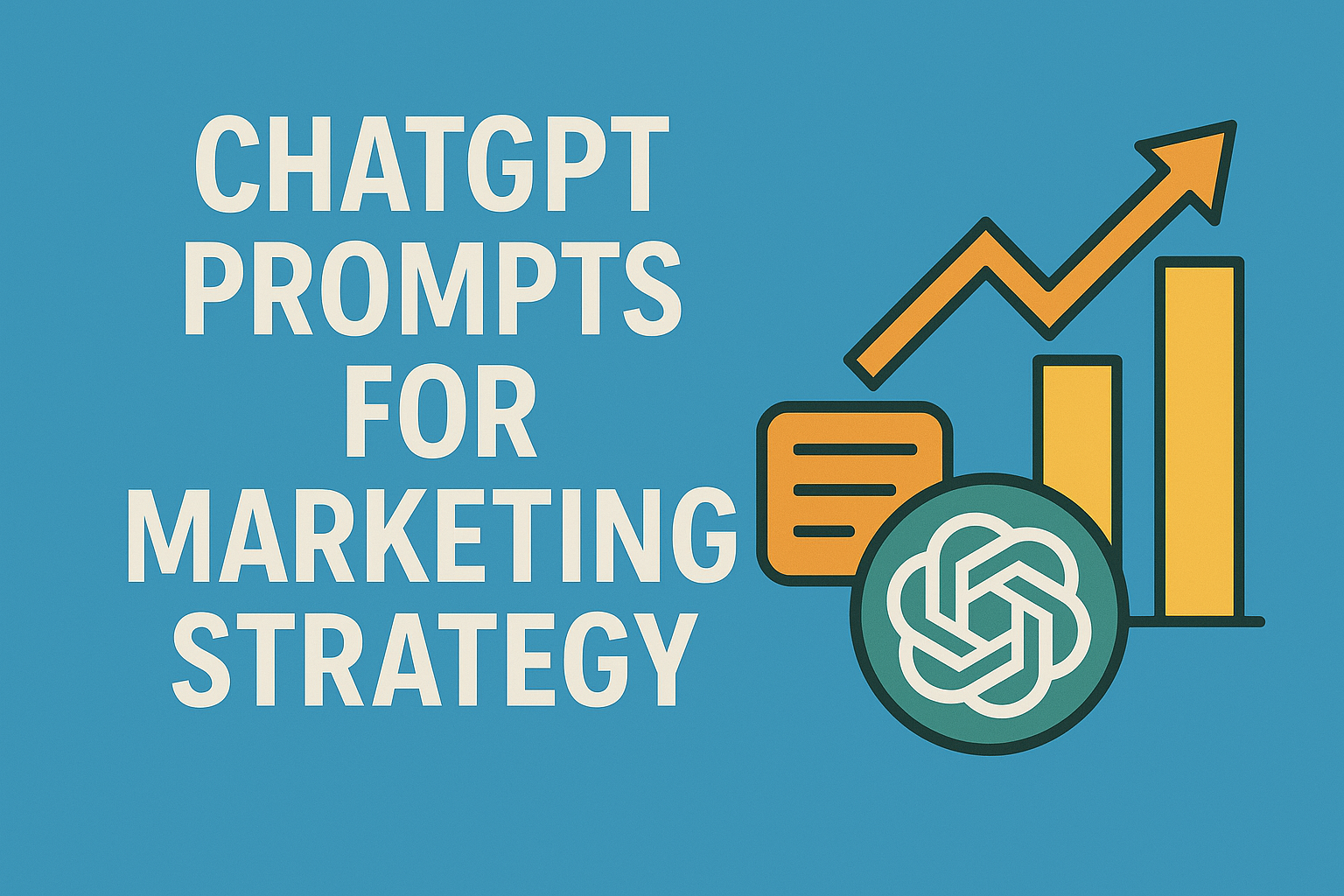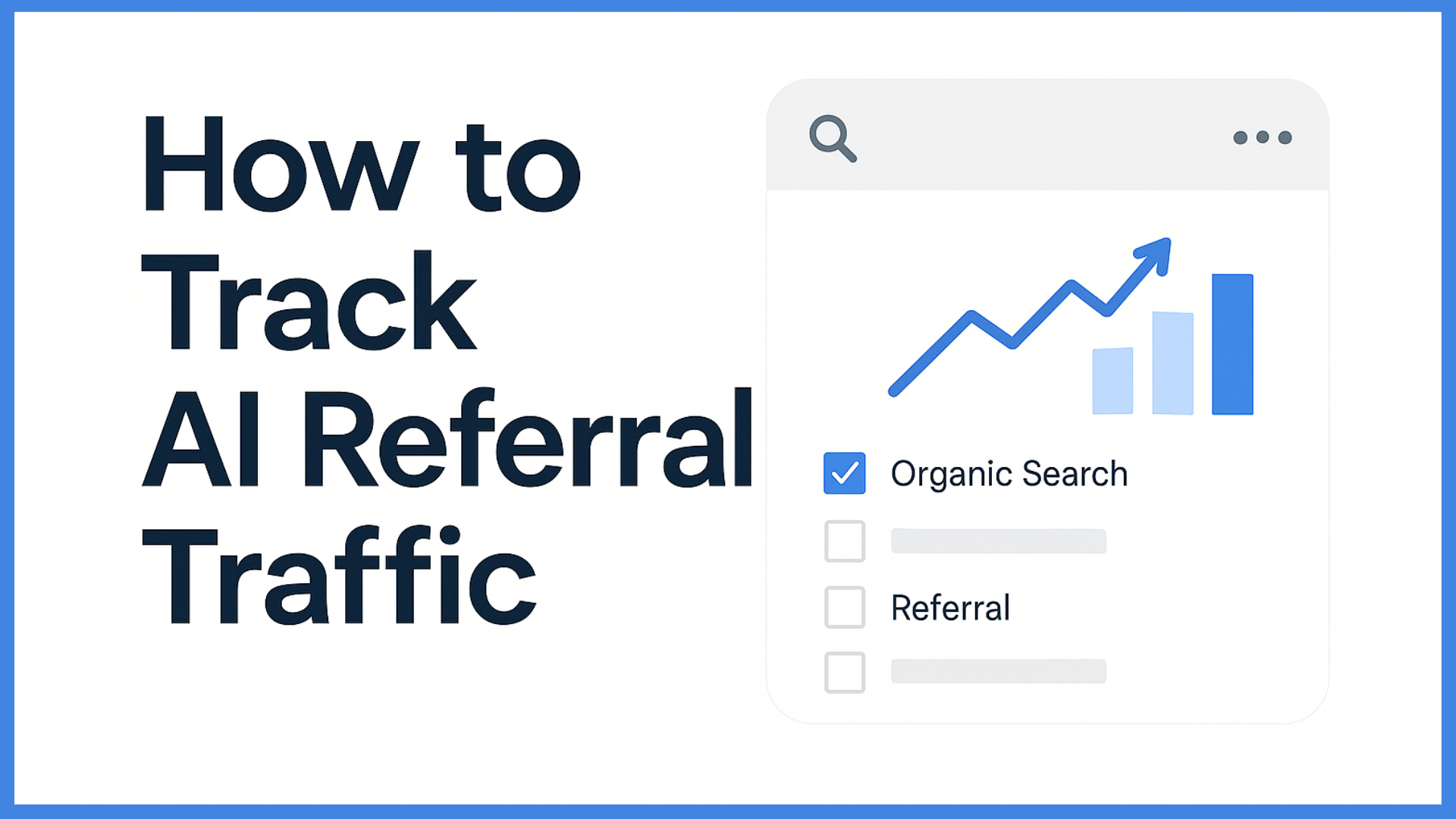How to Track Facebook Ads in Google Analytics
Key Takeaways
- Integrating Facebook Ads with Google Analytics helps you break free from platform bias and gain a fuller picture of campaign performance.
- UTM tracking and thoughtful name choices enable reliable and straightforward attribution of your Facebook ad traffic in Google Analytics.
- By analyzing journeys and engagement metrics, marketers can fine-tune their targeting, ad copy, and landing pages.
- Regularly checking important reports, such as Traffic Acquisition and User Acquisition, provides valuable insights into user behavior and campaign ROI across various channels.
- Monitoring assisted conversions and lifetime value enables more intelligent budget allocation and long-term marketing plans.
- Methodical debugging of tracking problems, such as data loss and attribution holes, provides trustworthy, actionable intelligence for continuous campaign optimization.
If you’re running Facebook Ads but not tracking them in Google Analytics, you’re missing out on valuable insights. Your Facebook campaign might be getting clicks, but are those clicks turning into sales, leads, or signups?
This article will walk you through how to track your Facebook ads in Google Analytics so you can see how your ads perform beyond just impressions and click-throughs. Once you set it up, you’ll know exactly where your money is going and what’s delivering results.
Why Track Facebook Ads in Google Analytics?
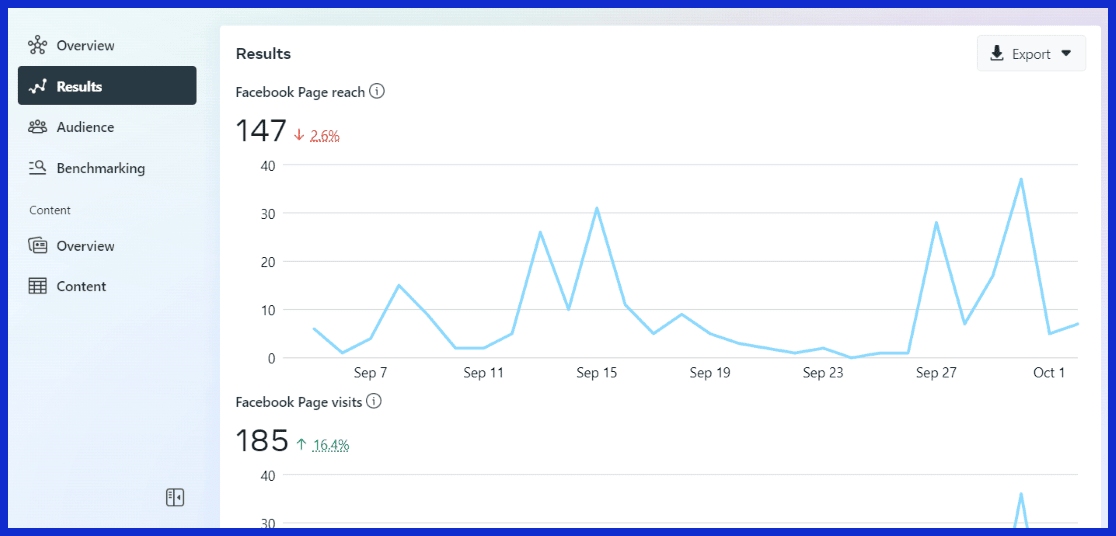
Tracking Facebook ads in Google Analytics lets marketers see the full picture, not just what Facebook shares. Facebook Ads Manager can’t track what people do on your site once they click. Google Analytics fills that gap, allowing you to track actions, map out the customer journey, and detect weak points in your funnel.
With iOS 14 changes limiting the reliability of Facebook conversion data, tying your Facebook campaigns back to Google Analytics helps you maintain accurate, independent records and own your data.
The Platform Bias
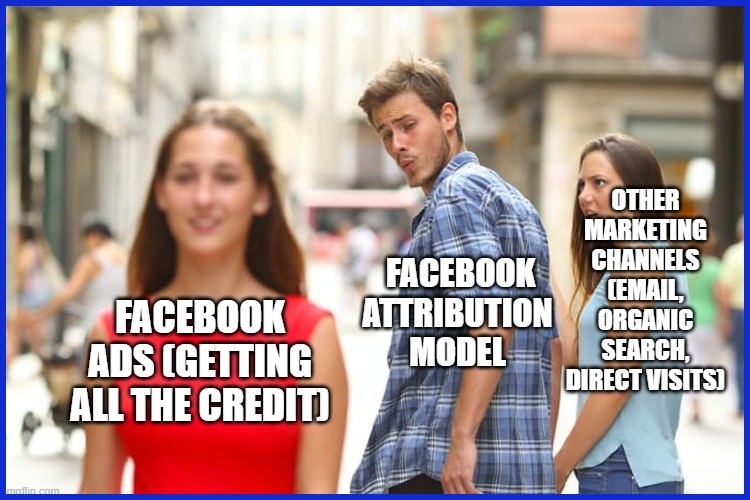
Facebook’s attribution model tends to give itself credit for conversions that could have been from other sources. It utilizes a 1-day view-through window and a short click-through window, often biasing for it, if your buying cycle is more than a week long.
So if someone sees your ad but purchases down the road after a few site visits, Facebook can still get the credit, even if other touchpoints ultimately were more important.
|
Conversion Source |
Facebook Ads Manager |
Google Analytics |
|---|---|---|
|
Last Click Attribution |
40 |
25 |
|
Data-driven Attribution |
55 |
30 |
|
7-Day Click Attribution |
60 |
32 |
Relying solely on Facebook’s numbers can misplace budgets and ad strategies. That’s why it’s savvy to track Facebook ads in Google Analytics for a more balanced perspective, comparing last-click and data-driven models and how Facebook compares to other channels.
The Customer Journey
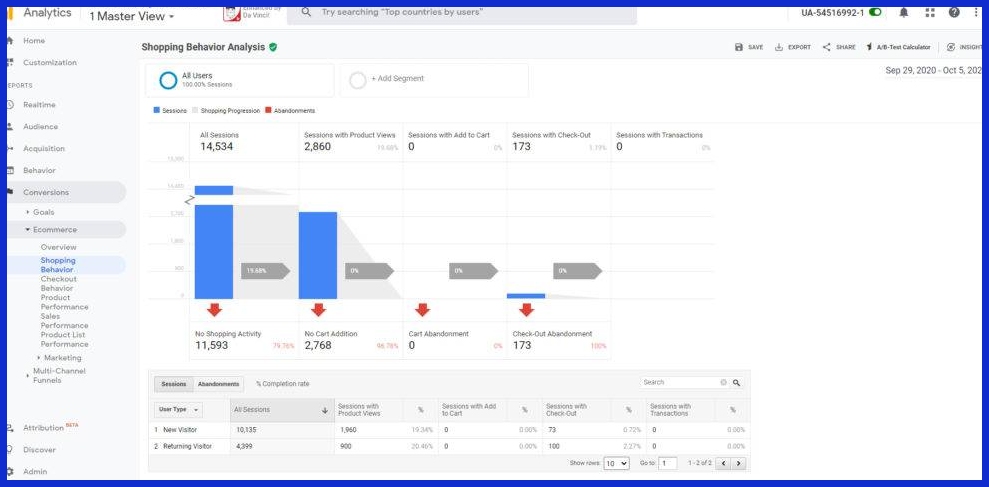
Mapping out the customer journey is not just counting clicks. Google Analytics allows you to follow a user from ad click to conversion tracking every step they take on your site. You can identify where users are falling off, such as checkout or form completion.
So you can fix those weak spots, smoothing out the path to purchase. With event tracking and UTM parameters, you don’t just see who clicked; you see who scrolled or searched, or downloaded.
This level of detail helps you judge which touchpoints drive action, not just visits. By deconstructing what works at each stage, you can polish both your ad targeting and your website content, making the overall funnel more robust.
The Data Ownership
You’re not locked into a platform’s reporting or their interpretation of your data. With centralized analytics, you can track and compare all your campaigns—Facebook, Google, email, and beyond—without blind spots.
You get to define your goals, retain your data as long as you wish, and track user journeys across all channels. This garners trust with your clients or team, as your reports are clear and grounded in data you control.
How to Set Up UTM Tracking for Facebook Ads

UTM tracking enables you to track Facebook ads conversions effectively within Google Analytics. This method allows you to monitor website traffic from the moment users click your Facebook ad to their subsequent actions on your site, ensuring a solid tracking setup.
- Break down UTM parameters: source, medium, campaign, content, and term.
- Set up clear naming conventions for all UTM values.
- Build your URLs using campaign URL builders.
- Use dynamic parameters for scalable tracking.
- Test every trackable link before launch.
- Regularly monitor tracking data for issues.
- Adjust campaigns based on performance data.
- Keep a reference sheet for your naming rules.
1. Understand UTM Components
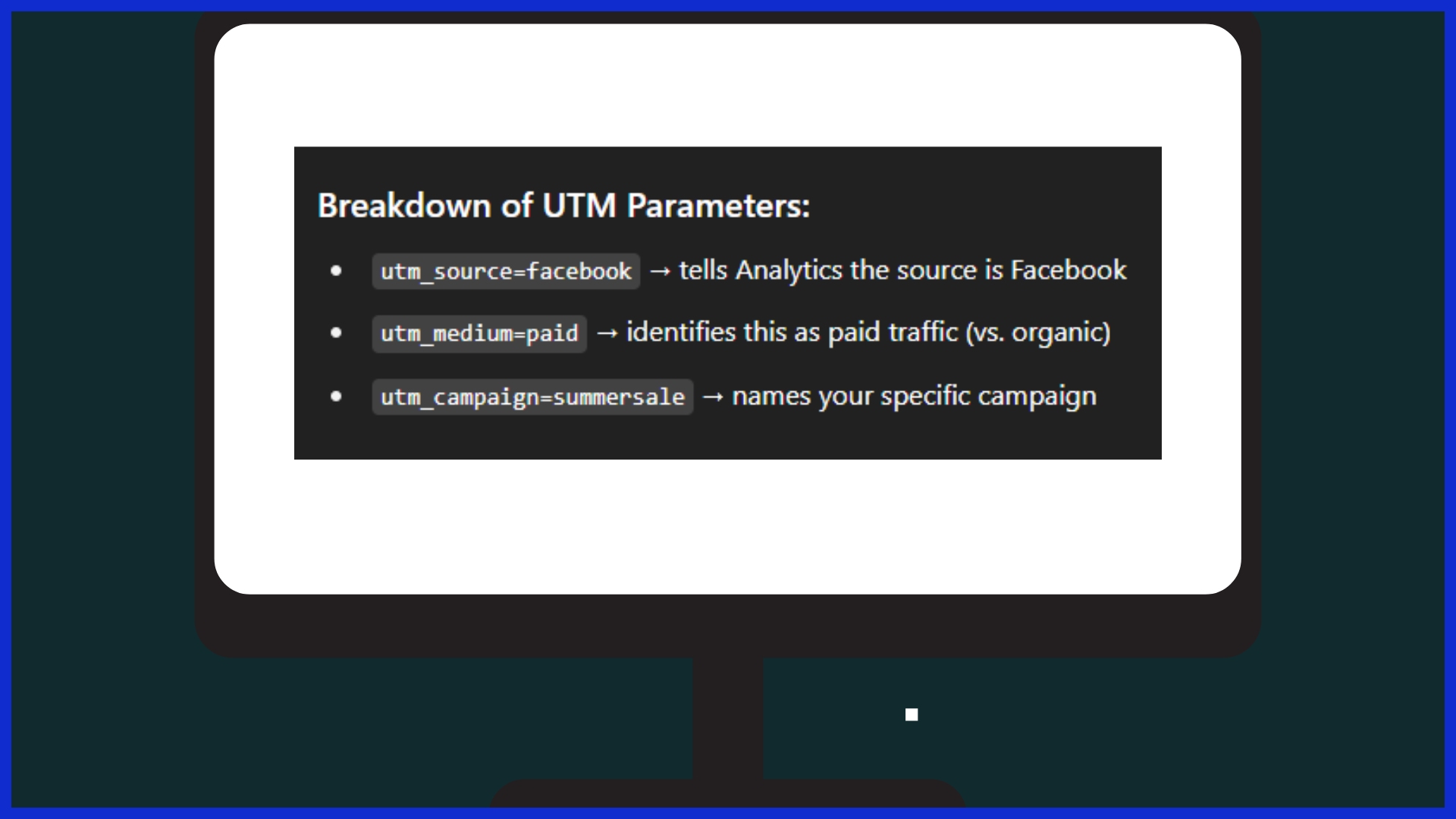
UTM parameters are straightforward tags attached to your ad links. You’ll use five main ones: utm_source for your traffic source, utm_medium for channel (like paid or social), utm_campaign for campaign names, utm_content for ad creative, and utm_term for keywords.
Standard format looks like this: ?utm_source=facebook&utm_medium=social&utm_campaign=summer_sale. These tags assist in breaking out your traffic information in Google Analytics, so you know what functions.
Custom parameters allow you to monitor additional information. For instance, if you want to see which ad image gets more clicks, make it utm_content=sneakers or utm_content=boots. This specificity is crucial for customized reporting.
Become accustomed to this schema and apply it to every ad.
2. Establish Naming Conventions
You want your UTM names to remain tidy. Short, obvious, consistent names reduce errors. Let’s say you use fb for Facebook and cpc for cost-per-click. A campaign tag might be utm_campaign=fall20.
No spaces or strange marks—use underscores or dashes. This prevents tracking mistakes and maintains your data tidy. Create a communal doc for your team. This way, we’re all speaking the same language, so your reports remain consistent and trustworthy down the line.
If you’re dealing with lots of campaigns or across teams, this practice saves a ton of time. Remember, the same naming patterns for other platforms aid in comparing results.
3. Build Your Trackable URL
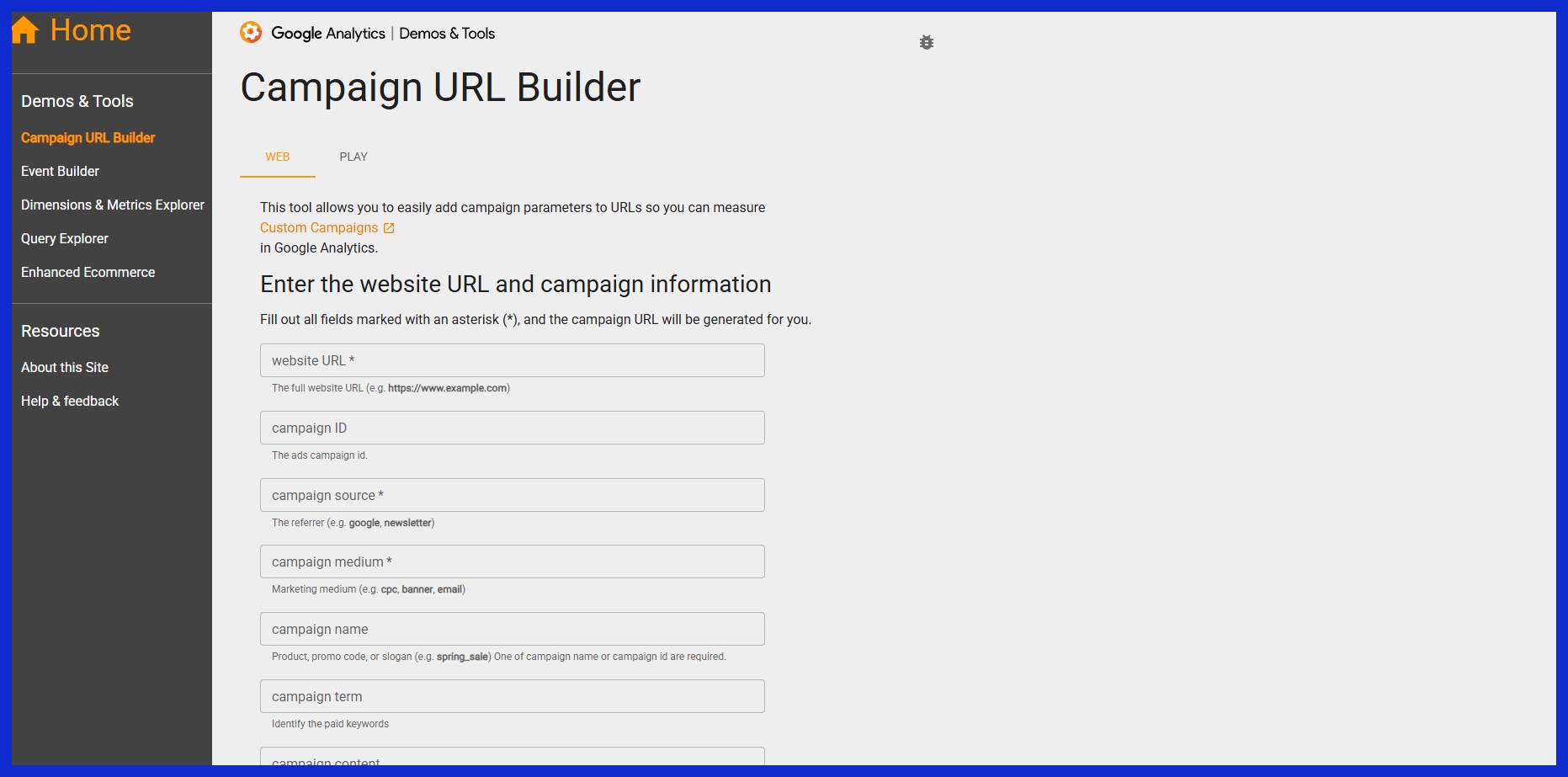
Utilize a campaign URL builder such as Google’s Campaign URL Builder.
Paste in your website link, complete the parameters, and receive a URL good to go.
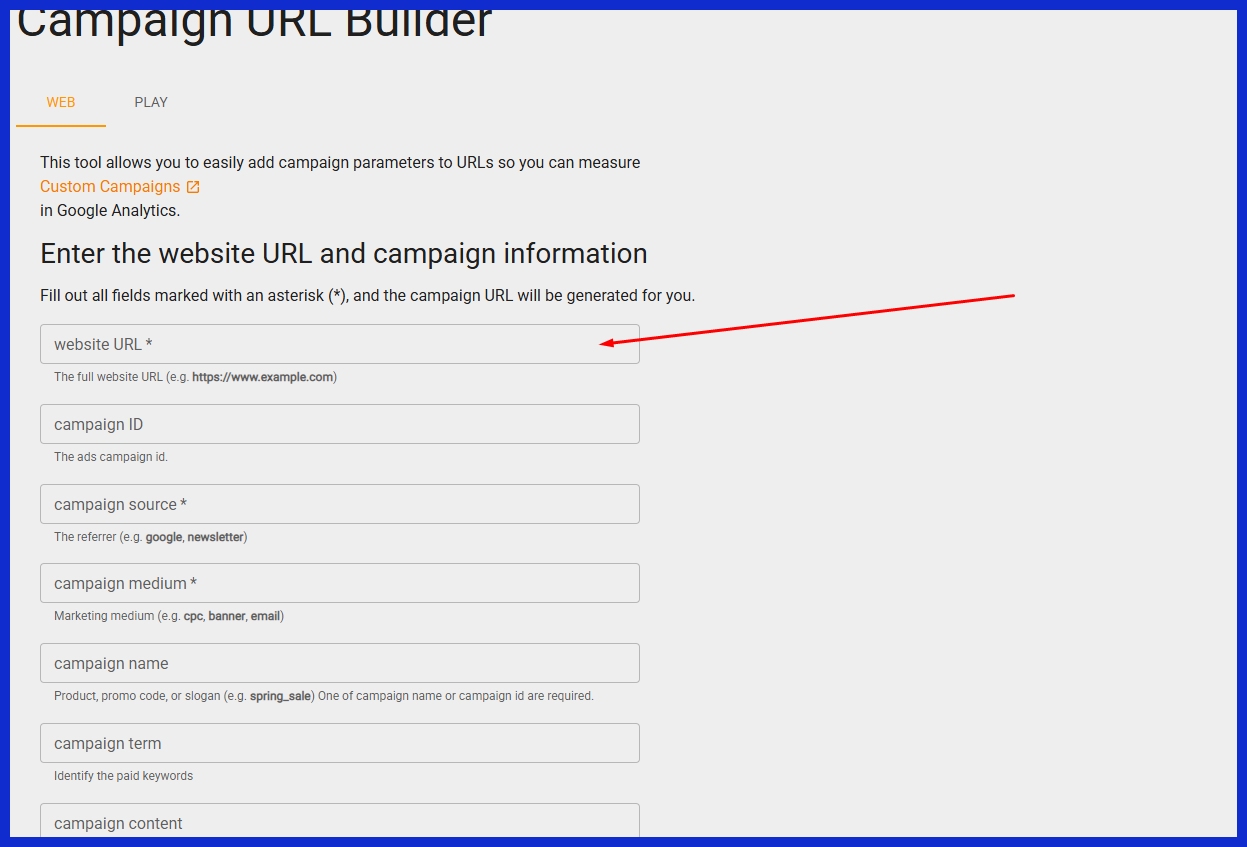
Example: www.site.com/?utm_source=facebook&utm_medium=social&utm_campaign=launch.
Include any additional tags you may need so you don’t miss tracking critical details such as ad version or target segment. Be sure to test every link BEFORE you post! Click it, and then check Google Analytics’ real-time reports to see if the correct information comes through.
Incorrect or absent parameters result in lost information. Drop these links on every placement – feed, stories, or messenger – to see total reach.
4. Implement Dynamic Parameters
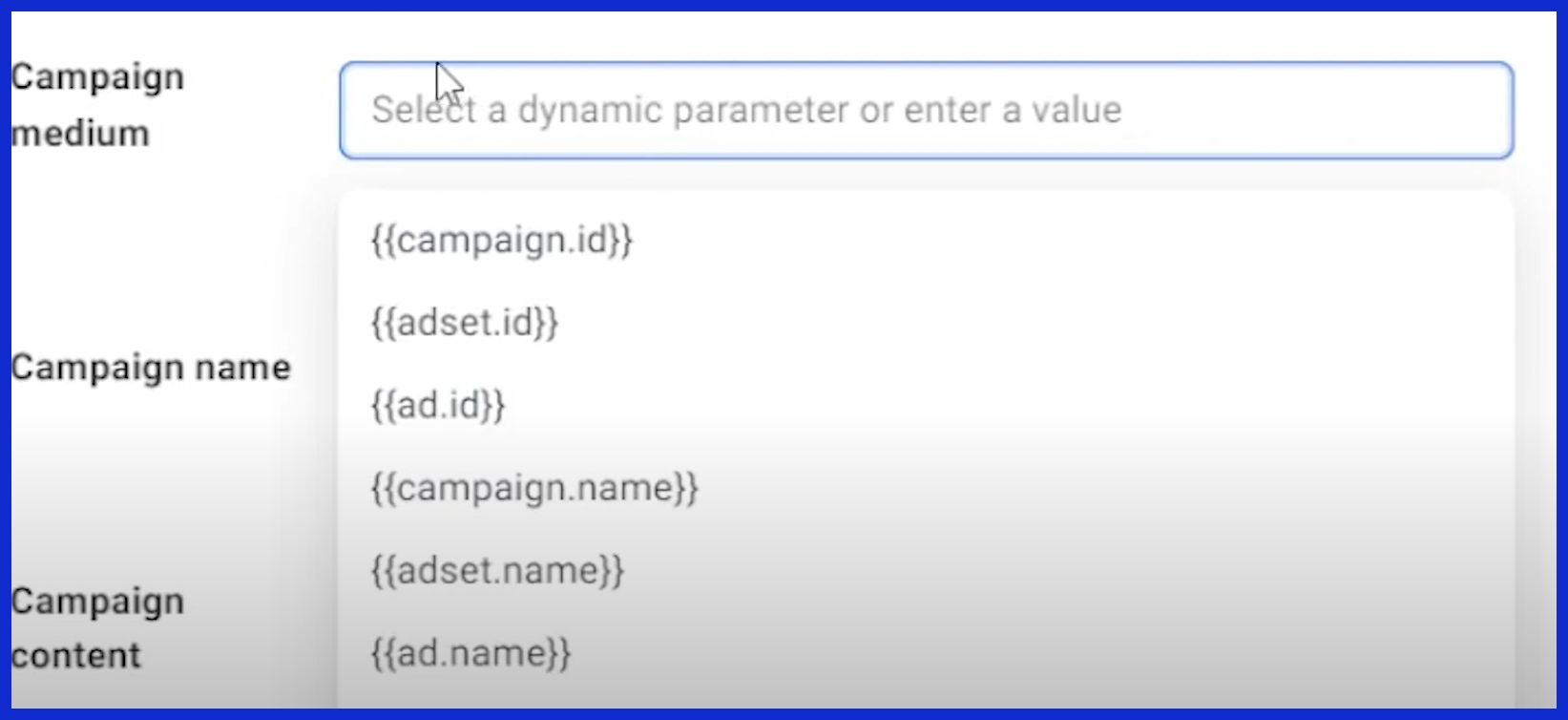
Facebook supports dynamic UTM values. Utilize tokens such as {{campaign.name}} or {{ad.name}} in the URL Parameters box. That way, every ad auto-fills the proper information, even if you run dozens at a time.
Example: utm_campaign={{campaign.name}}&utm_content={{ad.name}}. Dynamic tags help track by audience segment or creative. You’ll know which ad or group performs best — no hand-editing every link.
Watch how these parameters display in Analytics. If something seems amiss, adjust your configuration.
5. Test Your Links
Test all trackable links by clicking and following the flow. Ensure data arrives in Google Analytics under the appropriate campaign. Google Tag Assistant is great for this. If tags aren’t showing, look for misspelled parameter names or extraneous characters.
Check your links frequently – not just at launch. If traffic crashes, look for tracking breaks first. A little time spent testing saves big headaches later.
Where to Find Your Facebook Ads Data
Google Analytics provides marketers with a transparent means of tracking how Facebook ads affect their sites. Once configured properly, you can track the sources of traffic, compare different sources, and observe user behavior post-click.
In Google Analytics 4, four main places offer Facebook ads insights:
- Acquisition Overview
- User Acquisition
- Traffic Acquisition
- Explorations
These reports track campaigns with UTM parameters, which allow you to segment traffic by source, medium, campaign, etc.
Filtering and custom reports allow you to hone in on only your Facebook data for a more detailed view of performance.
Traffic Acquisition Report
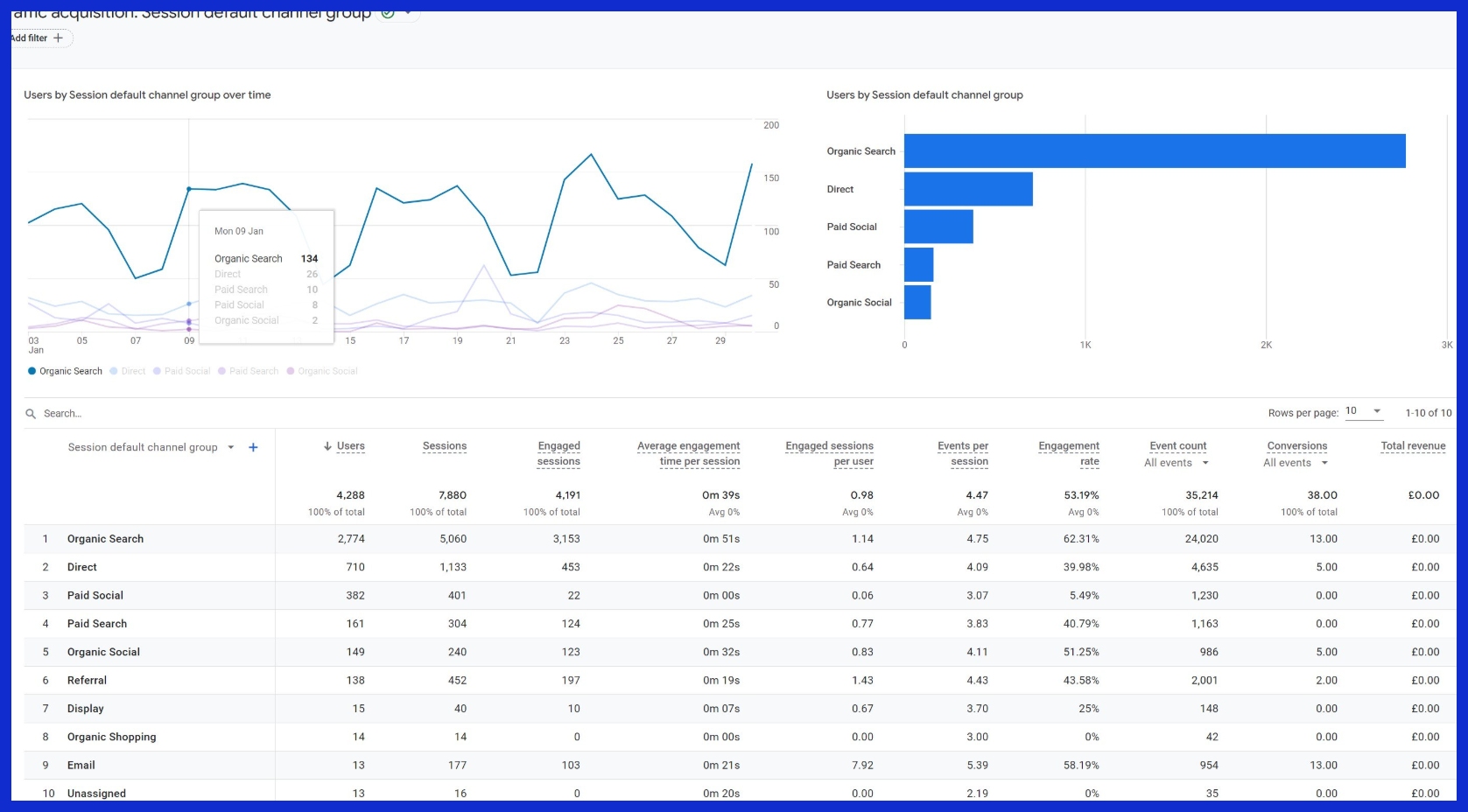
The Traffic Acquisition report is designed to display how visitors arrive at your site from various sources, such as Facebook. It’s one of the quickest ways to test how effectively Facebook ads are pulling people in.
Below is a sample table of metrics you might see for Facebook traffic:
|
Source/Medium |
Sessions |
Bounce Rate (%) |
Page Views |
Conversions |
|---|---|---|---|---|
|
facebook/cpc |
1,200 |
48 |
3,400 |
60 |
|
google/organic |
2,500 |
35 |
8,100 |
130 |
|
direct/none |
1,100 |
42 |
2,900 |
50 |
Use these numbers to test if Facebook visitors linger or leap. Sessions and page views imply engagement, conversions tell you if your ads are effective.
Put Facebook alongside other sources to help you identify strengths and gaps. With filters, you can focus on Facebook campaigns alone, so trends and shifts highlight through the timeline.
User Acquisition Report
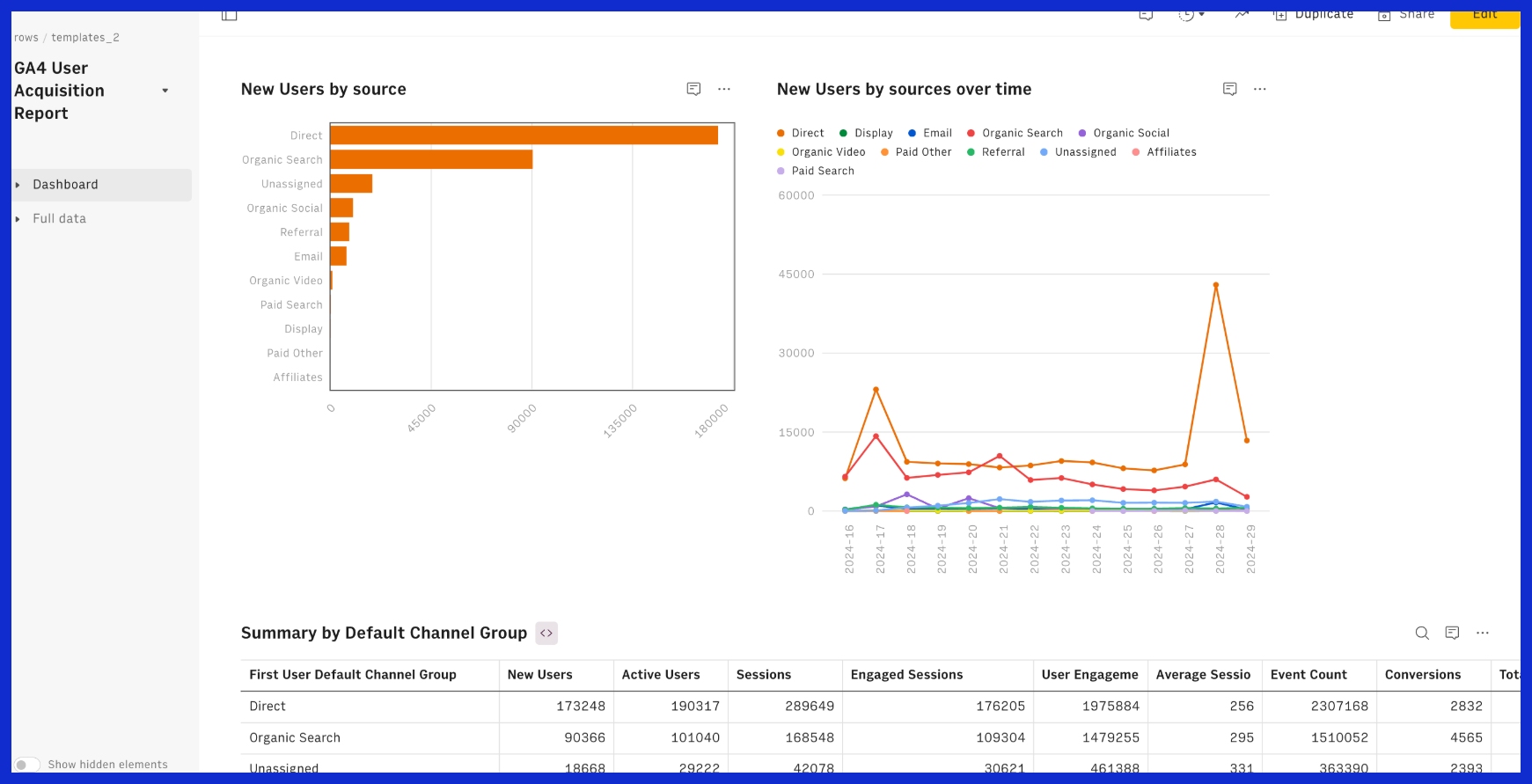
The User Acquisition report is where you hear about new visitors from Facebook ads. You’ll discover how many new visitors arrived, which pages engaged them, and what they did once on your site.
Dig into conversion rates & session length. If Facebook attracts plenty of new users but they bounce quickly or don’t convert, it’s an indicator that your targeting or landing page could use some attention.
Demographics and interests data tell you who they are, so you can tune your ad creative or targeting to real user profiles. Here reports insights steer future ad decisions.
Identify where your hq users come from — and shift budgets or test new messages accordingly.
Custom Explorations
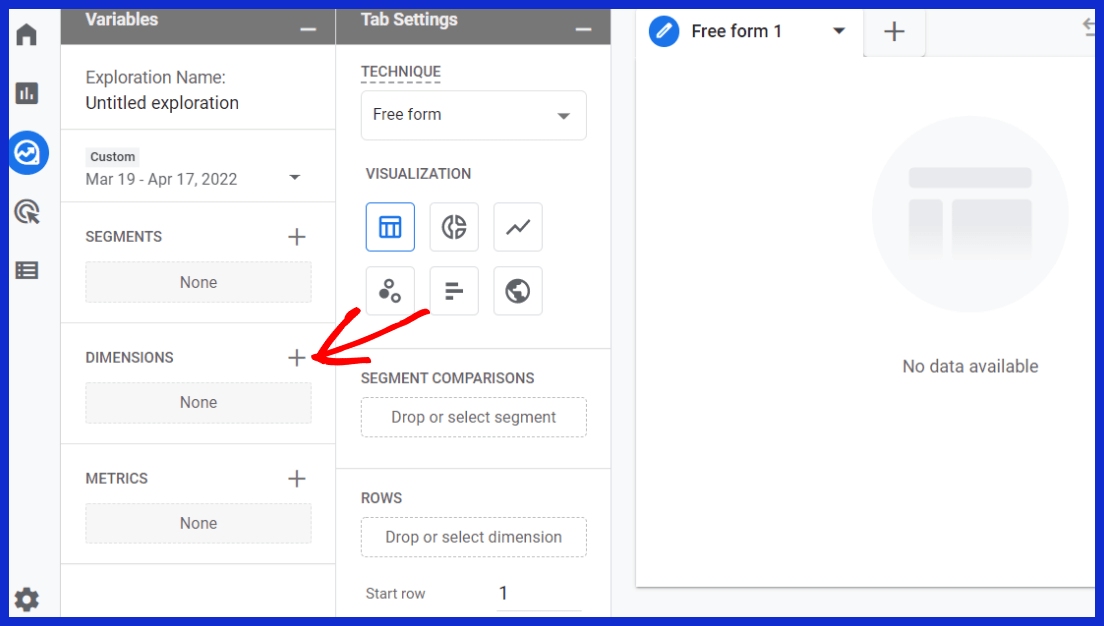
For deeper dives, use Custom Explorations to construct reports that align with your objectives. You can review stats by campaign, ad set, or even ad, so you know exactly which slice of your Facebook spend shifts the needle.
Configure dimensions for UTM source and medium to include only Facebook. Experiment with various visualizations—tables, line charts, or funnels—to identify trends, such as when users abandon or which ads drive conversions.
Custom explorations allow you to compare attribution models, like last-click versus data-driven, so you can observe the real influence of your ads beyond the final click. This is a flexible feature.
It’s helpful for agencies and teams looking to customize insights to client requirements, or for SaaS purchasers requiring to combine traffic and conversion data for big-picture reporting.
Filtering and Exporting Data
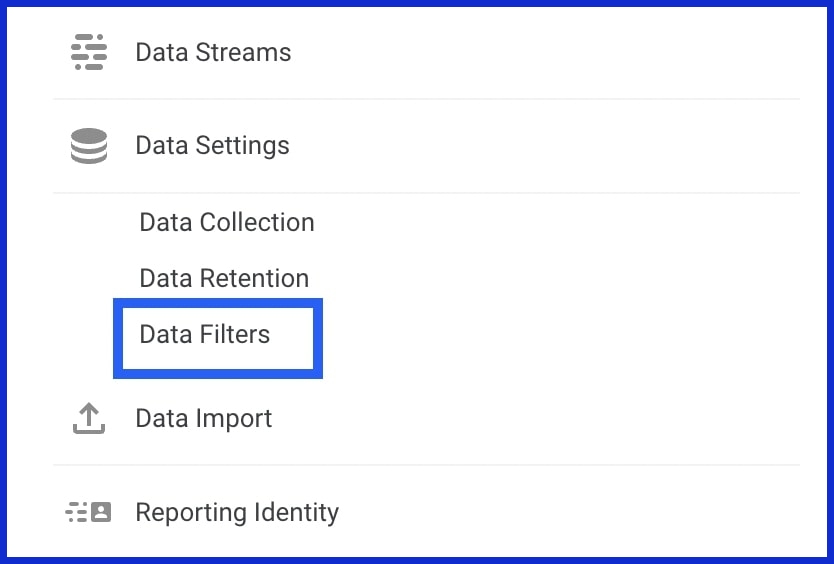
Filters allow you to zoom in to just Facebook traffic or even a particular campaign. Add dimensions like page referrer to discover what led visitors to your conversion pages.
Use exports to pull data as CSV files, convenient for review or sharing with your team. Exported data that you can merge in Excel or with AI tools to build your own dashboards.
UTM parameters make it easy to segment. Five types (source, medium, name, term, content) allow you to tag ads unambiguously, so Google Analytics categorizes and reports information however you like.
How to Analyze Campaign Performance
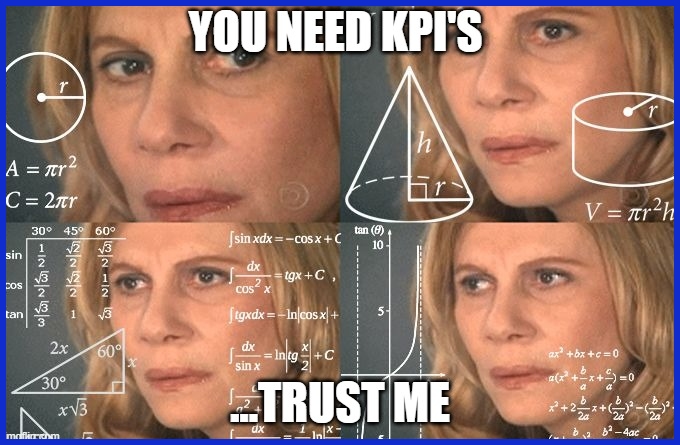
Tracking Facebook ads conversions in Google Analytics requires explicit KPIs, the proper tracking configuration, and an emphasis on post-impression user behavior. Identifying what’s important—such as conversions, revenue, or engagement—allows you to observe what succeeds and what requires enhancements. Regular checking and an international perspective make the statistics significant.
Engagement Metrics
Clicks, impressions, and ad views are engagement metrics. Google Analytics will be able to break down these numbers by campaign, revealing which ads attract interest and which fail to do so. UTM tags, such as utm_source or utm_campaign, enable you to track this data precisely and identify traffic surges from individual advertisements.
CTR is an easy measure of ad appeal. A high CTR indicates your ad copy captures attention. If some ads fare better, leverage the stats to polish messaging and imagery. Cross-checking engagement with revenue or conversions frequently uncovers hidden victories, like ad impressions that produce sales down the road, particularly if you employ multi-touch attribution or incrementality testing in conjunction with traditional analytics.
Conversion Events
If you don’t have conversion events set up in GA, you won’t be able to tell which ad is causing users to take action, such as purchasing or submitting a lead form. You can define these events for both B2B and B2C goals: sales for B2C, leads, or demos for B2B. Tracking these conversions with consistent definitions and URL parameters across platforms is essential for apples-to-apples comparisons.
Checking conversion rates shows you how well your ads convert interest into action. For instance, if a campaign has high clicks but low conversions, see if the landing page aligns with the ad’s promise. Google Analytics provides last-click and data-driven attribution. Last-click ignores all but the last touch, while data-driven looks at the entire path.
Multi-touch attribution and incrementality testing—dividing your audience into exposed and control groups—can reveal the true impact of your ad. This allows you to optimize spend and creative for improved ROI.
Audience Behavior
How users flow through your site after clicking an ad can tell you a lot you. Check session duration and bounce rate in Google Analytics. If they’re bouncing quickly, your landing page or offer might be out of step with what they require. Navigation patterns, such as what pages users click on next, assist you in identifying bottlenecks or fresh opportunities.
Segment traffic by source to see which ads bring the most engaged users. If a particular campaign drives longer sessions or more page views, use that knowledge to guide future creative and targeting. Over time, link these trends to revenue or list growth to estimate the long-term impact.
Regular Review and Strategy
Check performance data often to spot trends and shifts. Adjust your campaigns as you go for steady improvement. Test, compare, and document changes for reliable insights.
Analyze campaign performance using visual reports and graphs to track patterns over time.
Beyond Basic Tracking: The Full Customer Journey
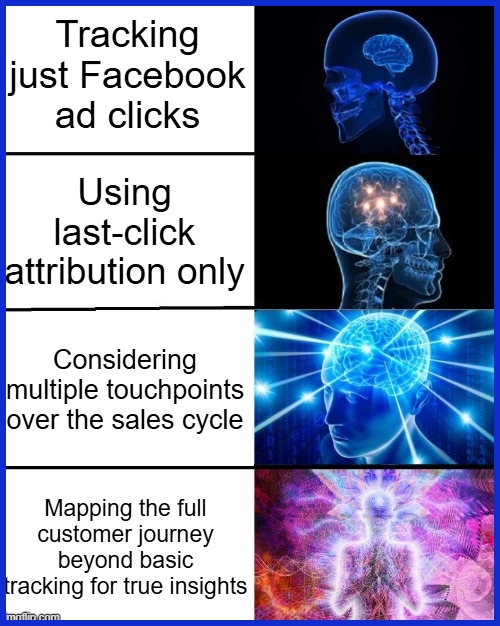
Tracking Facebook ads in Google Analytics is about more than just clicks. True insights emerge from understanding how users journey from initial touch to ultimate conversion. Customers don’t usually convert after just one click or one ad impression. They come, think, weigh, and engage with your brand in a lot of different ways.
Most sales cycles go longer than a week, so it’s easy to forget which channels were most influential. Last-click attribution can obscure the efforts of earlier touchpoints. To really know what’s driving results, you need to go beyond basic tracking and connect every step towards a conversion.
Assisted Conversions
Assisted conversions are crucial for agencies and teams looking to measure Facebook ads past simple ROI. They uncover the invisible influence of ads that assisted a user to convert, even if yet another channel had the last click. For instance, a user may click a Facebook ad, then a later email, then make a purchase after a Google search.
Basic analytics would attribute just the last leg, but assisted conversions reveal Facebook’s early contribution. Assisted conversion analysis helps clear up how visitors navigate your channels prior to purchase. If Facebook ads tend to be found near the beginning of the path, it indicates a powerful role in awareness and consideration.
It helps marketers decide where to invest budget, making sure you don’t overlook an important channel just because it’s not the last click. Agencies can leverage these insights to make the case for balanced cross-channel spend and to develop more intelligent multi-channel strategies that mirror the actual user journey.
Path Exploration
- Map out their path from ad to site, to product page, to checkout.
- Identify friction points and abandonment, like bailing at the cart step.
- See if users loop back to Facebook or other sites prior to converting.
- Identify which paths result in the quickest or most valuable conversions.
Path exploration displays typical user flows and illuminates areas of friction. If visitors keep exiting after visiting a product page, it can indicate confusing navigation or unclear pricing. When agencies can observe that users return to Facebook before completing a purchase, retargeting tactics can be optimized to capture users at the perfect time.
Path data indicates when users require additional assistance or information, and messaging and ads can be tailored accordingly to ease their journey and boost conversions.
User Lifetime Value
User LTV tracks the value of a user over the long run. By computing LTV, agencies and brands can determine whether Facebook ads draw not one-time buyers, but loyal, high-value customers. LTV is crucial for long sales cycles, where revenue dribbles in over months, not days.
If you dig into LTV data by source, you can see what campaigns drive the best long-term results, even if near-term returns appear low. Teams can leverage this insight to focus on high-value segments, customize offers, and budget for growth, not just low-hanging fruit.
Attribution Challenges
Short sales cycles are uncommon, and attribution models overlook steps. Platforms tally clicks differently, so figures can conflict. Repeated clicks by the same user can mess up conversion tracking.
Too many channels to track—too many to matter.
How to Troubleshoot Common Tracking Issues
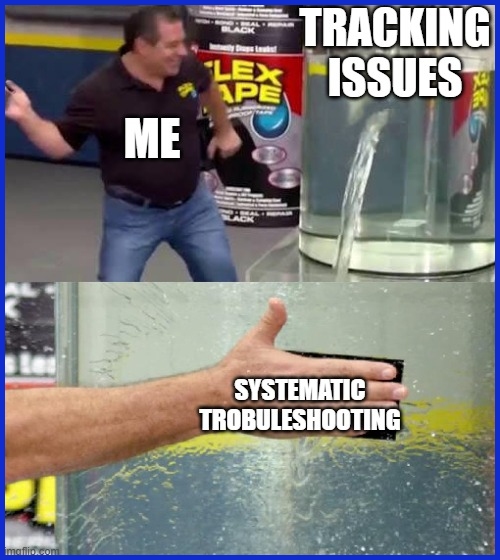
These issues impact reporting precision, campaign optimization, and decision-making. Common tracking issues and possible solutions include:
- Missing or incomplete data in Google Analytics reports
- Mismatched numbers between Facebook Ads and Google Analytics
- Attribution gaps that hide the true value of campaigns
- Broken or missing UTM parameters
- Tracking script errors or misplacement
- Data retention settings that are too short
- Inconsistent campaign naming conventions
- Problems with cross-domain tracking
- Weak or missing custom properties in CRM
- Automation rules are not updating records as expected
Systematic troubleshooting is key—begin by pinpointing problems with routine monitoring and audits. Use analytics tools to identify aberrations, audit your tracking configuration, and verify all integrations, scripts, and parameters. Evaluating data weekly will help you identify issues early before they affect your objectives.
Missing Data
Missing data is a very common pain point. It usually stems from busted tracking scripts, absent or incorrect UTM parameters, or unconnected ad accounts.
Double-check that your GA is connected to your FB Ads and that every campaign is using the right UTM structure. If you notice gaps, check your site’s tracking code for installation mistakes or script conflicts.
Data retention setting in Google Analytics should be at least 14 months or you will lose it anyway. Tracking data flow every week catches missing data early, minimizing insight lost from untracked actions.
Mismatched Metrics
Mismatched metrics occur when Google Analytics and Facebook Ads Manager display different numbers for the same campaigns. This can come from varying attribution models—Google Analytics is last-click, whereas Facebook counts more touchpoints.
Review engagement and conversions in both tools, and verify that enhanced measurement in Google Analytics is enabled so all user interactions are captured. If numbers don’t add up, check your UTM tags and campaign names.
Periodic audits with tools like Screaming Frog can identify pages or campaigns that perform below par, suggesting potential tracking problems. Pull reports from both and line up data by metric, period, and audience to identify where they diverge.
Attribution Gaps
Attribution gaps make it difficult to observe the complete user journey. Last-click attribution alone can mask the impact of Facebook Ads on late conversions.
To fill these holes, implement cross-domain tracking and migrate to multi-touch attribution models when possible. Outline how users flow from your ads to your site, ensuring everything is tracked.
Figure out what touchpoints lead to conversion and adjust your strategy accordingly. Map out your user journey and test tracking parity to prevent tracking blind spots.
Regular Audits and Tool Use
Review your tracking set-up to ensure accurate Facebook ad tracking. Look for custom properties in your CRM and marketing tools, as these assist in filling in user behavior details, which can enhance your marketing measurement framework. Weekly reviews of your analytics data allow you to troubleshoot minor problems before they escalate, ensuring effective advertising campaigns.
Check automations to ensure records update when they should, and compare your CRM with Google Analytics for apples-to-apples metrics. This comparison can provide valuable data on your Facebook advertising performance. By analyzing this data, you can track website traffic and improve your overall marketing efforts.
Utilize tools like the Facebook Google Analytics tracker to better understand your advertising performance. This will help you measure the effectiveness of your ad campaign and enhance your understanding of customer journeys. By focusing on these metrics, you can refine your advertising strategies and optimize your Facebook ad campaign parameters.
Conclusion
Start by using UTM tags to accurately track your traffic sources and quickly spot trends. This approach saves time and removes confusion between different platforms. Focus on what truly matters—clicks and sales, not just likes or shares. With clear insights, your team can cut spending on ineffective ads and invest more in high-performing campaigns.
Follow the entire customer journey, from the first click to the final purchase, and fix tracking issues promptly to keep your reports accurate and reliable. Think of good tracking as turning effort into measurable results.
For an easy, all-in-one view of your ad performance, try KPI.me. It delivers clean, smart, and shareable reports, giving your team a clear picture of what’s really driving success in every campaign.
Frequently Asked Questions
How can I track Facebook Ads performance in Google Analytics?
Add UTM parameters to your Facebook ad links to track Facebook ad conversions. This enables Google Analytics to record and report on the success of each campaign, assisting in measuring and optimizing your advertising performance.
Why should I use UTM tracking for Facebook Ads?
UTM tracking allows you to track Facebook ad conversions, providing precise insights into how much traffic, engagement, and conversions your Facebook ad campaigns generate, helping optimize your advertising efforts.
Where do I find Facebook Ads data in Google Analytics?
Navigate to Acquisition » Source/Medium or Campaigns to track Facebook ads conversions. Here, you’ll see your Facebook ads data if UTM parameters are used properly.
What should I do if Facebook Ads data is missing in Google Analytics?
Ensure your ad links have UTM parameters, confirm there are no typos, and that your site loads the GA tracking code to effectively track website traffic on all pages.
How can I analyze Facebook Ads campaign performance in Google Analytics?
Check out sessions, bounce rate, and conversions by campaign or source to track Facebook ads conversions. This helps determine which ads are delivering valuable data for your business.
Can Google Analytics track the full customer journey from Facebook Ads?
Yes, with some improved tracking and setup, Google Analytics can reveal how people behave on your site after viewing Facebook ads, allowing you to track Facebook ad conversions and analyze marketing performance.
Are there common issues when tracking Facebook Ads in Google Analytics?
Yep, things like missing UTM tags, ad blockers, or tracking code errors can affect your ability to track Facebook ad conversions. Check your links and tracking setup on a regular basis.