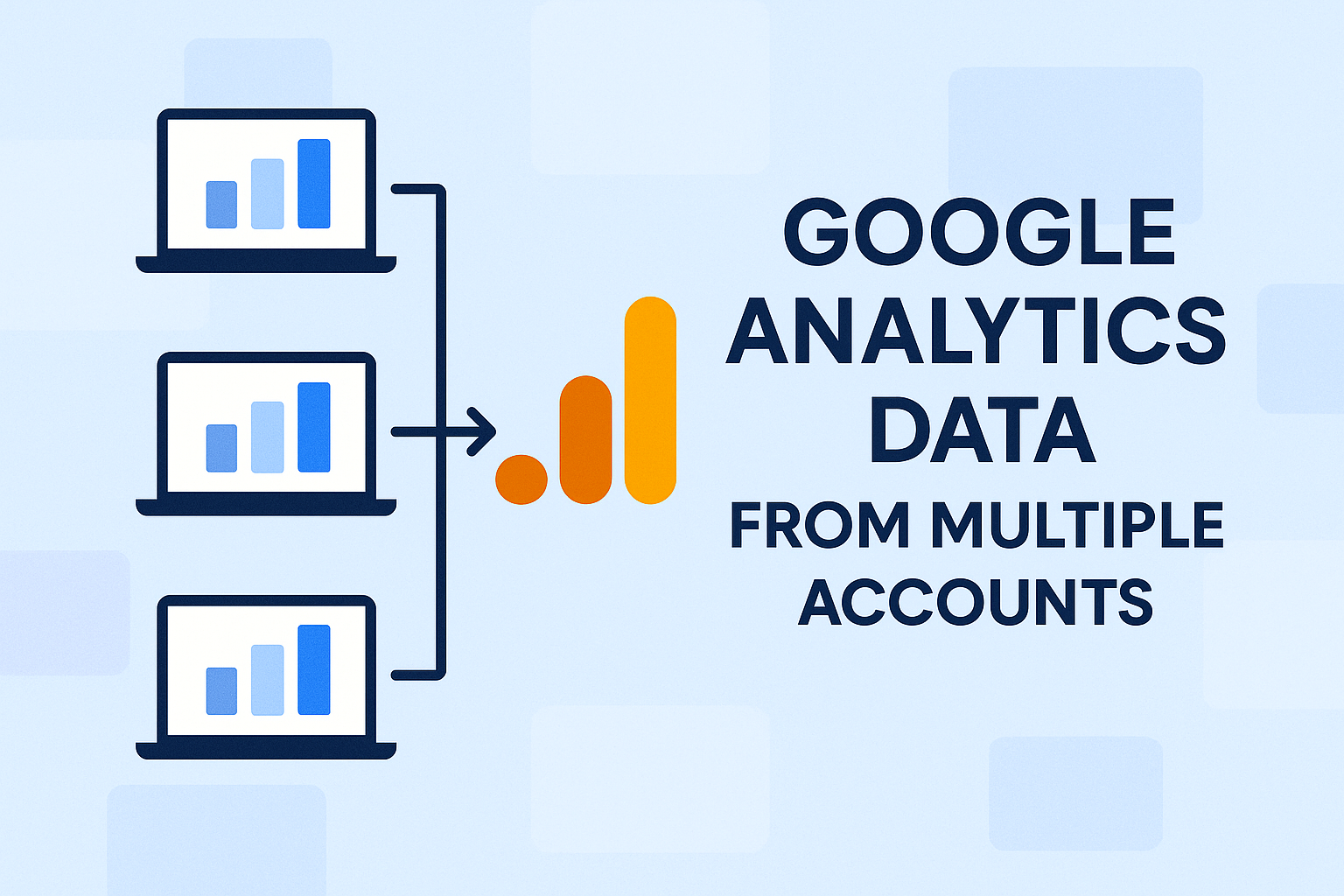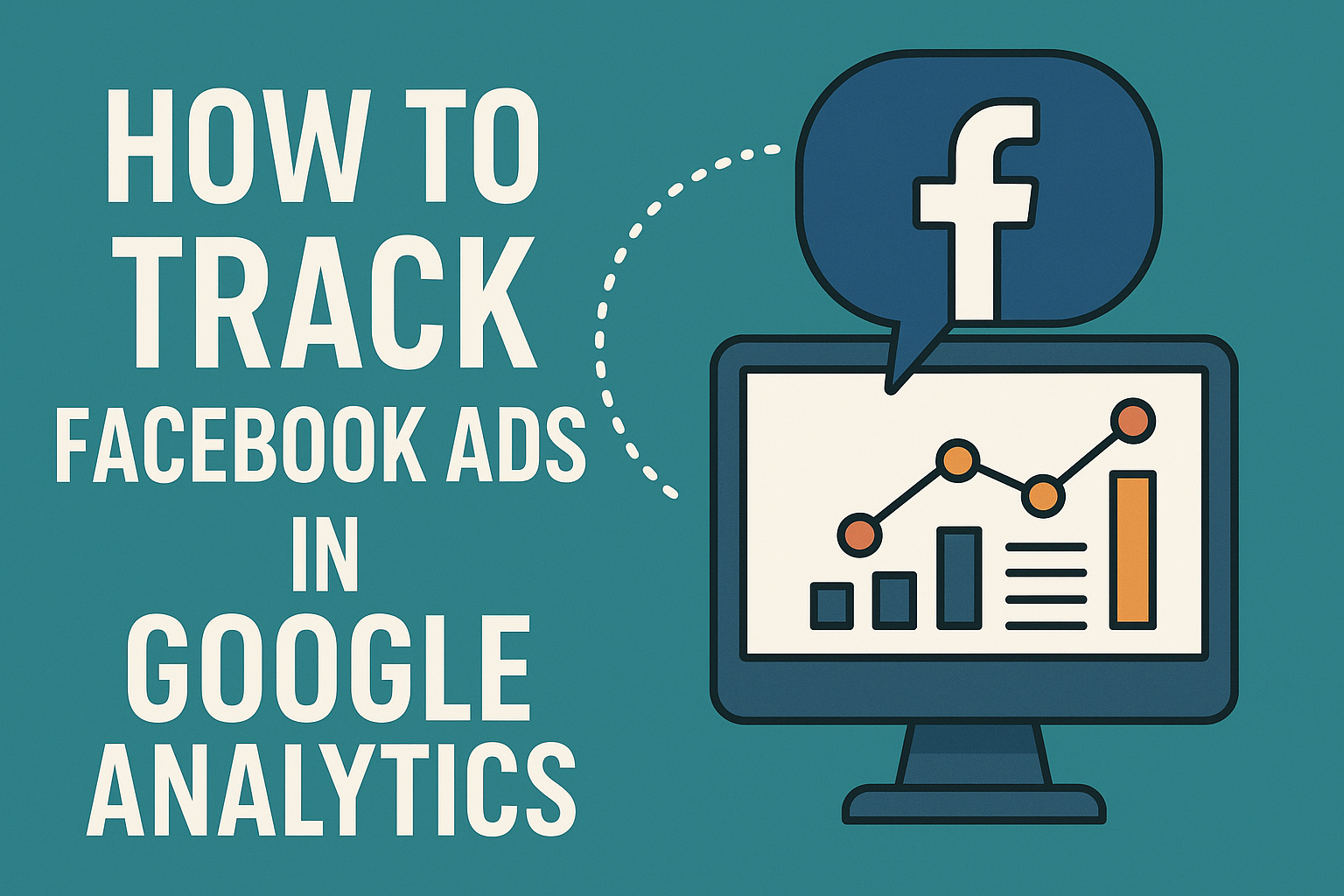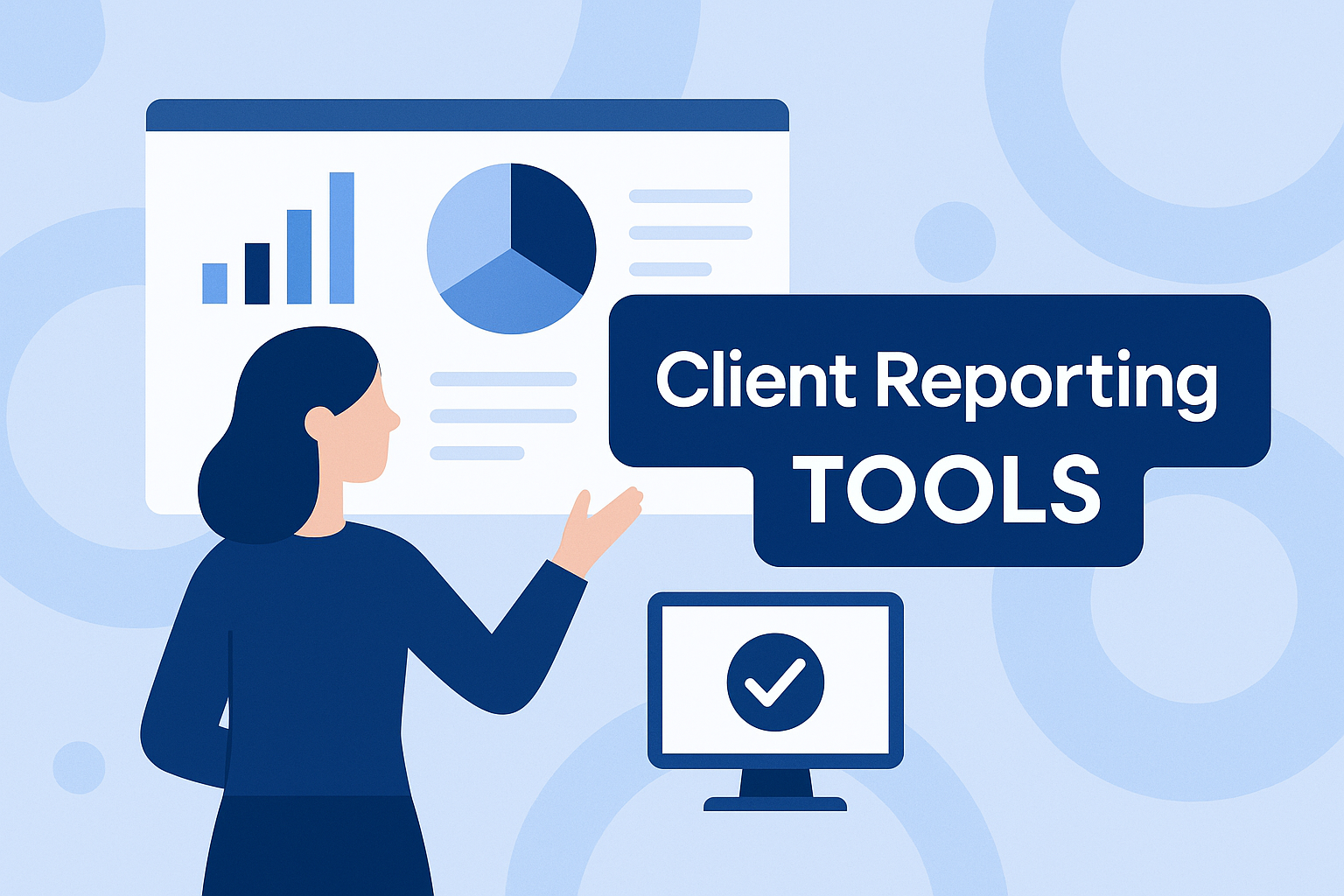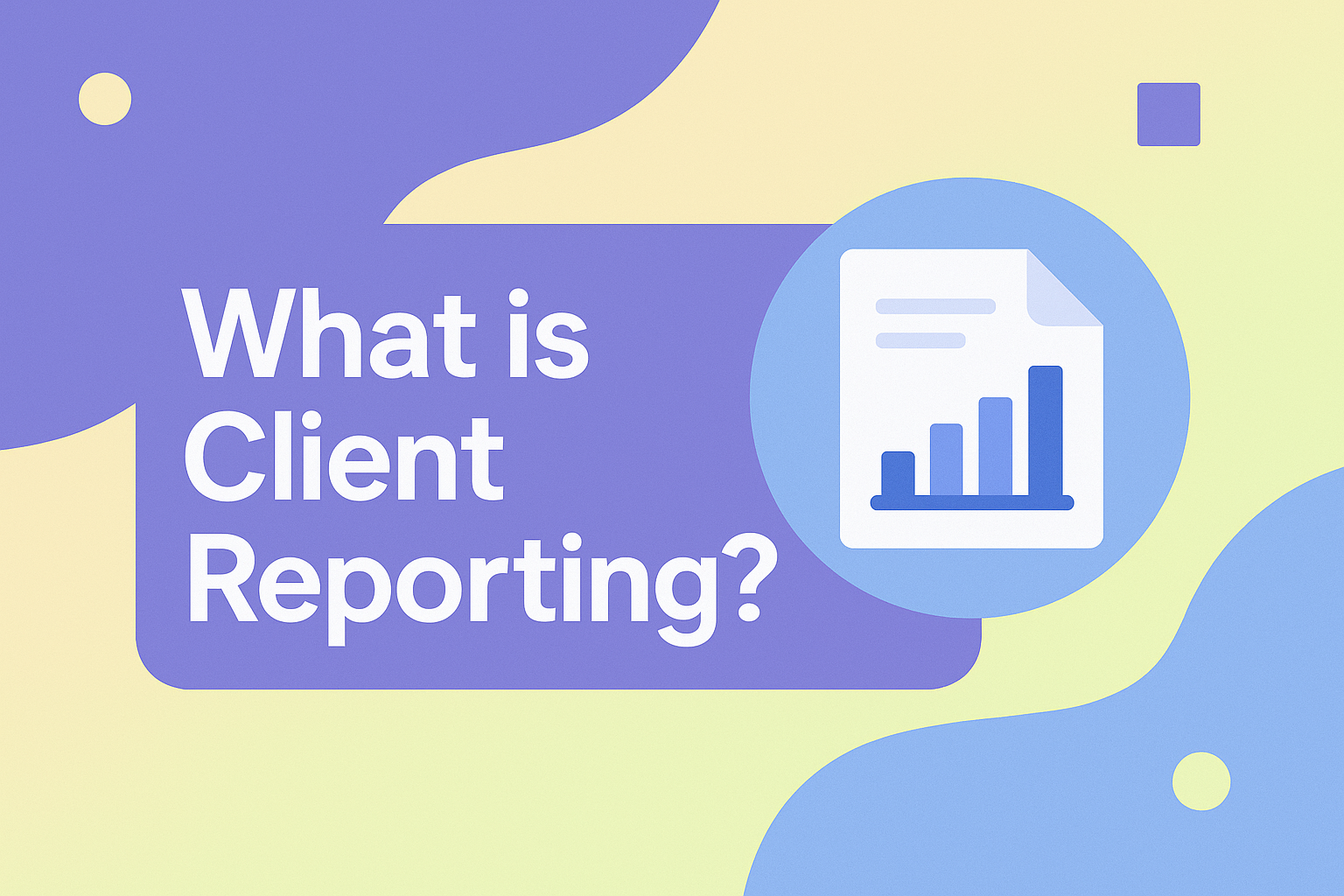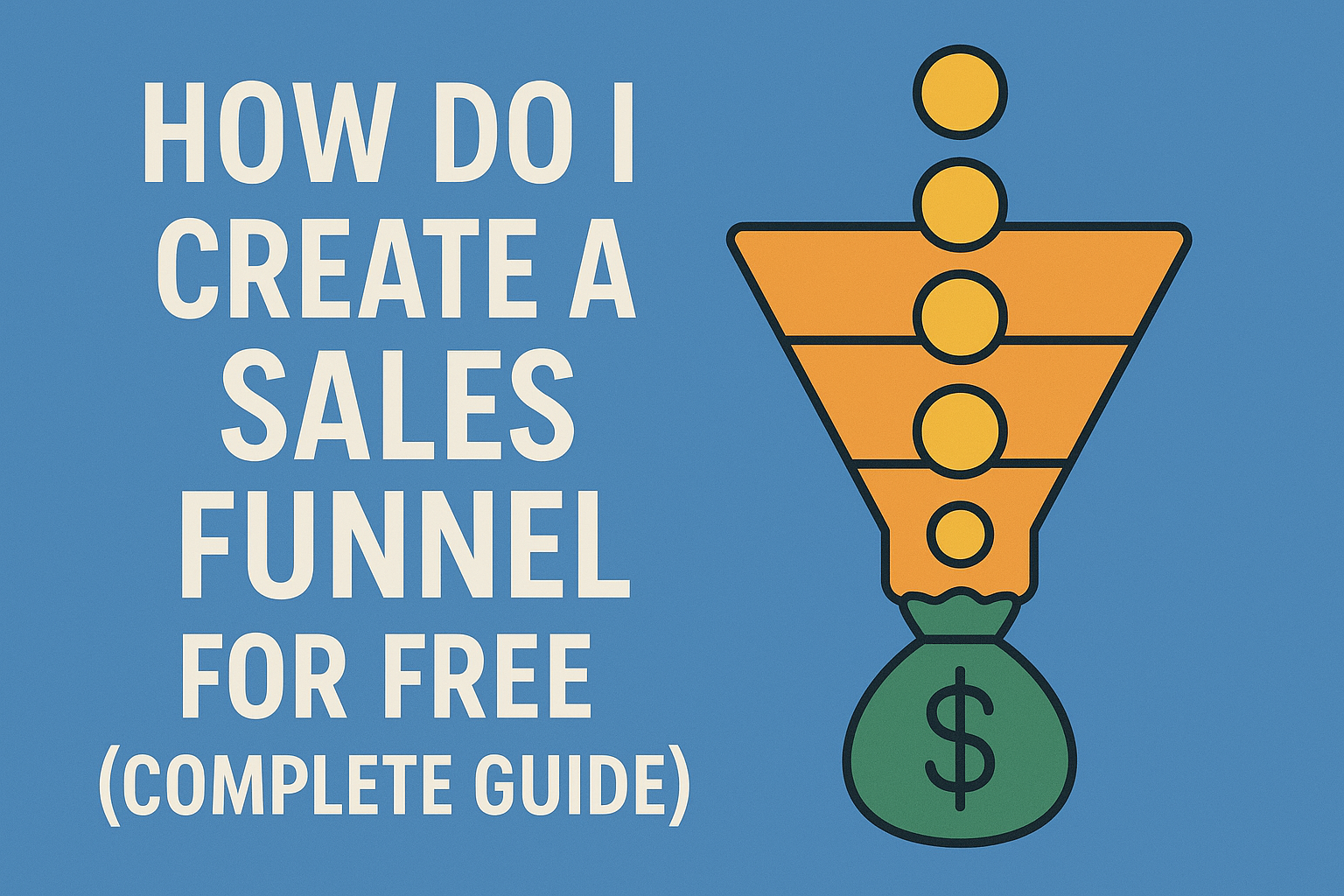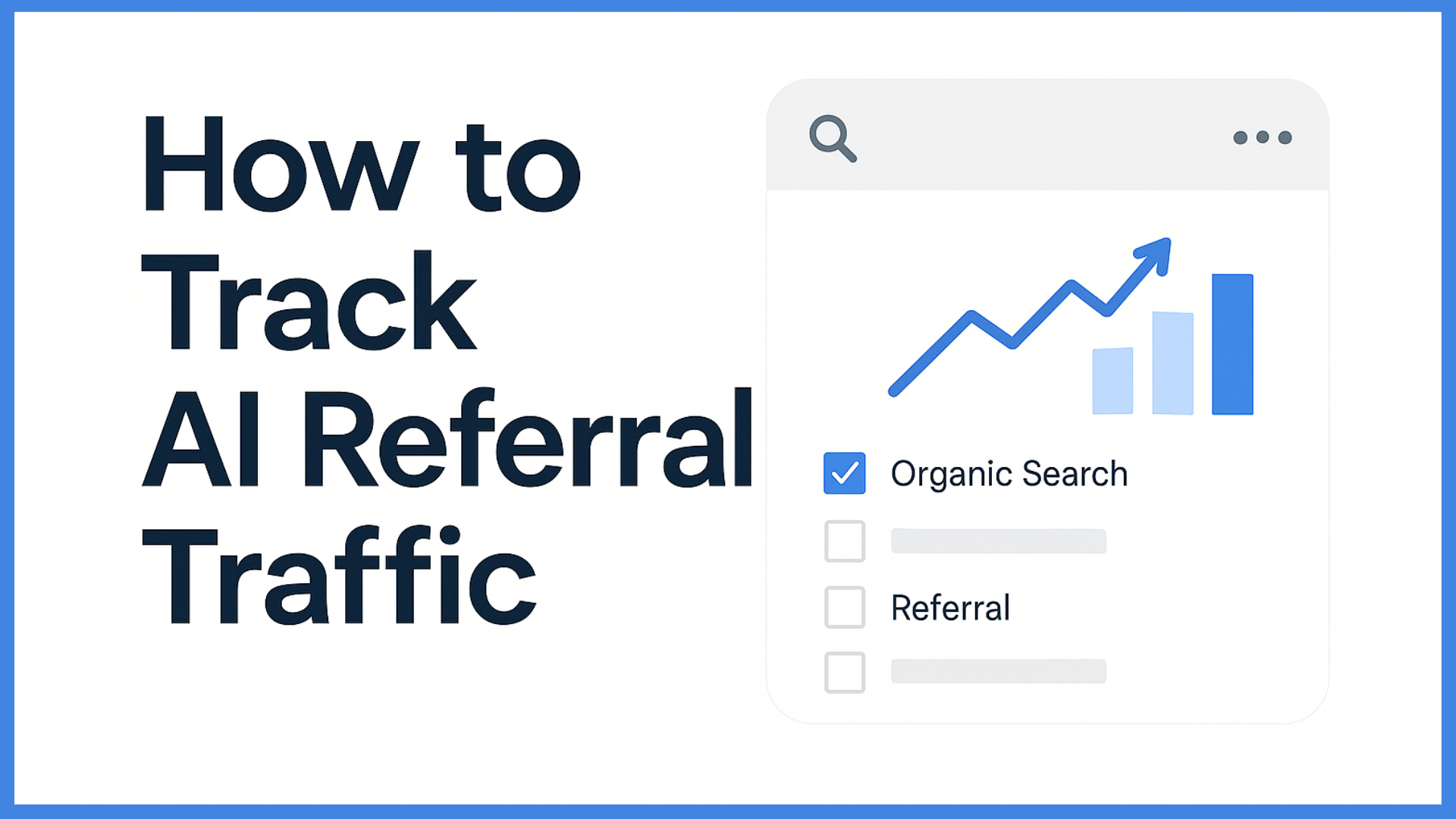The Ultimate Guide to Managing Google Analytics Data Across Multiple Accounts
Key Takeaways
- Managing multiple Google Analytics accounts helps businesses track separate units, geographic locations, and different digital platforms for clear and organized reporting.
- Properly setting up new GA4 properties and configuring data streams to work correctly will create accurate, drillable, and usable analytics data across all of these accounts.
- Google Tag Manager makes it easy to deploy and manage tracking tags. This consistency keeps it much easier to be consistent, accurate, and builds accessibility.
- Developing unified dashboards and utilizing APIs between platforms makes it easy to see a high-level, consolidated view of performance, saving time and enhancing decision-making capabilities.
- The first thing you’ll want to do is filter out internal traffic, bot visits, and referral spam to get clean data that everyone can trust.
- Comparing metrics across accounts and segmenting audiences helps businesses discover trends, maintain compliance, and maximize the impact of their marketing efforts.
Google Analytics data from multiple accounts means tracking and pulling reports from more than one Google Analytics property at once. For U.S. Businesses and agencies, this lets teams check website stats, traffic, and user trends across many sites without logging in and out of each account.
This arrangement is a real time-saver for agencies, digital marketers, and in-house teams alike. It’s now easy for them to see all their site data next to each other. When working with clients or managing several brands, having one place to view all data makes it easy to compare results, spot trends, and fix problems fast.
The tutorial secondary section details the process for pulling GA data from multiple accounts. It showcases the technology that makes all of this quick and easy for fast-moving teams.
Why Multiple GA Accounts?
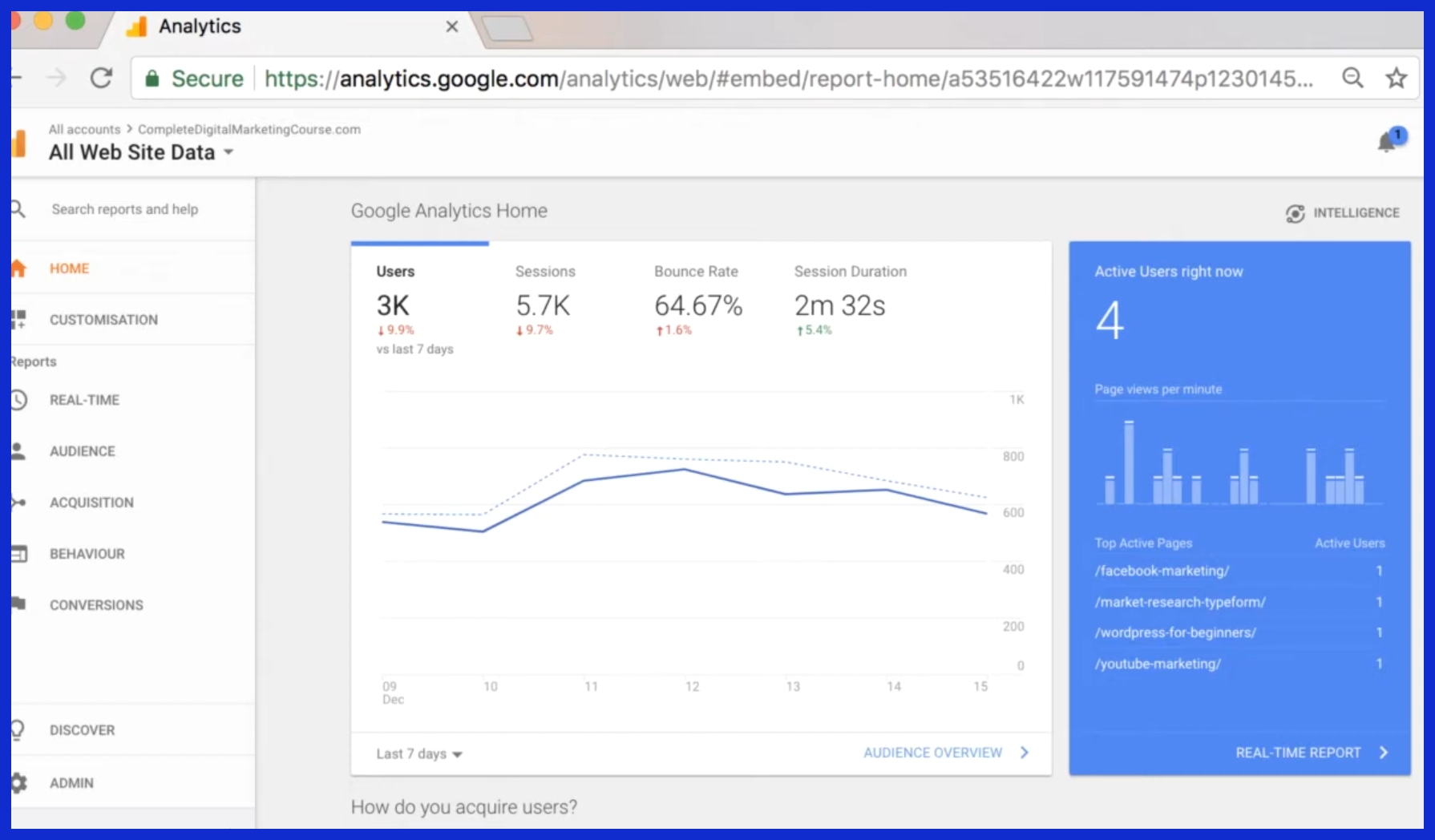
Having to manage GA data from several different accounts is just the reality for most marketing teams and agencies. When a business tracks data for hundreds of sites or clients, a single account can get cluttered and hard to use. We usually recommend splitting data into separate GA accounts or properties to maintain a clean, easy-to-reach, and mix-up-free environment.
Tracking Diverse Business Units
Businesses that maintain multiple brands, products, or business units usually set up one GA account for each company. They then use properties for each individual unit.
Take, for instance, a retail organization with apparel, home goods, and electronics brands—they want to know how each vertical is doing. Using distinct properties allows teams to focus on different goals, KPIs, and campaigns without the risk of confusion.
This arrangement gives management customized dashboards and reports. This way, each business unit is empowered to act on the data that’s relevant to them.
Managing Geographic Spread
Businesses that operate all over the United States or even internationally realize obvious benefits from employing multiple GA accounts or properties. If they have a large, multi-region presence, they can create properties for each region, such as West Coast, Midwest or East Coast teams.
This split helps teams spot trends in local customer habits, test region-specific campaigns, and share relevant insights with the right staff. Additionally, it’s simpler to configure user permissions so that different teams can only see data for their specific area.
Separating App vs. Web Data
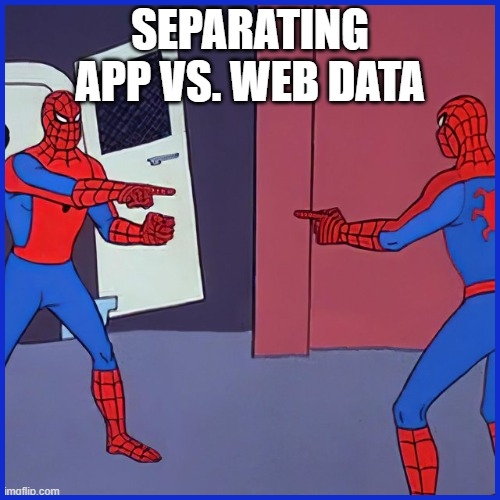
User behavior on apps is much different than that of web visits. To avoid this confusion, companies can separate app vs web data into their properties.
This helps them see the differences in how users move, click, or purchase on either platform. For instance, an e-commerce brand could have more purchases occurring on the app but more traffic on the website.
By having dedicated accounts or views, you can more appropriately optimize for each platform.
Agency Client Management Needs
Agencies juggle data for many clients. Having multiple GA accounts allows each client’s data to be private and manageable.
Agencies are able to establish the appropriate access for each client or team. This process still involves a lot of upfront user configuration and ongoing tracking of account thresholds, considering Google only permits up to 50 users per login.
Even so, the trade-off is worth it for the added protection, unclouded reporting, and delineated client boundaries.
Smart GA Account Foundations
Building a smart GA setup starts with a solid foundation. This allows you to maintain your data integrity, accuracy, and transparency, ensuring your data is prepared for any transition you take.
As more and more campaigns in the U.S. Begin to run teams across multiple sites and apps, having a grasp on the GA account structure is essential. This should include familiarity with the organization, account, property, and view.
Create New GA4 Properties
Create new GA4 properties. It’s time to begin with GA4, because it is now the default for tracking. Each website or app that you wish to track requires its property.
Simply visit google.com/analytics, sign in, and walk through the process to create each property. Fill out your business information and URL. For example, if your agency has three clients’ sites, create a property for each one.
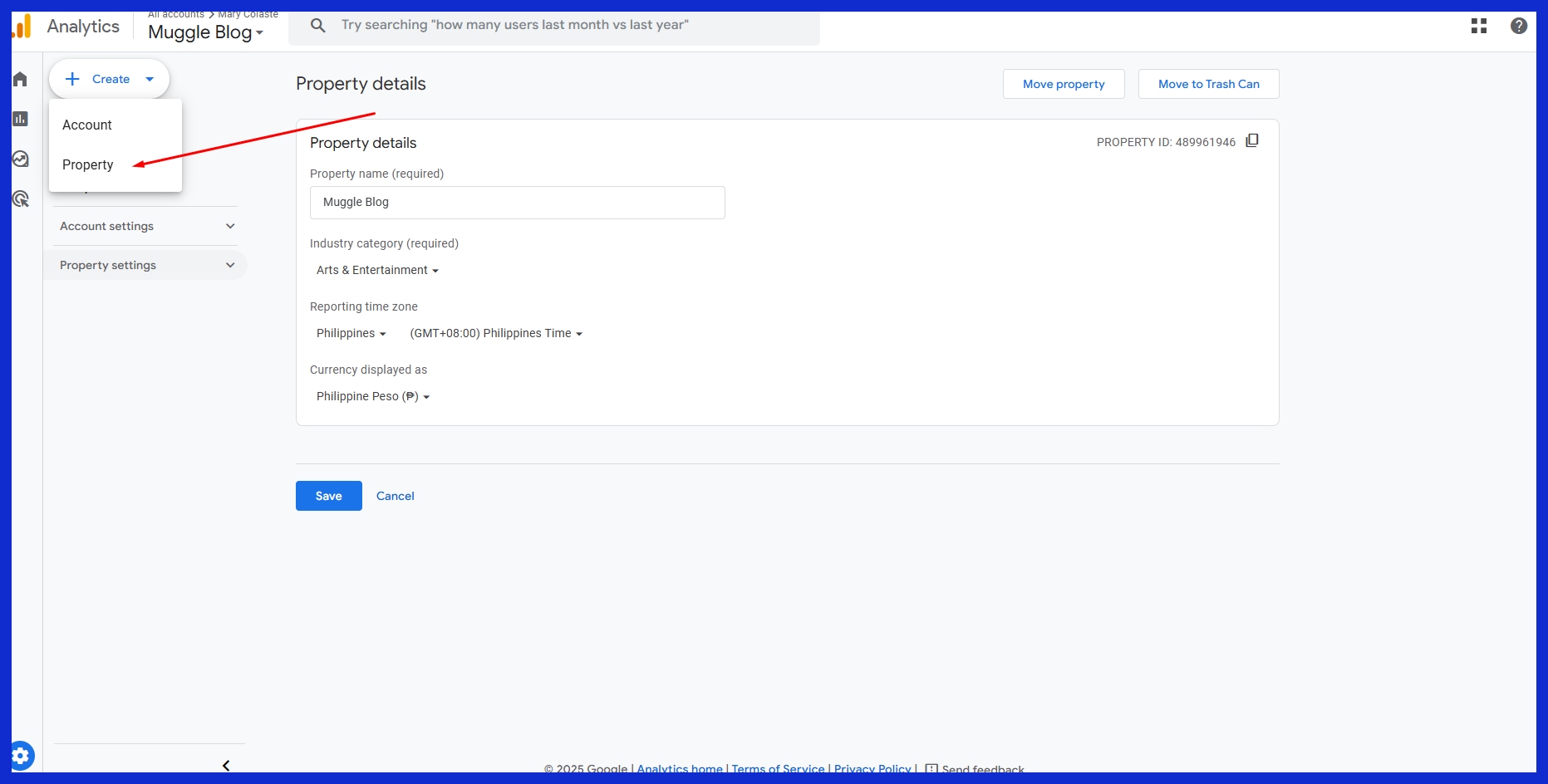
This will make it easier to filter data down the line.
Configure Data Streams Right
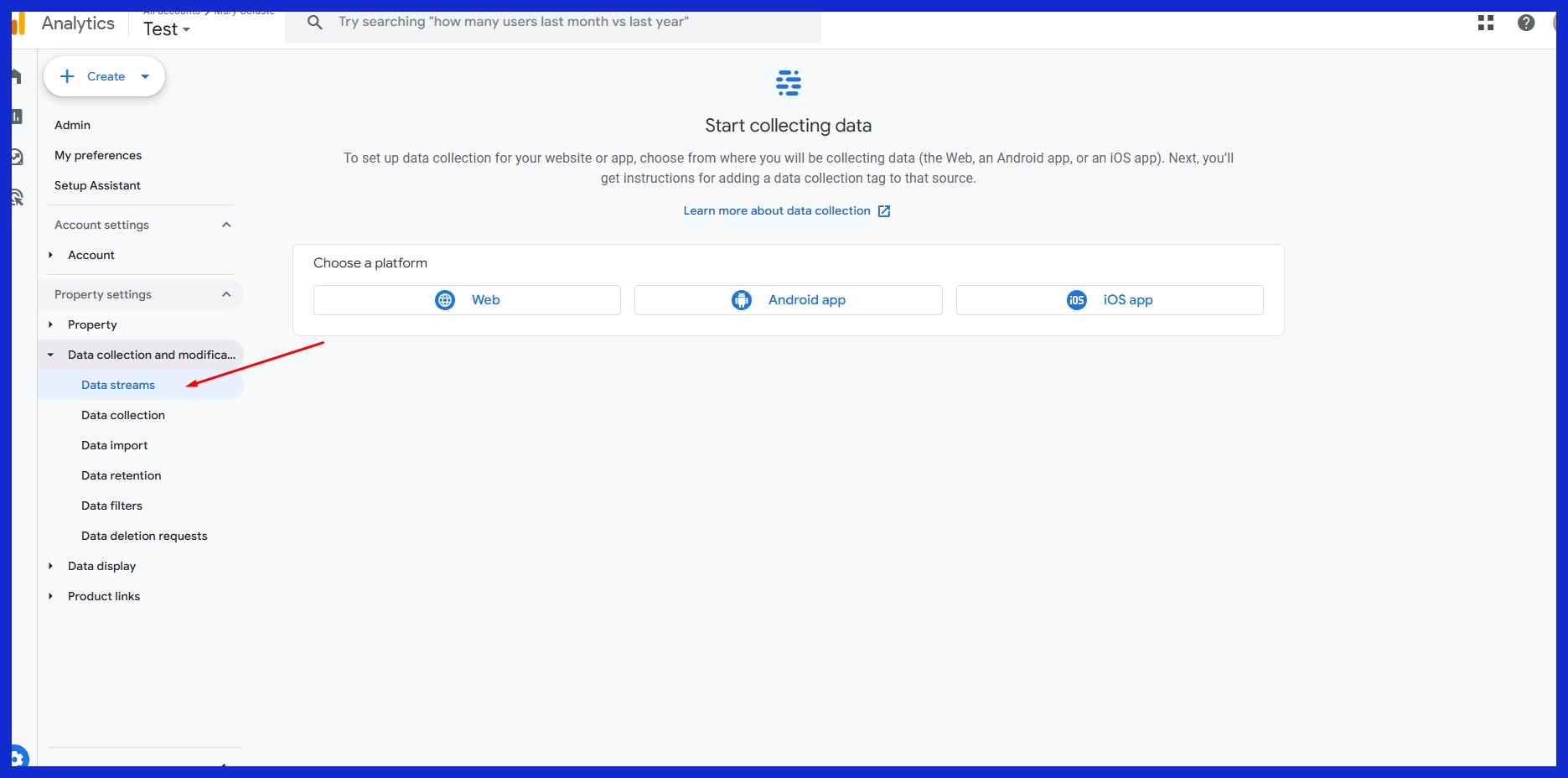
Each GA4 property can have multiple data streams, such as web or app. Choose the stream type that best aligns with what you’re looking to measure.
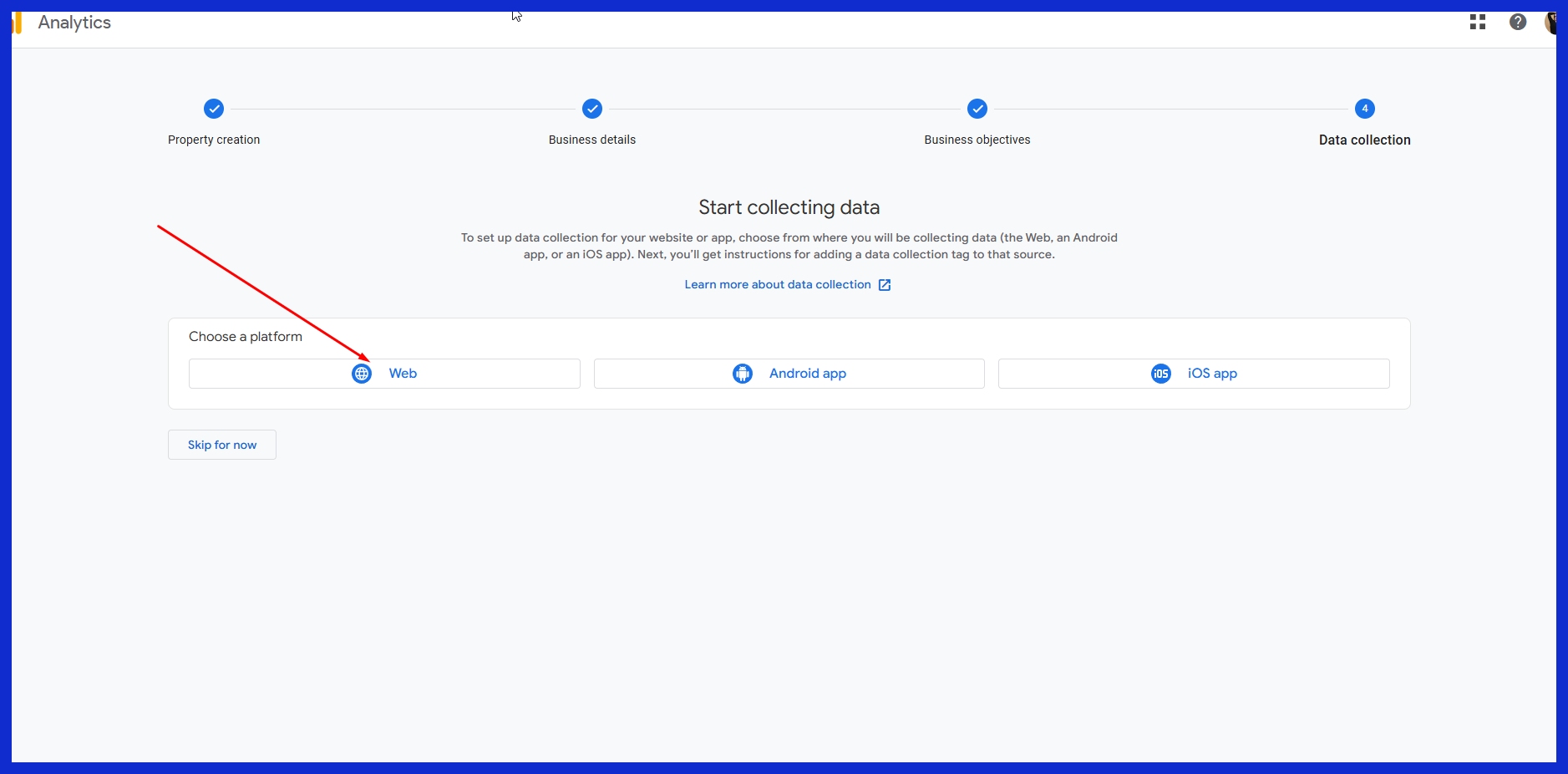
For advanced analysis, set events and users’ data retention to 14 months. Enable enhanced measurement to automatically measure actions such as scrolling and site search.
Filter out internal traffic to avoid skewing reports. This step is foundational for teams that are looking for clean, actionable data.
Implement Cross-Domain Tracking
If users jump from your primary domain to any subdomains or payment gateways, implement cross-domain tracking. Install proper tracking code on all associated domains and make sure GA4 is set up to have sessions transfer.
This allows you to understand the entire user journey, which is essential for precise attribution.
Manage User Access Wisely
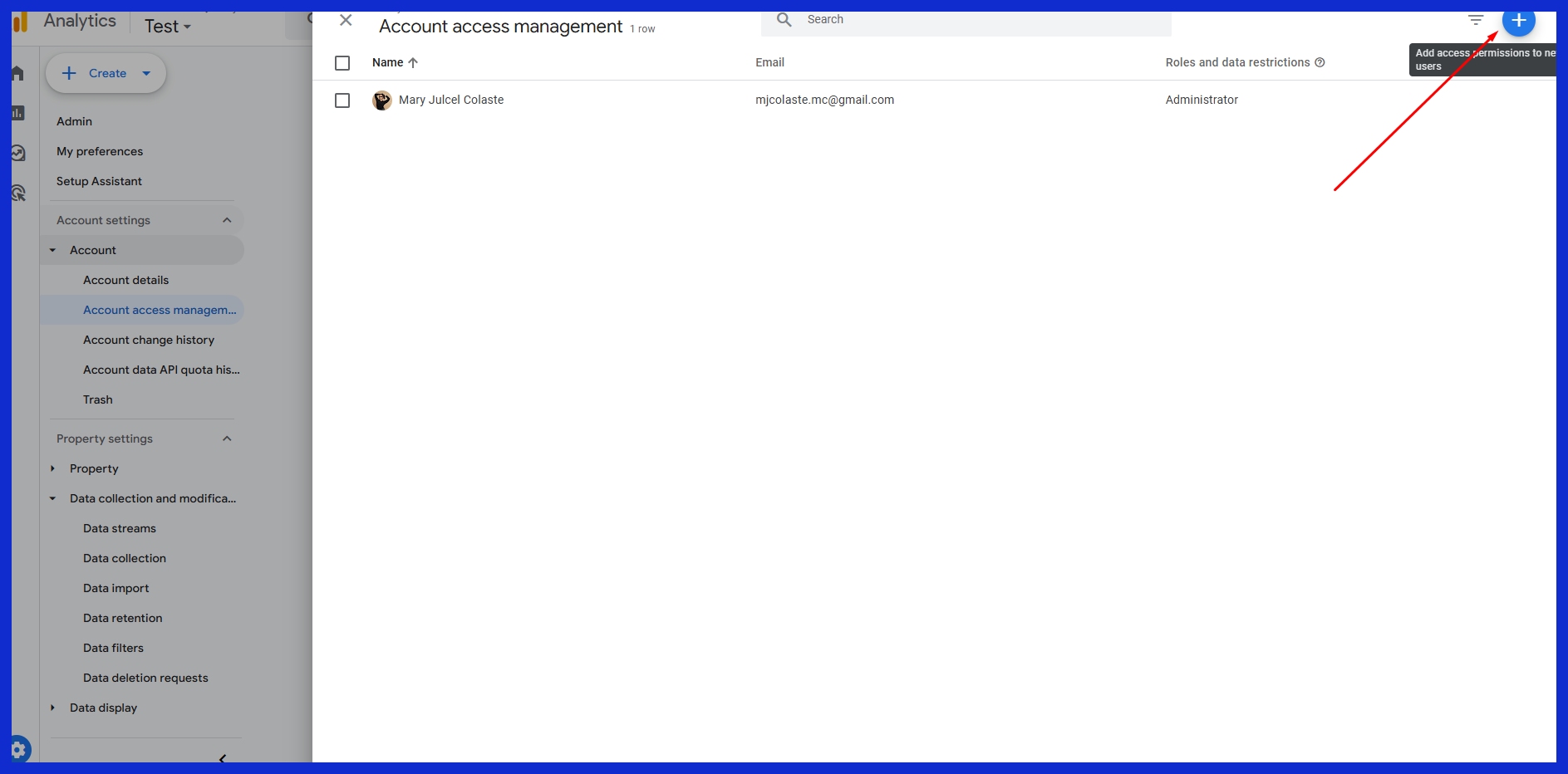
Give access based on team roles. Don’t give everyone edit rights, but allow everyone to view reports.
This protects your sensitive data and helps ensure everyone is working from the same data version. Review permissions regularly — and more frequently if your team is dynamic.
GTM: Your Tracking Ally
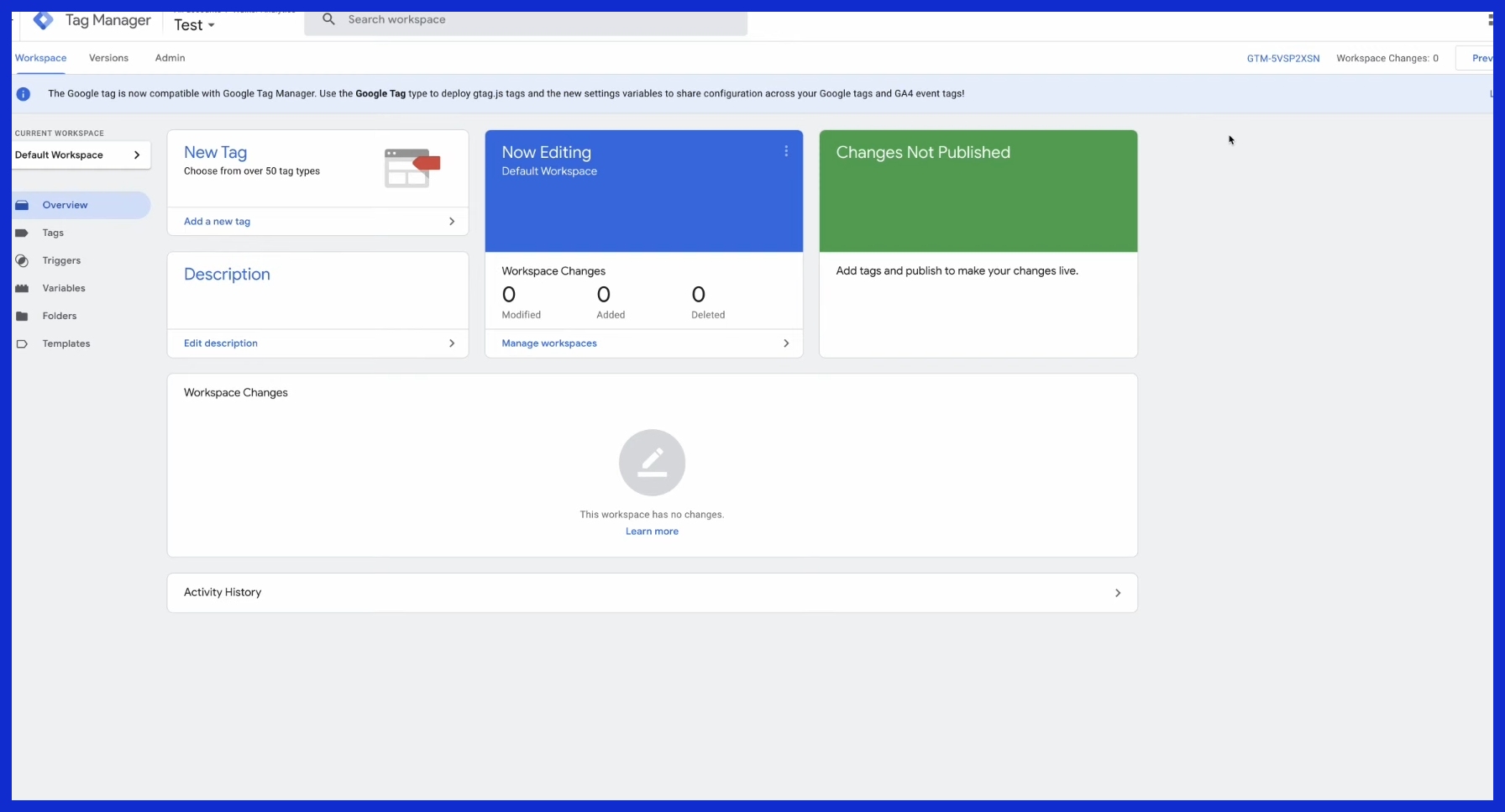
With Google Tag Manager (GTM), it’s easy to manage tracking on a plethora of sites. This is especially useful if you’re dealing with Google Analytics data across several different accounts! With GTM, agencies and teams can significantly reduce the amount of work done manually.
This further reduces the chance of mistakes occurring and maintains clean, trustworthy data. Here’s a brief overview of why we think GTM is the best option.
Centralize Your Tracking Tags
![]()
Centralizing your tracking tags with GTM helps streamline your entire process. Now you only need to wrestle with one dashboard instead of sifting through code on each and every page! This makes it a lot easier to stay organized.
![]()
You add, update, or remove tags from one centralized location, saving you time and preventing errors. If you want to change a marketing pixel or add a new event, simply make the change directly in GTM. It’ll automatically apply the change across all your sites!
For teams in larger markets such as Los Angeles, they manage multiple brand websites. They’ve found that using this approach helps them keep data collection straightforward and manageable.
Deploy GA Across Sites
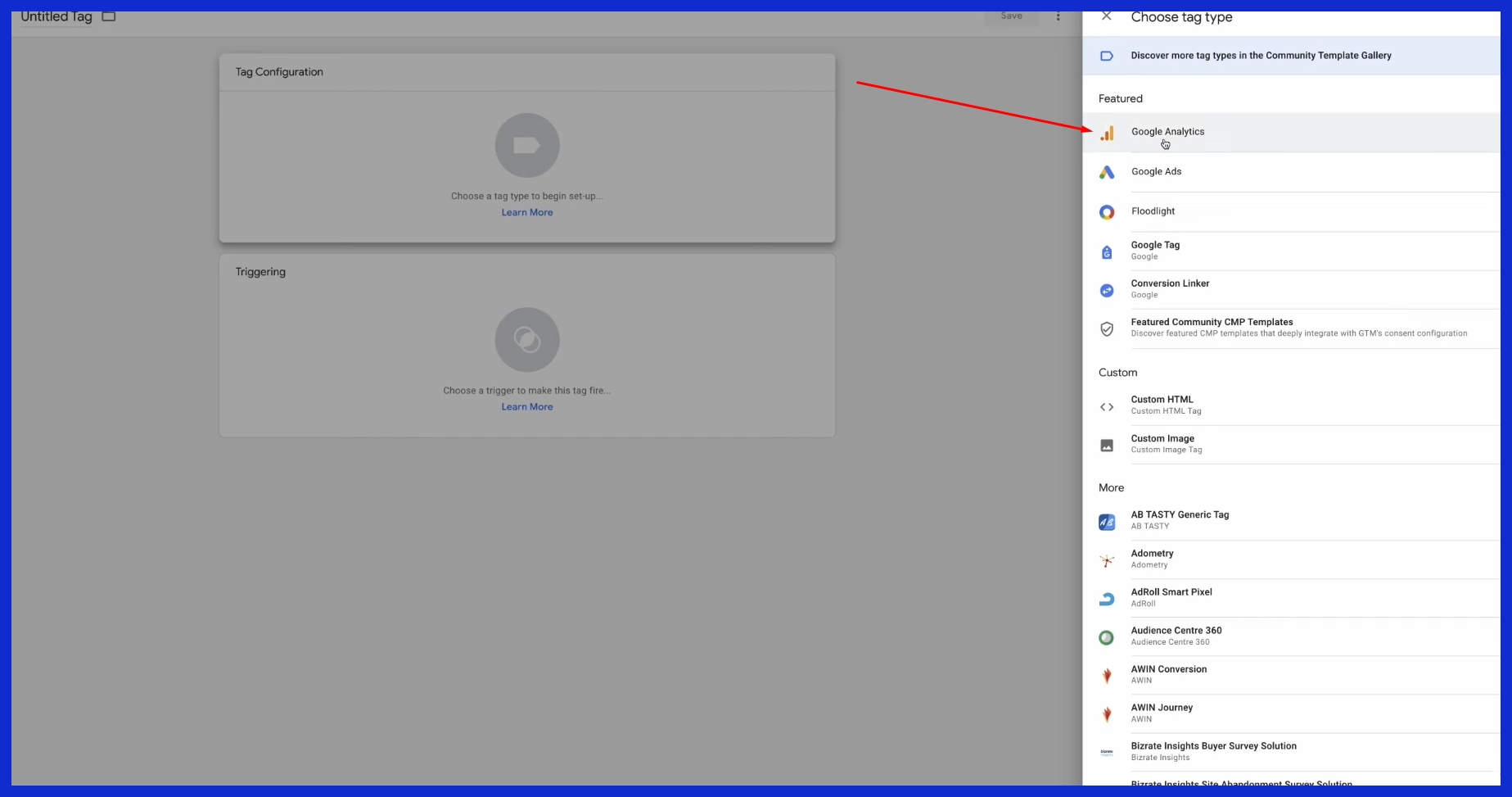
With GTM, it becomes much easier to deploy Google Analytics across all these different web properties. Do that, and you can configure one central GA tag and deploy it across all your domains.
This becomes useful if you are managing multiple stores or landing pages across different clients. You can view all of your users’ data in a single GA dashboard, simplifying the identification of trends and performance comparison.
GTM’s powerful triggers and variables allow you to customize and narrow down what you track, providing you with fine-tuned control over your analytics.
Simplify Complex Event Tracking
Whether it’s a click, a download, or a form submission, tracking these actions becomes cumbersome if you go through the process of building each one manually. GTM comes to the rescue by allowing you to specify straightforward conditions, such as tracking every button click with a single trigger.
That translates into data that’s more accurate and more useful with a lot less hassle. Even if you’re new, GTM’s built-in debug tools make it quick to test if your setup works before you go live.
Master Your Multi-Account View
Managing data from multiple Google Analytics accounts is a frequent reality, particularly for agencies and teams with client work in the U.S. We know from our user base that about 50% of our users run 10 or more separate websites. There’s no doubt that managing multiple accounts is an unfortunate reality!
On the new primary Google Analytics platform, you can only look at one profile at a time. You can bring it all together to get a more complete and valuable picture of performance!
1. Build Unified Dashboards
Most teams configure one main dashboard that aggregates data from all their sites. This configuration provides you with an immediate overview to detect trends without having to switch back and forth between accounts.
Thankfully, tools like KPI.me allow you to easily mix data from several Google Analytics properties. A digital transformation agency that turns complex digital challenges into opportunities, DGC serves clients in retail, technology, and healthcare.
They can see traffic and sales numbers for all of their brands in one place. This saves you time and allows you to identify issues early on.
2. Leverage API for Data
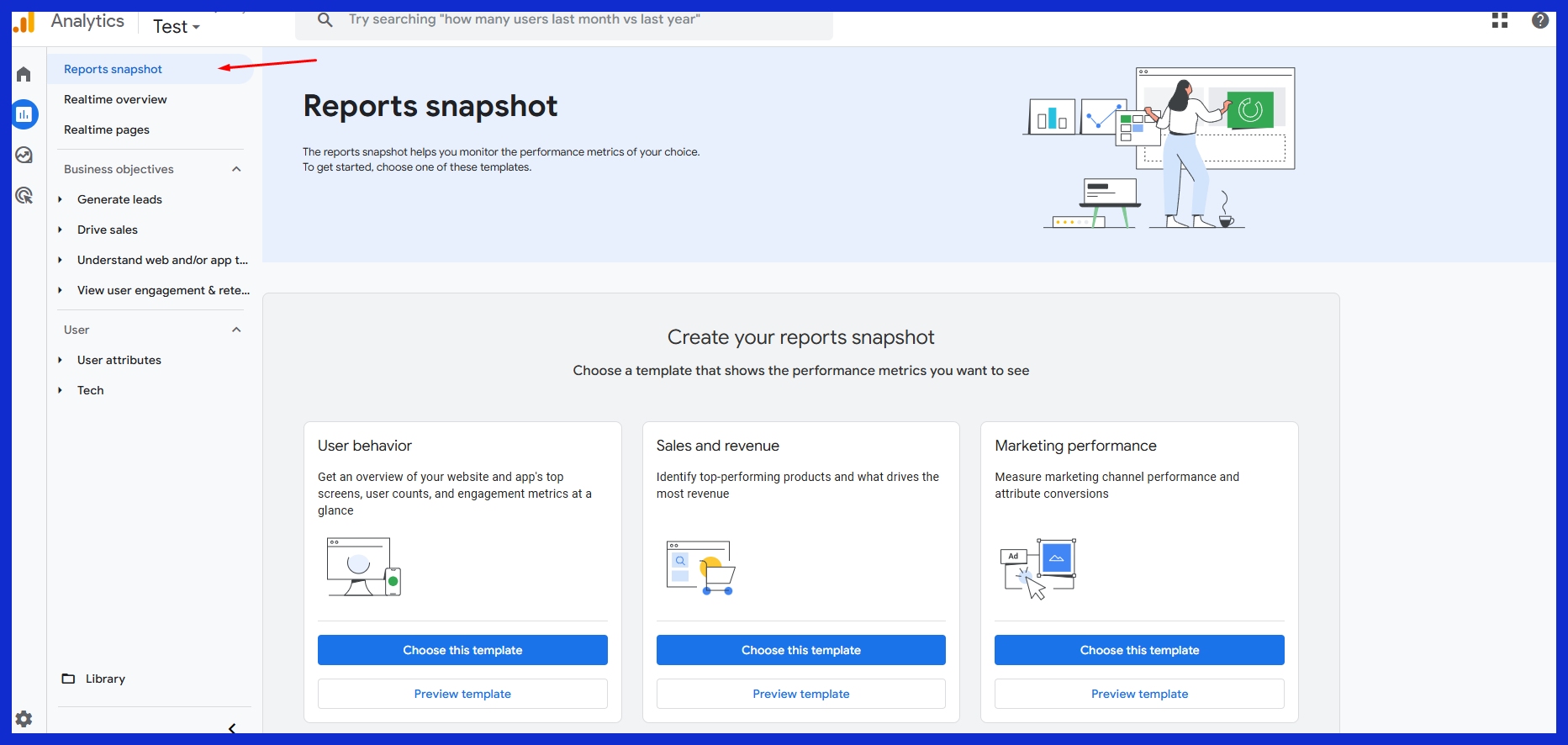
The Google Analytics Reporting API allows you to pull all of these numbers from multiple accounts directly into your reporting system. It’s a great option, too, if you’re looking for daily updates or have the goal of blending GA data with other data sources.
This does require a bit of technical skill, so it is ideal for more advanced teams that have access to a developer or data specialist.
3. Customize Your Report Views
Every business is unique, which is why customizing reports to focus on the key metrics can be most beneficial. You can choose which metrics to display, define custom date ranges, and call attention to your best-performing pages.
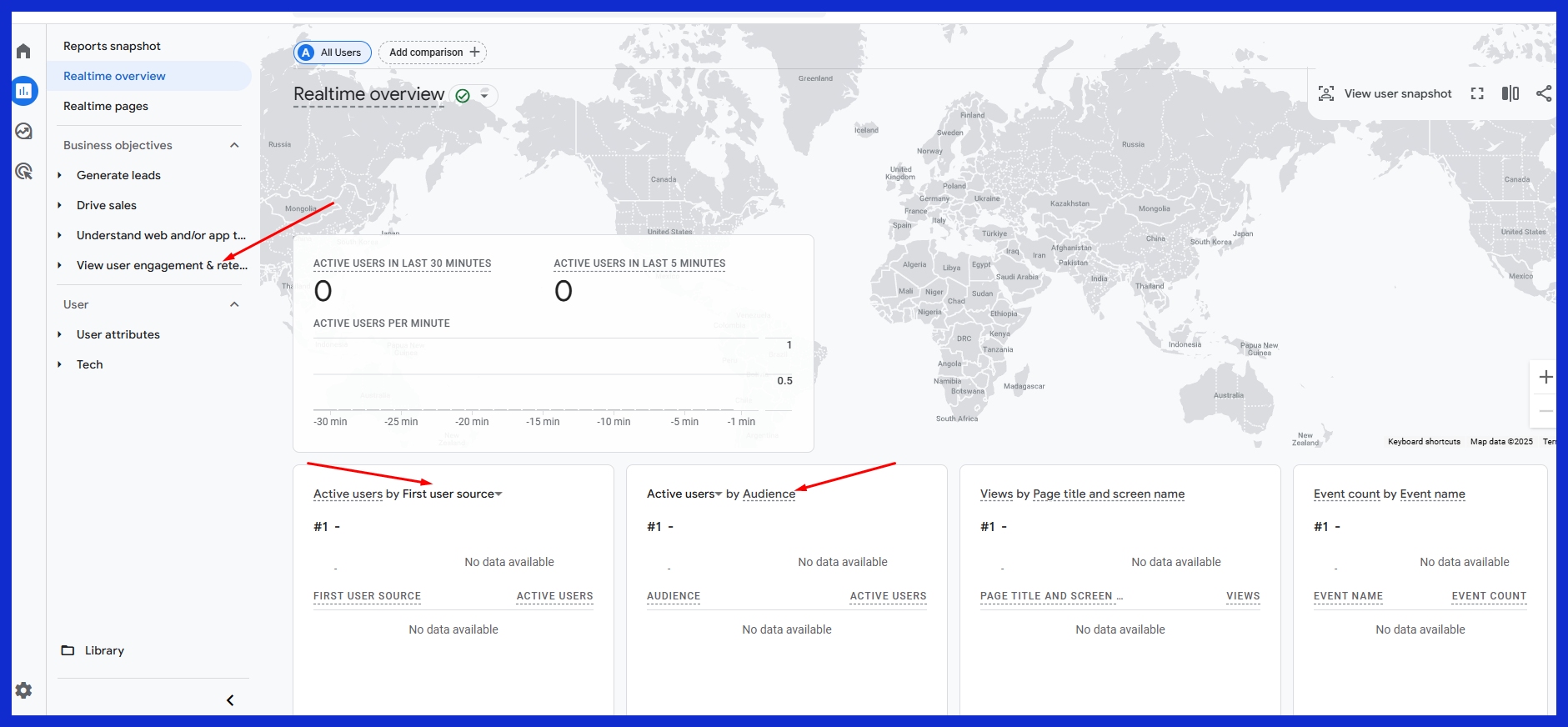
This helps you maintain cleaner, more focused reports tailored specifically for each client/team.
4. Explore Aggregation Solutions
Aggregation tools aggregate data from multiple sources. They have experience working on the agency side, managing multiple brands, so they understand how to help you manage and track those big-picture goals.
From a simple overview dashboard displaying a high-level view of all your campaigns across multiple websites.
5. Utilize GA360 Advanced Features
GA360, the enterprise version of Google Analytics, comes with access to custom metrics & dimensions. These tools are a step beyond the fundamentals, allowing you to explore more advanced analysis of user trends.
For example, you can measure specific actions you define as valuable, or break down data by new and returning users.
Keep Your GA Data Clean
When you handle Google Analytics data from a large number of clients or accounts, it’s simple for the data to become disorganized. The bottom line: keeping your data clean ensures you can trust your reports and use them to make informed decisions.
Organized data helps spot trends, avoid duplication, and make sense of how users move between your website and mobile app.
Validate Data Collection Methods
First, verify that your tracking ID is the same as what’s in your Google Analytics account. Small tools such as Google Tag Assistant can help you determine whether or not your tracking code is installed correctly.
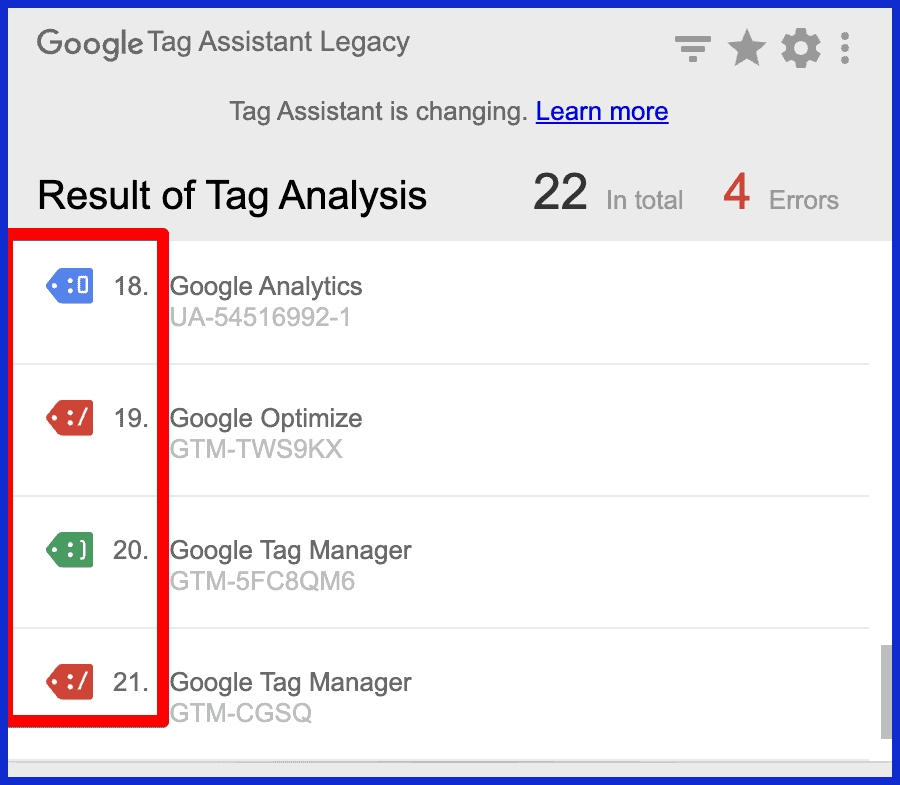
A green smiley face indicates that it is functioning. It’s easier to manage one data stream per app package name and platform for mobile apps. Ensure event names match up.
Make sure you aren’t inadvertently tracking the same thing twice under different names.
Debug Common GA Issues
Consistently audit your implementation. When you change or relocate a web page, your tracking can easily break. Scraping tools, such as Screaming Frog, crawl your entire site and alert you to pages that aren’t collecting data.
Check settings to ensure your enhanced measurement and conversion tracking are functioning properly. Scan for deprecated or default codes, and replace them to maintain data quality.
Filter Internal & Bot Traffic
Add filters to exclude your office IP address and known bots. Only then will your numbers measure real visitors, and not your team or those spammy scripts.
It’s a small move, but it goes a long way toward providing more useful reports.
Clean Up Referral Spam
Bad referral spam can skew your numbers. Known spam domains can be listed in your filters to prevent them from appearing in reports.
Make it a habit to check your traffic sources frequently and refresh your block list when necessary.
Unlock Deeper Multi-Account Insights

When you pull data from multiple Google Analytics accounts, you get an even bigger picture. This allows you to get a clearer picture of how users move between your sites and apps. This becomes especially important for agencies, SaaS teams, or just anyone managing multiple brands or properties.
It gives you visibility into what is performing well, what isn’t, and where to shift your focus in the future.
Compare Metrics Across Accounts
Stacking up key metrics side by side, whether it’s bounce rate, conversion rate, and so on, uncovers some surprising trends. These trends can be hidden when viewing individual accounts. As an example, if one property’s traffic is increasing at a greater rate, you’re able to drill down into why.
Agencies in the U.S. commonly use third-party tools or third-party reporting platforms to extract reports from multiple accounts. Not only do these tools save valuable time, but they prevent manual errors.
It’s best practice to assign each property a visible, distinct name for more convenient tracking across properties. Managing profiles and adding JavaScript code for all accounts can be tricky, but it pays off in insight.
Segment Audiences Effectively
Segmenting your audiences based on behavior, demographics, interests, etc., allows you to target them with the most relevant message. For instance, you could learn that mobile users behave differently from desktop users when comparing two of your brands.
By juxtaposing these segments, you can optimize your campaigns and increase engagement. Advanced analytics tools can assist in surfacing these patterns and streamline your analytical efforts.
Navigate Privacy & Compliance
U.S. Privacy laws are rapidly evolving. When you work with data across multiple accounts, compliance with regulations and policies is essential. Understand what’s happening at the state and federal levels.
Not everything is equally obvious. Only users with Editor level permission can control various elements, so monitor your access closely.
Link to Google Ads Platforms
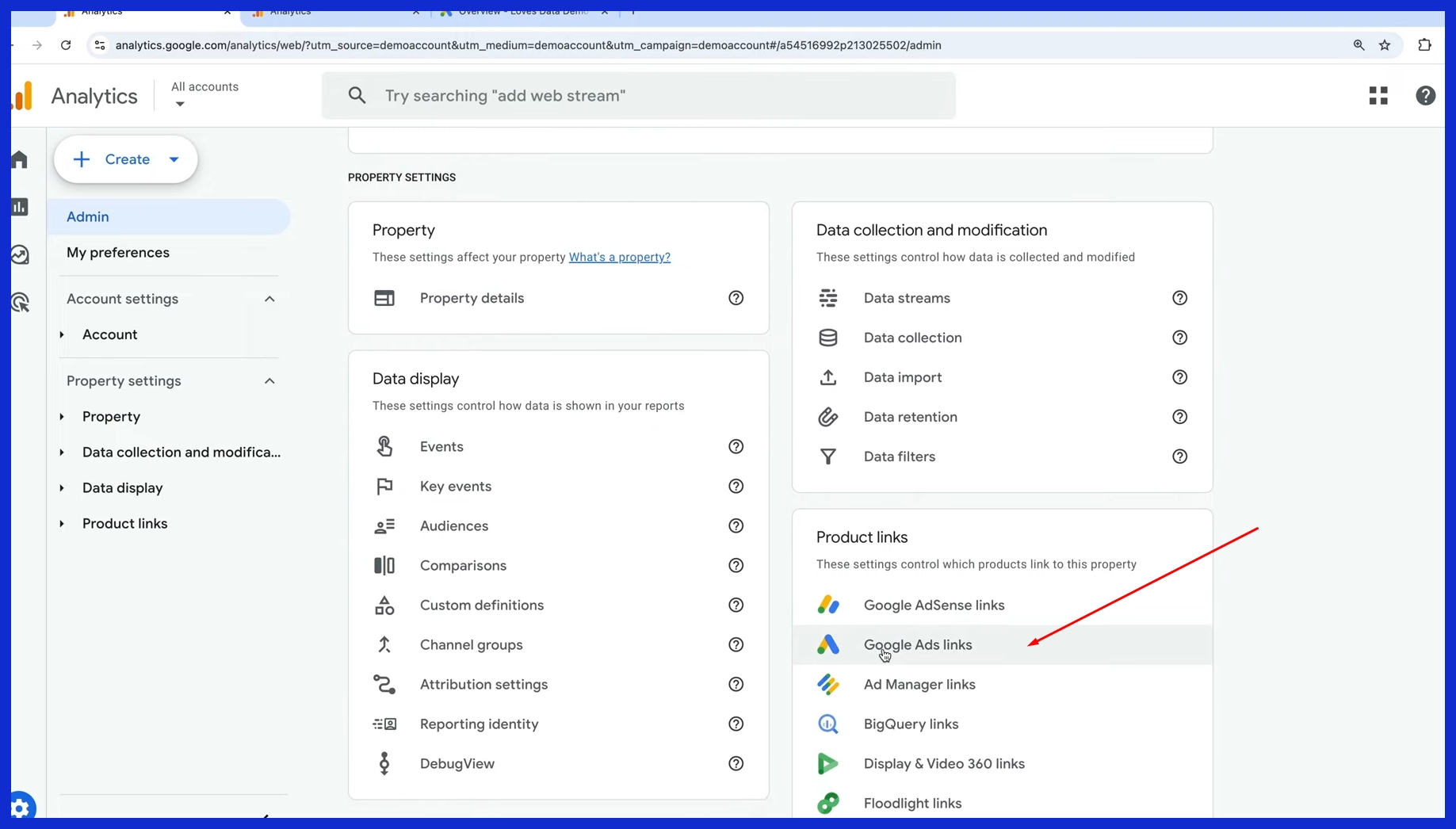
Linking Google Analytics to Google Ads makes it a whole lot easier to identify which ads are driving tangible results. This allows you to target your dollars where they will have the greatest impact and eliminate unnecessary spending.
Conclusion
Pulling Google Analytics data from multiple accounts gives you a wider view of what’s working. Finally, it serves to shine a light on things that weren’t as good. You see trends more quickly and identify gaps that you would overlook with just one perspective.
For managing agencies and their design teams, this saves untold cost and time by preventing avoidable mistakes before they even happen. You can follow leads across multiple domains, identify where users are falling off, and make changes in real-time.
With tools like KPI.me, it’s never been simpler to unify all your figures—no fuss, no expensive extras. Interested in achieving deeper insights from your data and avoiding the clutter of spreadsheets? Go with a tool designed for cross-account dashboards. Get reliable answers, celebrate wins together, and more—all in one place.
Try KPI.me today and discover just how easy your reporting can be.
Frequently Asked Questions
Why should I use multiple Google Analytics accounts?
Why should I use multiple Google Analytics accounts? It creates distance between your tracking for multiple brands, clients, or websites. This increases transparency and saves countless hours in reporting.
How do I set up Google Analytics for multiple accounts?
This means that you should create a new GA account for each website or client. Use separate tracking IDs for each. Connect them all together in your Google Analytics dashboard to access the data with a click of a button.
Can I track all my accounts in one place?
Can I track all my accounts in one place? This is where either Google Data Studio or GA’s own property roll-up features come into play. This allows you to view and compare data from all accounts in aggregate.
What is Google Tag Manager (GTM), and how does it help?
What is Google Tag Manager (GTM), and how does it help? It makes it simple to deploy or update GA tracking codes, as you no longer have to go into the code each time.
How do I keep my Google Analytics data clean across accounts?
Establish naming conventions for accounts, properties, and views. Create filters to eliminate fake spam and internal company traffic. Step 3: Regularly audit user access.
What are the benefits of combining data from multiple accounts?
Combined with Google Tag Manager, you receive a complete overview of how users behave between multiple brands or websites. This better identifies trends, provides a clearer performance comparison, and allows for more informed marketing decisions.
Are there privacy concerns with multi-account tracking?
Are there privacy concerns with multi-account tracking? Avoid collecting personal data without user consent. Maintain up-to-date, clear data policies.